Overview: Automatic Mastery Workflows
Learn how to set up workflows to automatically move your targets to the next status based on the mastery criteria you prefer!
Setting Up Workflows for your Organization
⚠️ Manager level users and Supervisor level users can access workflow templates
💡A workflow template's mastery criteria can be customized per client program, once a template is assigned to a program
📹 Watch: Setting Up Workflows
Steps for Setting Up Workflows
-
To manage your mastery criteria and automatic workflow, navigate to
 [Settings] >> [Programs] >> [Workflows] from the left hand navigation menu.
[Settings] >> [Programs] >> [Workflows] from the left hand navigation menu.
-
Select [Add Workflow] OR select the dropdown arrow next to [Add Workflow] to select a specific workflow type.
If you select [Add Workflow] it will default to [Increase Percent Correct]
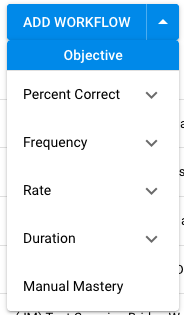
- Select the pencil icon next to each phase name to either edit the name of the phase / status or remove that phase from the workflow

- Editing the name will customize the target status names. Removing the phase from the workflow will skip that phase altogether

Probe Phase Setup
- Start by setting your mastering accuracy for the [Probe] phase.
- In this example we can see that the target needs to have a 100% success rate across 1 session and there must be a minimum of 3 trials collected.

ℹ️ Notes on Minimum Trials:
- If you set a minimum number of trials, the target will display the minimum number when it is run in a session.
- When the minimum number of trials are met on a target, the target will turn green
- If the minimum number of trials are not met in a session, the session won't count towards the workflow, even if the mastering accuracy is met.
- Workflows are the only way you can set and display a minimum number of trials on a target
- Select [Advanced] Settings to set up additional criteria
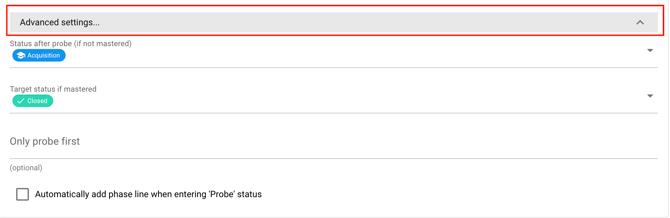
- In the first dropdown, select the phase/status your target should move to if the mastery criteria is NOT met in the probe phase.

- In the second dropdown, select the phase/status your target should move to if the mastering criteria IS met in the probe phase.

- Only Probe First: This is an optional setting. If you would like the mastery criteria to ONLY apply to the first X amount of trials, add the number of trials here.
- If you enable only probe first, the workflow will only take into account the number of trials you specify in this field.
- For example: If you specify only probe first 3 trials and the first 3 trials are NOT successful, but 4th, 5th and 6th trials ARE successful, the workflow will NOT consider the 4th, 5th and 6th trials and will NOT consider that target eligible to move to the next phase.

- Check the box to automatically add a phase line to the program's graph when entering "Probe" Status. You can specify what the phase line should be labeled.
- 💡 Note that your first target in a program must manually be opened (put in a probe or acquisition status), so the phase line label will not apply to the first target that is opened.

Acquisition Phase Setup
- Set up your mastery criteria for the [Acquisition] phase
- In this example, the learner must reach an 80% success rate across 3 sessions and in each session, the target must have a minimum of 1 trial run.
- In this example, the learner must reach an 80% success rate across 3 sessions and in each session, the target must have a minimum of 1 trial run.
- Select [Advanced Settings] to:
- Setup only probe first criteria: This functions the same way as in the [Probe] phase. If this is set up, the workflow will only take into consideration the number of trails specified.
- Automatically Add a phase change line
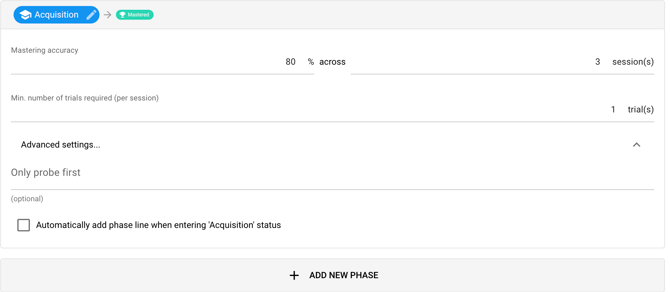
- If you'd like to add multiple [Acquisition] phases you can select [Add New Phase] and name the additional phase whatever you prefer.
Mastered Phase / Maintenance Intervals
Key Details:
- The transition into maintenance happens immediately in the next session, regardless of whether the interval is set to weekly, monthly, or otherwise.
-
- If a target is set to move into weekly maintenance, it will still appear in the next session under Mastered.
- Once data is collected for that target in the next session and that day ends, the interval begins.
- From that point forward, the target will follow the interval cadence (e.g., not appear again for 1 week or 1 month).
- The workflow will default to a [Daily] interval. To add additional intervals select [Add Maintenance Interval]

- Once you've added an additional interval, you can remove the default daily interval if you wish by selecting the [trash] icon.

- Specify the maintenance criteria.
- You can set a mastering accuracy and a minimum number of trials. If the criteria is not met, the target will show up in a session each day until they are met, regardless of the maintenance interval.
- Example: if the criteria is 100% and the learner continues to score 90% or lower, it will appear in every session until 100% is met
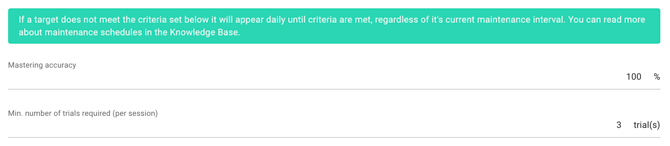
- Example: if the criteria is 100% and the learner continues to score 90% or lower, it will appear in every session until 100% is met
- You can set a mastering accuracy and a minimum number of trials. If the criteria is not met, the target will show up in a session each day until they are met, regardless of the maintenance interval.
- Under advanced settings, you can select to automatically add a phase line to the program graph once the target reaches the [Mastered] status.

- If you would like the target to revert to the [Acquisition] phase if the maintenance criteria is not met, check the [Mastered] > [Acquisition] box.
- You'll need to also specify when the target should revert. The target will revert after criteria is NOT met across [X] number of sessions.

Auto-Open [Waiting] Targets
- Specify the maximum number of targets within a program that you would like to have in acquisition at a given time.
- If you enter in [2 targets] here, two targets will open when the previous target is Mastered.

- Choose the status you would like newly opened targets to default to

- You can also specify the direction in which the targets open: first waiting target, last waiting target or you can choose to open all waiting targets.
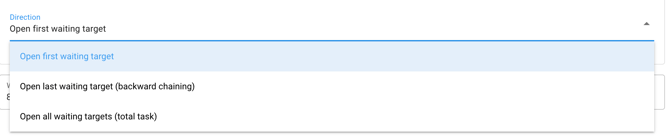
ℹ️ Note: If you are using a workflow on a Set of Targets or Task Analysis Targets, the workflow will only apply to the sub targets
ℹ️Note: if a workflow is set to move a target from Probe -> Closed, and the option to, "Automatically open new targets when targets are mastered" is selected, the functionality will still open new targets in Waiting when previous ones go from Probe -> Closed.

