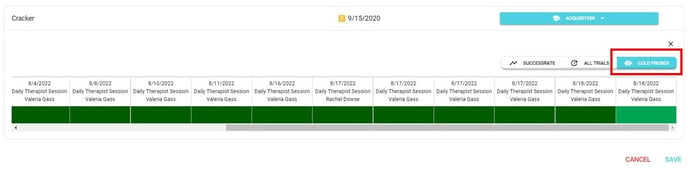Analyze Target Data
Here is how you can check the data from one target at a time
To see the data for a specific target, go on Progress from the left side menu.
Below the initial graph, select the program you want to analyze the data, and then you select the specific target.
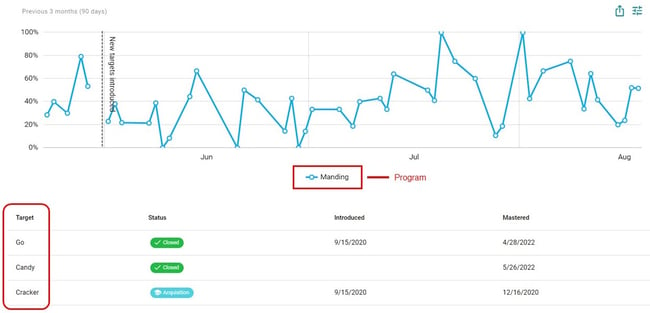
When you select the target, a new window will pop up and you will see the graph for the target. The graph has the same settings and the one for the program as a whole, and you can personalize it as you prefer.
You can also click on All Trials to see trial-by-trial data.
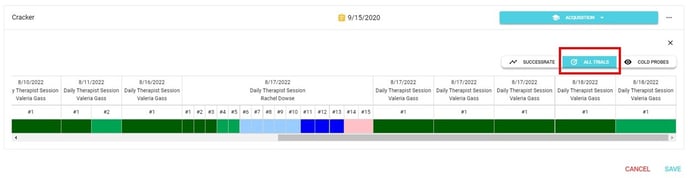 If you click on Cold Probe you will be able to see the data for the first trial.
If you click on Cold Probe you will be able to see the data for the first trial.