Automatic Prompt Level Fading
Looking for an efficient way to track and fade prompts within a session? For most-to-least prompting procedures, you have the option to automate this process.
Automatic Prompt Fading is done using a prompt level template
- Go to [Settings] - [Programs] - [Prompt Levels]
- Click [Add Prompt Level Template]
- Choose a name for the template
- Click the [Settings Wheel] on the top right
- Click [Automatic Prompt Level Fading Hints]
- Choose one of the 2 options:
- Across Trials - this will fade prompts within a session
- Across Sessions - this will fade prompts across consecutive sessions
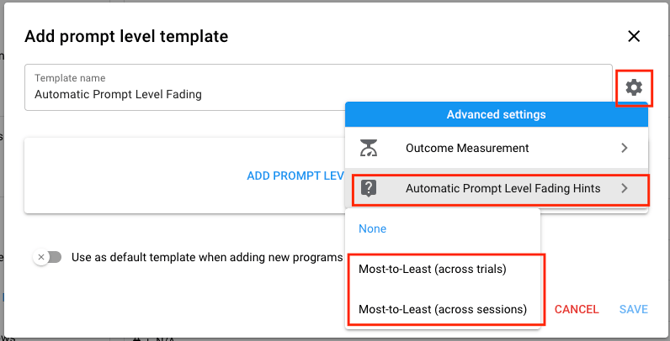
A box (as shown below) will appear on your screen. From here, you can choose:
- Initial prompt level
- When to decrease prompts
- Example: 100% matched across 3 trials. This means that if the prompt level selected matches the expected prompt level for 3 consecutive trials, it will decrease to a less intrusive prompt
- When to increase prompts
- Example: 0% matched across 3 trials. This means that is the prompt level selected does not match the expected prompt level for 3 consecutive trials, it will increase to a more intrusive prompt level
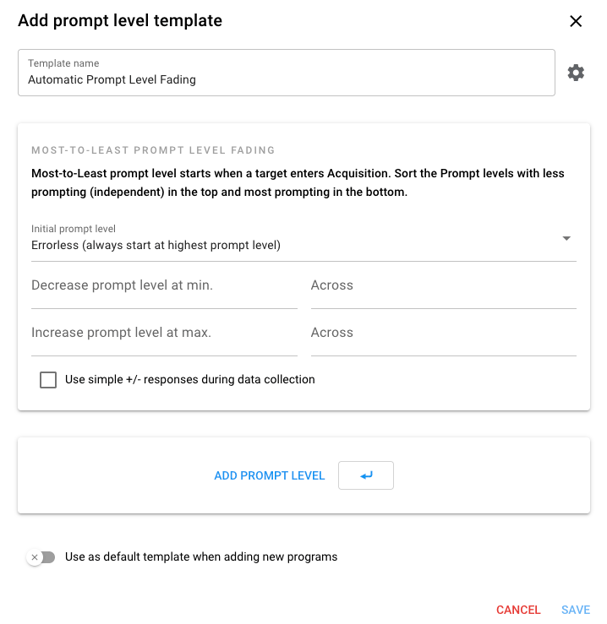
Next, add the prompt levels that you would like to document. Toggle on [Successful Outcome] for your correct or independent response
You can also choose to [Exclude from Prompt Fading] - this gives an option that is not part of the prompt fading process. For example: you could add a "no response" prompt level and exclude it. Staff could select no response, but it would not impact the current prompt level.
Important: For MOST-TO-LEAST programs, it is important that your prompts be in the order of least intrusive on top progressively to most intrusive on the bottom of the list (See the photo below for an example and non-example of appropriate order). The order can be adjusted by selecting the arrows on the right-hand side of each prompt level.
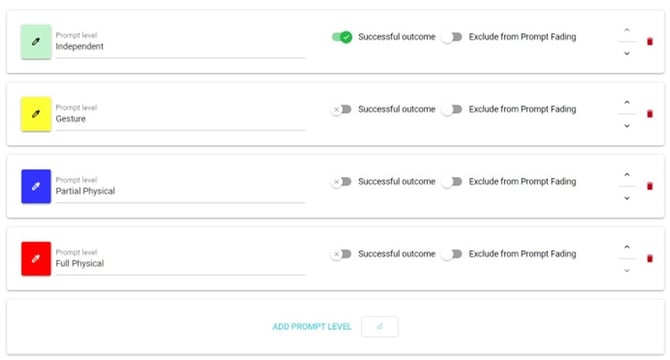
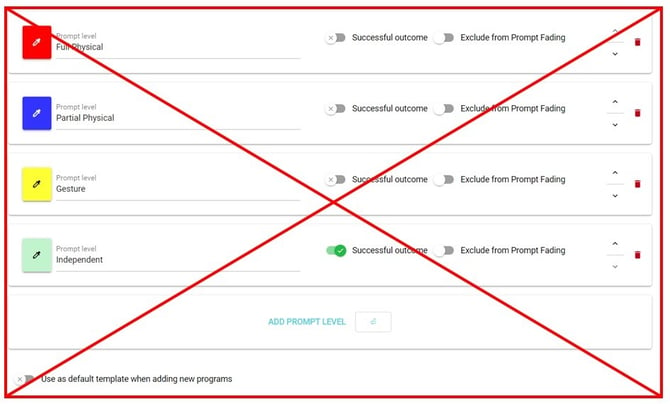
Once created, this prompt level template can be added to a program. During a session, the goal prompt will appear on the bottom of the target itself. It will also be denoted in bold font. In the example below, the current goal prompt level for the target "Soap" is partial physical. The prompt levels will automatically change according to the criteria that you set.
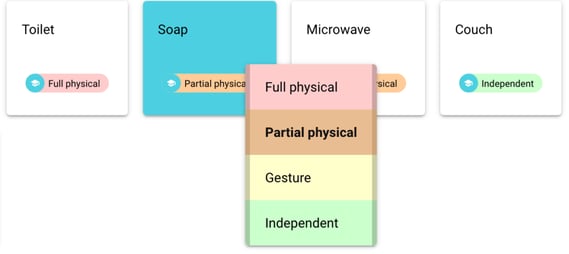
Note: The way that the automatic prompt fading program is set up is that it looks at the last set number of trials that were run. For example, if you have it set to fade after 5 trials, it will always look at the last 5 trials to determine the trigger to move
