Monitoring Staff RBT Training Progress
Learn how to monitor and give staff feedback on their progress with the RBT Training
A supervising BCBA with access to the staff member's profile can navigate to the RBT Candidate's training from the drop-down list at the top of the main menu
-
- If you have clients in the drop down list, the client's will appear first, then staff member profiles. Client vs staff profiles are separated by a grey line.

- If you have clients in the drop down list, the client's will appear first, then staff member profiles. Client vs staff profiles are separated by a grey line.
Once at that staff member's home page, supervisors can see the current module and progress that has been made thus far.
Navigating to the staff's History page on the timeline view will allow an overview of each completed module.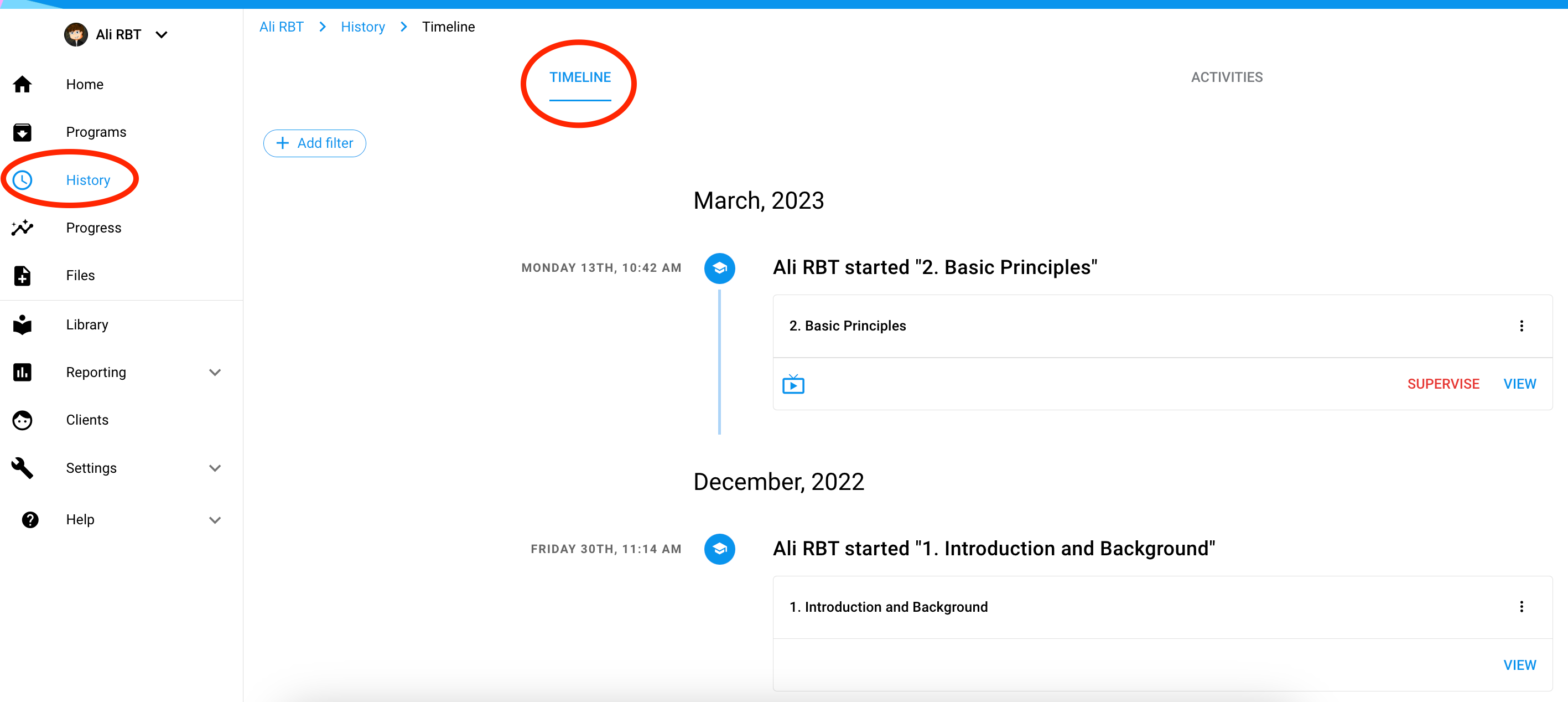
- By selecting view on the left hand side of a completed training module, the supervisor will see the following regarding the module completed by the RBT candidate: trial-by-trial data on the candidate's responses to quizzes and all written responses to open ended questions from the quizzes.
- Each quiz will be titled Check for Understanding and the questions from the quiz will be listed below. Each question will display the number of times the RBT candidate took the quiz as well as the trial by trial data if the quiz was re-taken due to incorrect initial responses.
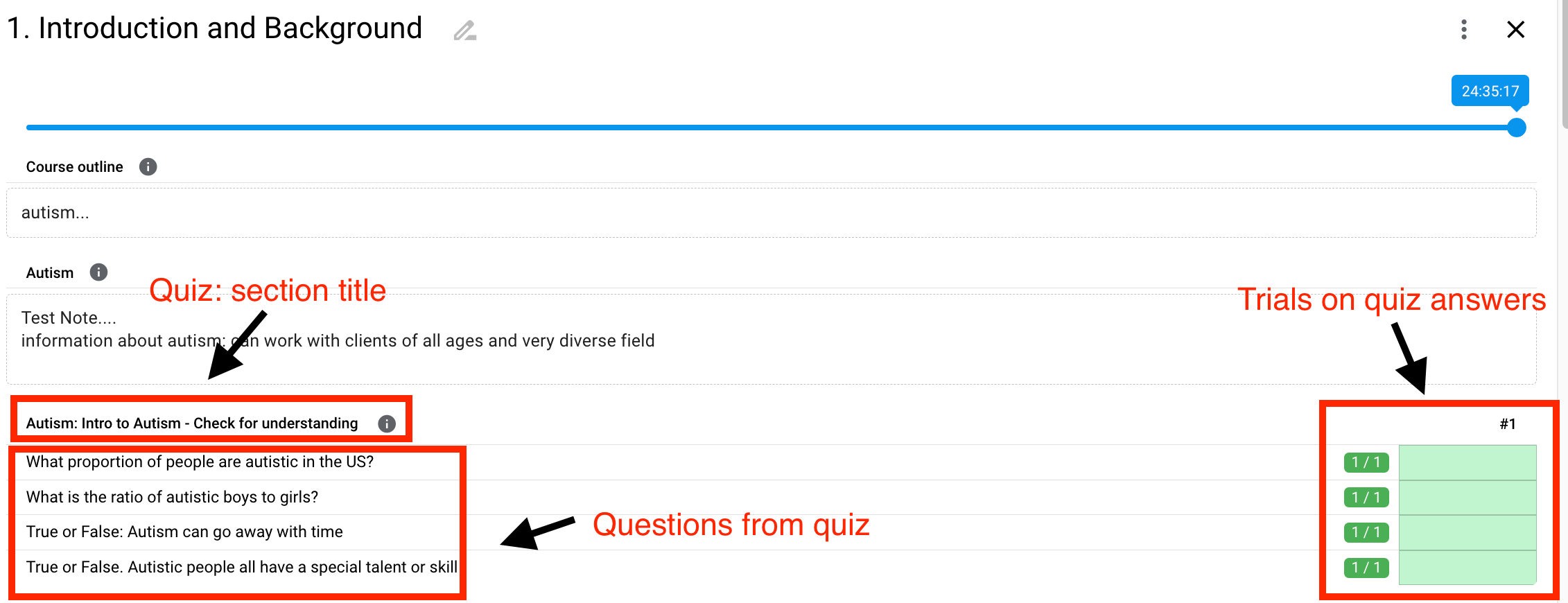
- If a quiz has an open ended question, if will be listed below with the RBT's response for you to review below all the questions listed in that section.
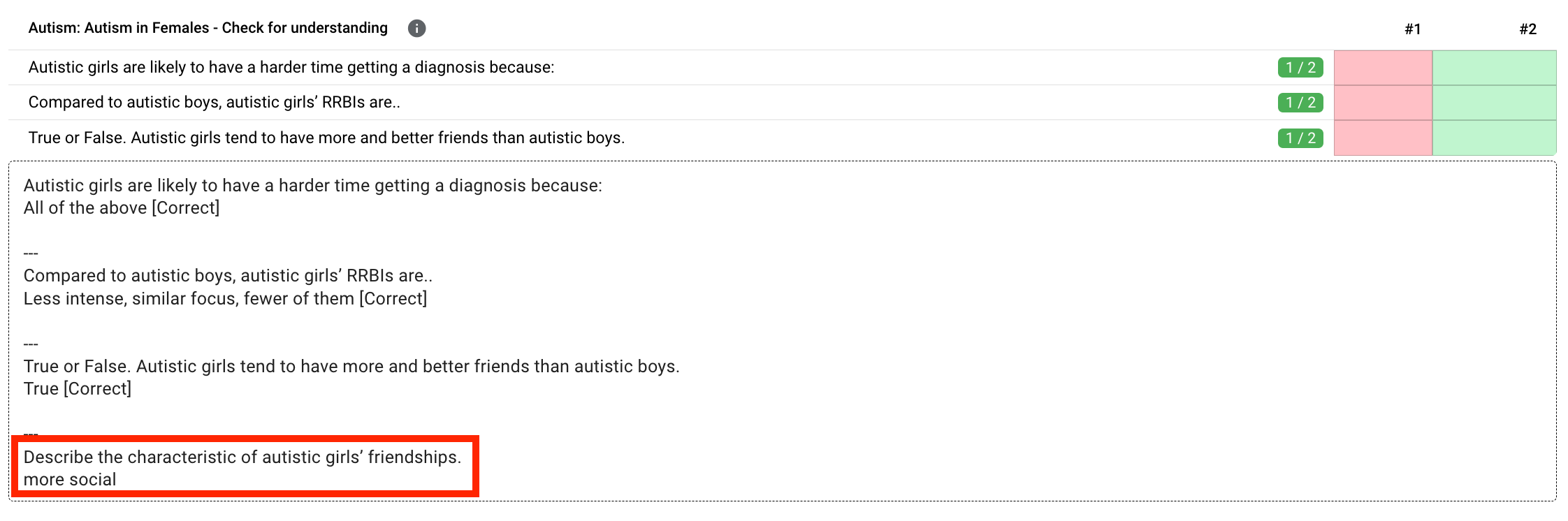
By selecting supervise on the left hand side of a completed training module, the supervisor will be able to take data and score the video that the RBT candidate uploaded if required on any specific modules.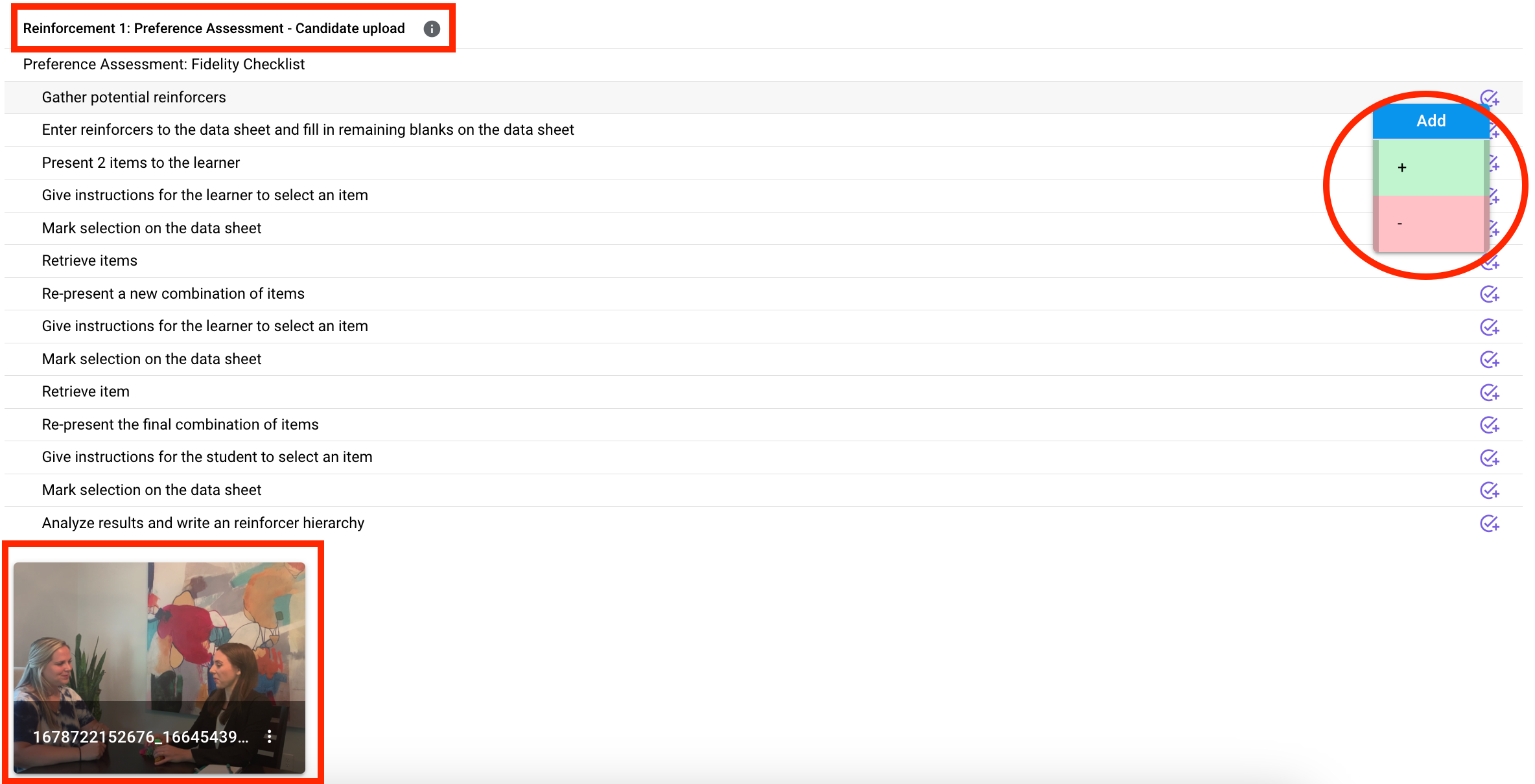
- Scroll to the section of the completed module that has the title of candidate upload. The steps for the video in which you can score will be provided. Select the purple check mark all the way to the right and provided the correct data point for that part of the candidate's video (+/-).
- After scoring all the video uploads, be sure to scroll to the bottom of the session and press save session data.
Whether you are viewing or scoring a completed module, you can provide feedback to your RBT candidates by scrolling to the bottom of the session information and typing the feedback in the comment box. To tag the RBT candidate, select the @ then choose their name. Press the to save/send your feedback to your staff.
to save/send your feedback to your staff. 
- Staff members will receive an email letting them know a message has been sent to them. If they click the link in their email, it will take them directly to your feedback.
- RBT candidates are able to comment back to supervisors
- Each quiz will be titled Check for Understanding and the questions from the quiz will be listed below. Each question will display the number of times the RBT candidate took the quiz as well as the trial by trial data if the quiz was re-taken due to incorrect initial responses.
-Updated October 2025
