Comments on Session Notes
Write notes and tag staff members on the session notes
Steps to Adding Comments and Tagging Staff:
- Navigate to the client’s page you would like to comment on.
- Select [History] from the left-hand side of your screen.
- Select the session note you would like to comment on.
- Locate the bottom of the session data summary.
- Click within the comment box.
- Tag a staff member using the “@” and include your comment details.
- Press [Send]

Note: All user roles in Hi Rasmus with access to the client will be able to add and see the comments.
Once you tag the staff member in your comment and press send, the person tagged will receive an email, push, and or in-app notification with the subject "New message on Hi Ramus" with the client's initials based on their notification settings.
For more information regarding managing notifications, see HERE.
In the body of the email, there will be a link that will take you to the correct session note.
Similarly, if you receive an in-app notification, select the notification from the banner or from your notifications.
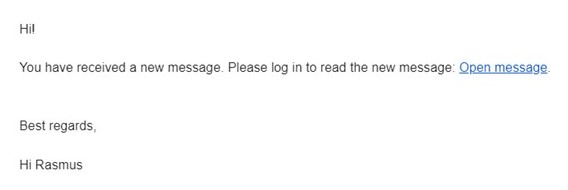
Steps to Resolving a Comment:
If you created a comment, or someone tagged you in a comment you would like to resolve, this can be done.
1. Locate the comment from your relevant notification, and select the comment.
2. The option will appear to either resolve the comment or delete it.
3. If you would like to resolve the comment, select the check mark to the left of the comment.

Steps to Deleting a Comment:
Once a comment is added, the author of the comment can delete it
1. Click on the comment you made and an option will appear to either remove the comment or delete it.
2. Select the delete comment option, the red trash can.
-Updated October 2025
