Editing Past Session Data
This is a guide for how to modify the data of an already completed session
Note: Manager, Supervisor, and Behavior Analyst level users have the ability to select and modify aspects of session data, including adjusting prompt level selections and deleting data.
Manager-level users can adjust this setting: [Settings]> [Organization]> [User Privileges]> User Abilities > Activities > Reopen and edit activities
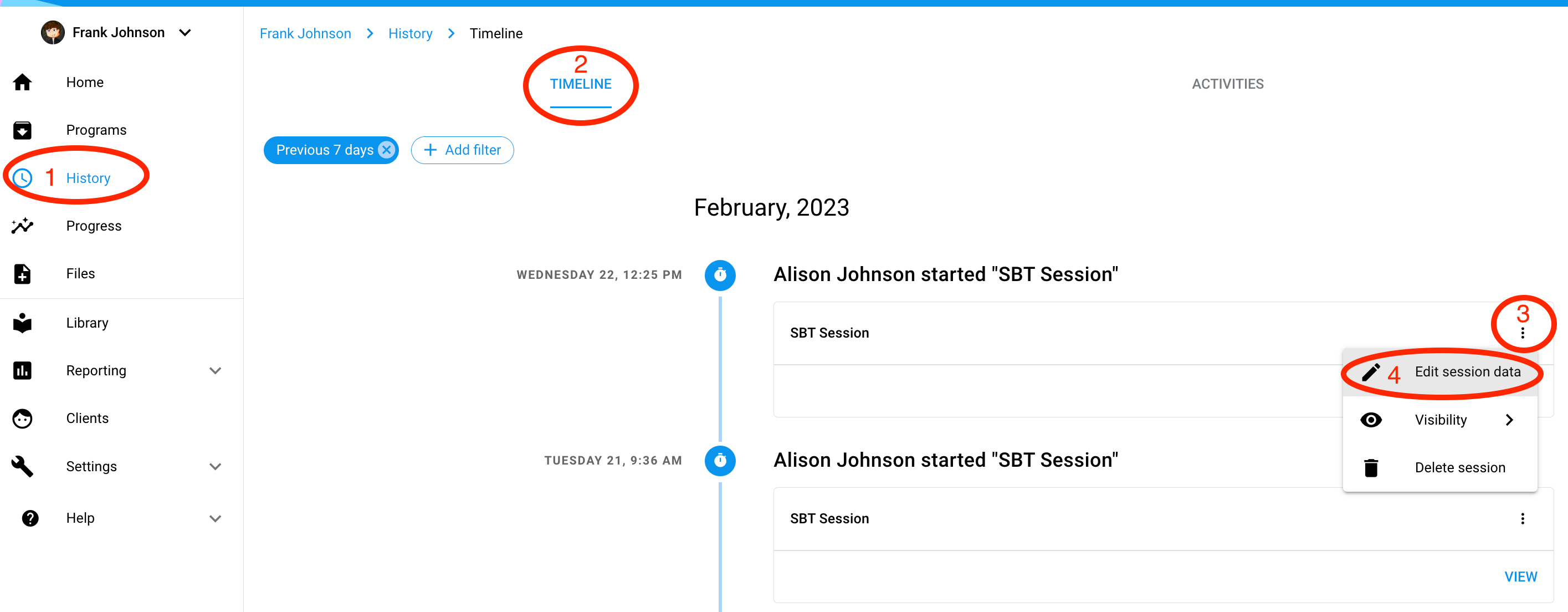
- Select
 History
History - Select TIMELINE
- Once you find the session you would like to modify, on the top right-hand corner, select the 3 grey dots

- Select
 Edit Session Data
Edit Session Data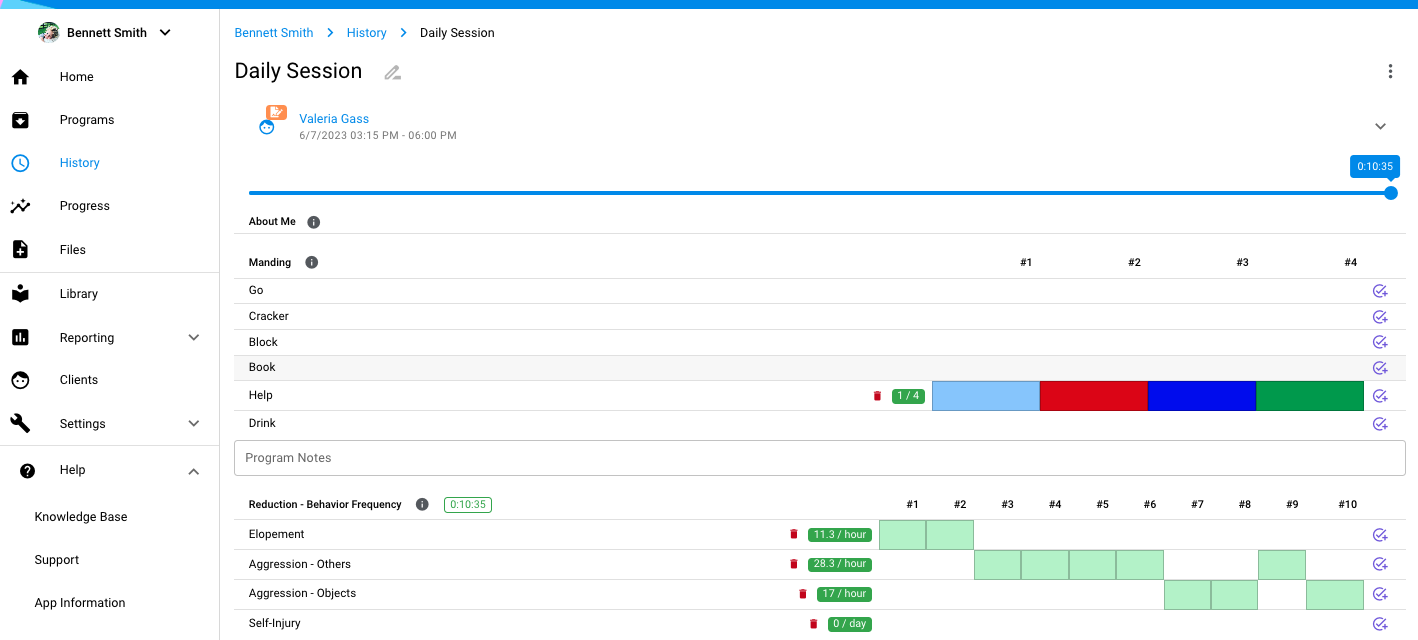
- Listed below the clinicians name will display data collected during the session.
- Modify a prompt and/or delete a trial: click on the color box of the trial and choose to either change the prompt and/or delete the entry. Click on save session data when done.
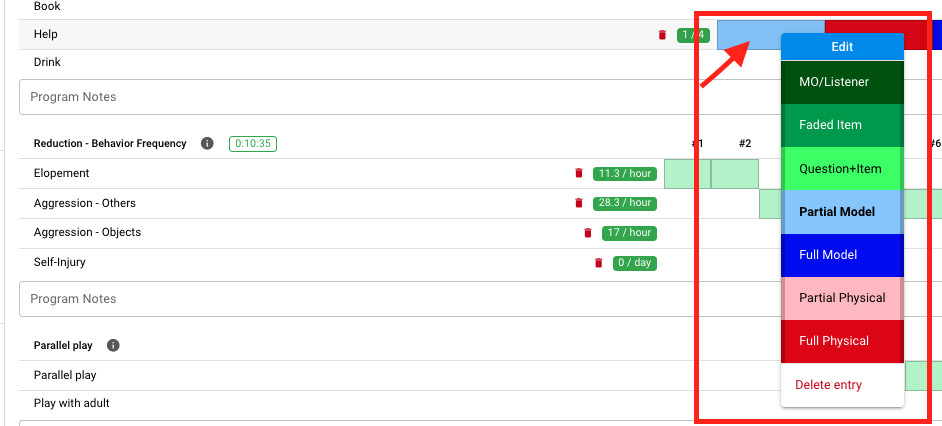
- Add additional data: click on the purple check mark
 and choose the prompt for the trial. If you have multiple trials to add in, you can do a long click and hold and it will allow you to enter in multiple trials at once. Click on save session data when done.
and choose the prompt for the trial. If you have multiple trials to add in, you can do a long click and hold and it will allow you to enter in multiple trials at once. Click on save session data when done. 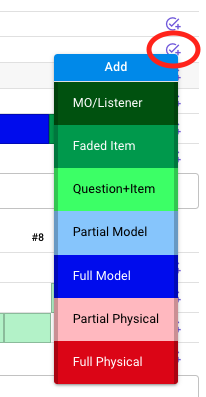
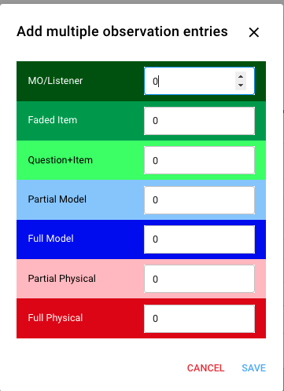
- Modify a prompt and/or delete a trial: click on the color box of the trial and choose to either change the prompt and/or delete the entry. Click on save session data when done.
Steps to Reopen Activity for Editing
- Click the set of 3 vertical dots in the activity name
- Click [Reopen activity for editing]

3. A pop up box will appear, click OK to confirm
4. Click the blue bar
![]()
5. Depending on the session note template, you may see a banner at the top with a series of blue circles.

6. Click through the blue circles (left to right) to review and make changes. As you click [CONTINUE], updates will be automatically made. Once you click through all blue circles, you will see the updated session note.
7. Sign and Save as needed.

-Updated September 2025
