Ending a Session: Which option do I choose?
When a user is done working with a client, they can choose to end the session entirely, hand it off to someone else, or keep it open for another user to pick up.
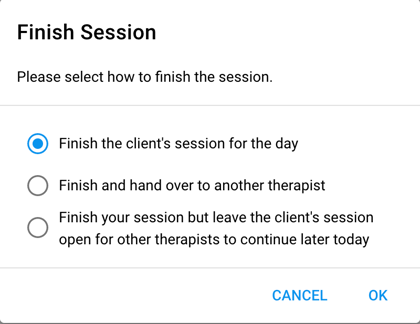
Option 1: Finish the client's session for the day
- If you have a note template attached to the session, the note will automatically pop up for you to complete the note. Once you finish the note, you will be brought to a summary of your session's data
- If you don't have a note template attached to the session, you will automatically be brought to a summary of your session's data. Here you can review the data taken during the session and review the session note.
- At the end you will have the opportunity to sign and/or to request a signature.

Option 2: Finish and hand over to another therapist
- If multiple therapists are working with a client back to back, select this option. Each staff member who works with the client will have the ability to write their own session note.
- A pop up box will appear asking to select which user will be taking over the session. Select the user from the drop down menu and press hand over.
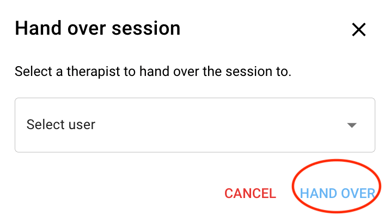
- A pop up box will appear asking to select which user will be taking over the session. Select the user from the drop down menu and press hand over.
- If you have a note template attached to the session, the note will automatically pop up for you to complete the note. Once you finish the note, you will be brought to a summary of your session's data
- If you don't have a note template attached to the session, you will automatically be brought to a summary of your session's data. Here you can review the data taken during the session and review the session note.
- At the end you will have the opportunity to sign and/or to request a signature.

- Your session note will now appear at the top of your client's data.
- Just below your session note, you will see your client's session is still in progress. It will say which staff member is running that current session. There is nothing you need to do with this.

- If you are picking up the session that was handed off to you, when you login to your client's home page, you'll see the option to resume session.

- Select resume session. Once the session opens, be sure to start the session time in the upper left hand corner. Run your session.
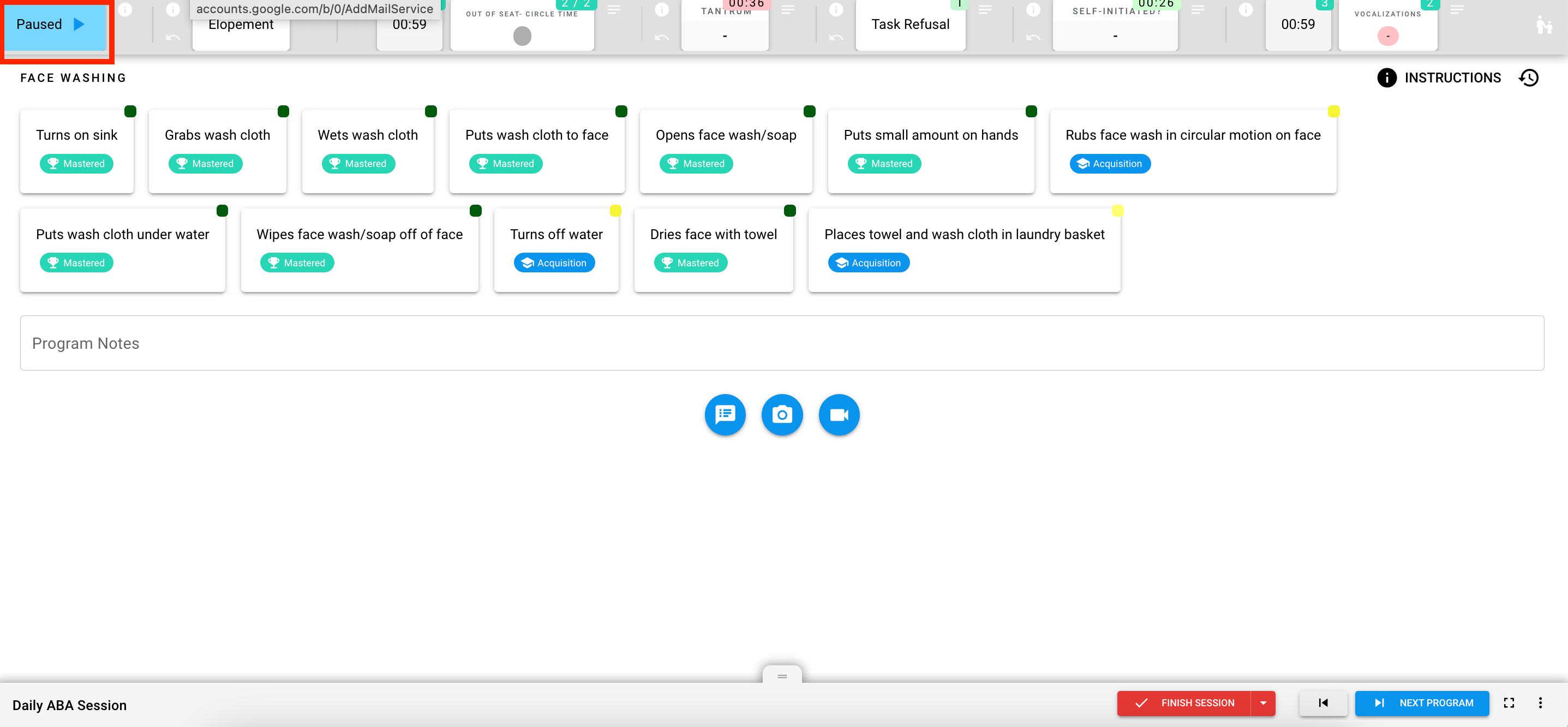
When you end your session, you will only see your data collected. The data collected by the other staff member will be faded and to the left of your trials.
Option 3: Finish your session but leave the client's session open for other therapists to continue later today
- When multiple therapist work with a client through the day, but the client has a break in between sessions, select this option. The session timer will pause in between sessions until another staff member resumes the session timer.
- If you have a note template attached to the session, the note will automatically pop up for you to complete the note. Once you finish the note, you will be brought to a summary of your session's data
- If you don't have a note template attached to the session, you will automatically be brought to a summary of your session's data. Here you can review the data taken during the session and review the session note.
- At the end you will have the opportunity to sign and/or to request a signature.

- Any staff member who logs into the client's home page will have the option to resume session and continue with data collection
