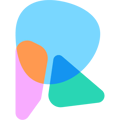- Hi Rasmus Help Center
- Operational Tools, Reporting and Auditing
- Cross Client Reporting / Auditing (Premium)
Filter Pending Signatures by User or Signatory Type
Easily determine who needs to sign a session note by filtering pending signatures by the User or the assigned signatory!
Filter Pending Signatures By Client
1. Select the Client from the client dropdown at the top left hand corner or the main screen.
2. Navigate to [History] >> [Activities]
3. Select [Add Filter]

4. You will see options to filter by the pending signatory user or the pending signatory type

- If you select [Pending Signatory (User)] you can filter pending signatures by specific user(s) that have a pending signature request

- If you select [Pending Signature (Type)] you can filter pending signatures by the specific signature type, based on the custom client data fields set up for your organization, such as Supervisor or Parent/Guardian.

Filter Pending Signatures Across Clients
Cross client activities reporting is only available for Premium and Enterprise customers
To filter pending signatures across clients:
1. Navigate to [Reporting] >> [Activities]
2. Follow the same steps listed above to filter per client.
💡 Manager level users will have access to all clients. Supervisor level users will be able to see Clients they are assigned.