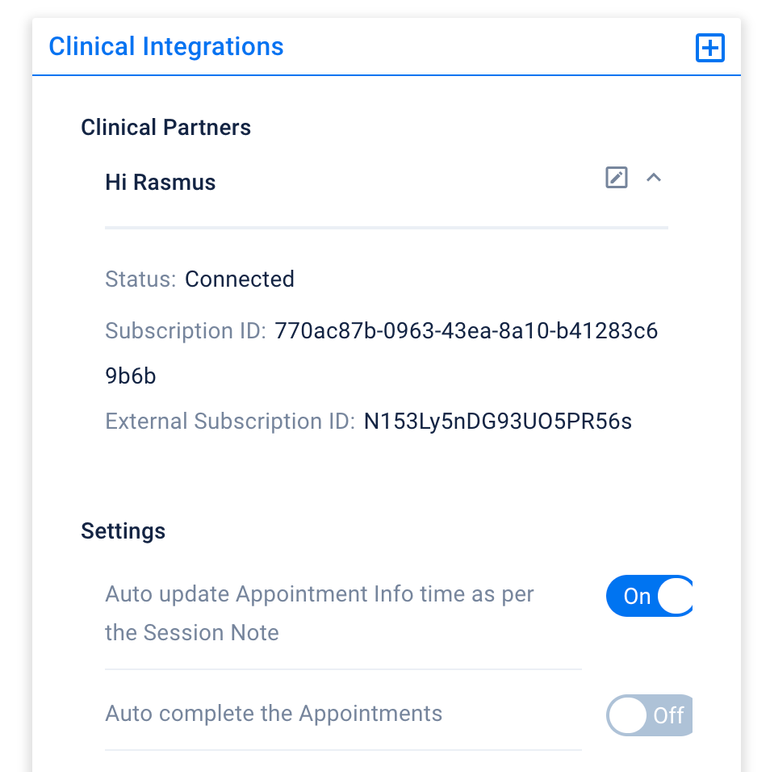Hi Rasmus | Aloha Integration: Getting Started
How to Set up the Hi Rasmus-Aloha Integration
- Login to HiRasmus as a manager and go to the Integration Settings page. It can be found under Settings → Organization → Integrations
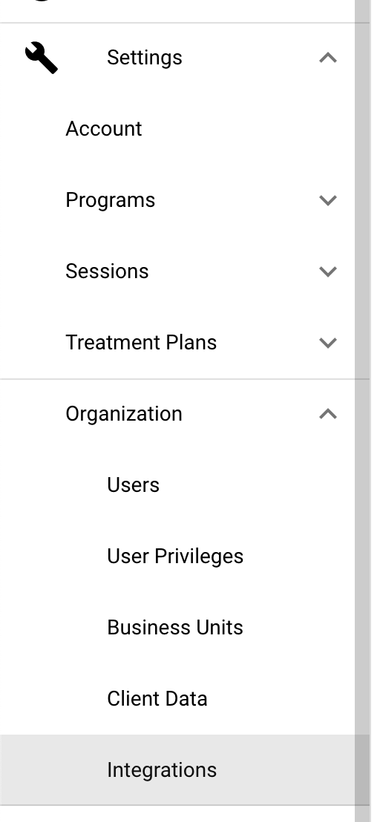
- Select AlohaABA as a Practice Management Platform.
- Copy the “Your clinic id” value by clicking the copy icon.
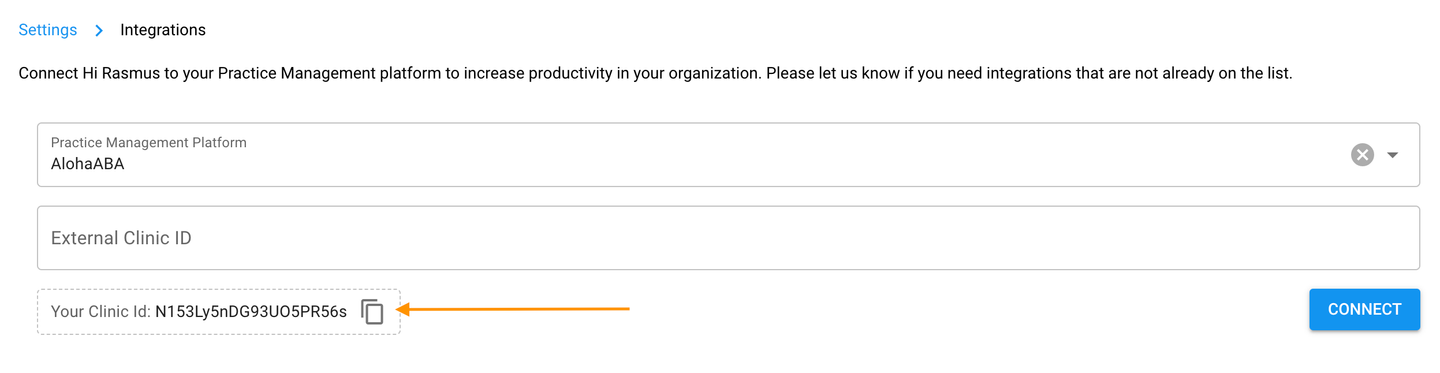
- Login to Aloha: https://identity.alohaaba.com/User/Login
- Go to the System settings page and find the Clinical Integrations section.
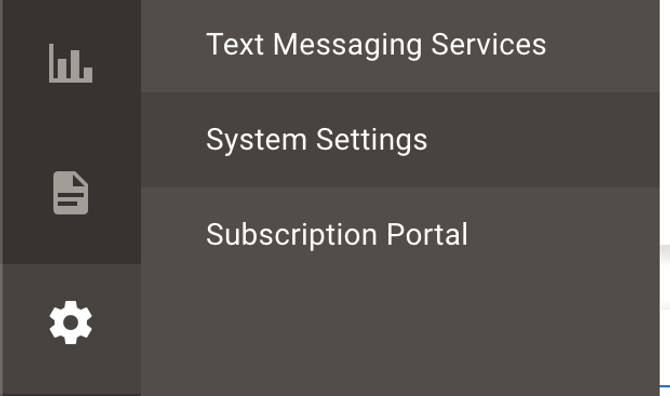
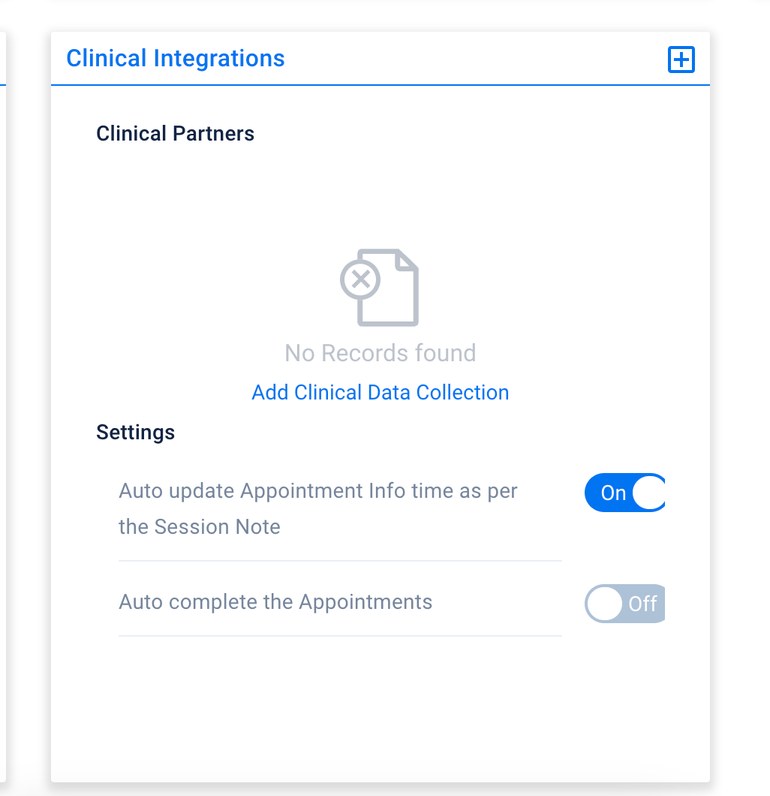
- Click the plus button or “Add Clinical Data Collection”
- In the opened dialog select HiRasmus and paste the copied HiRasmus clinic id (step 3) to the External Subscription ID field.
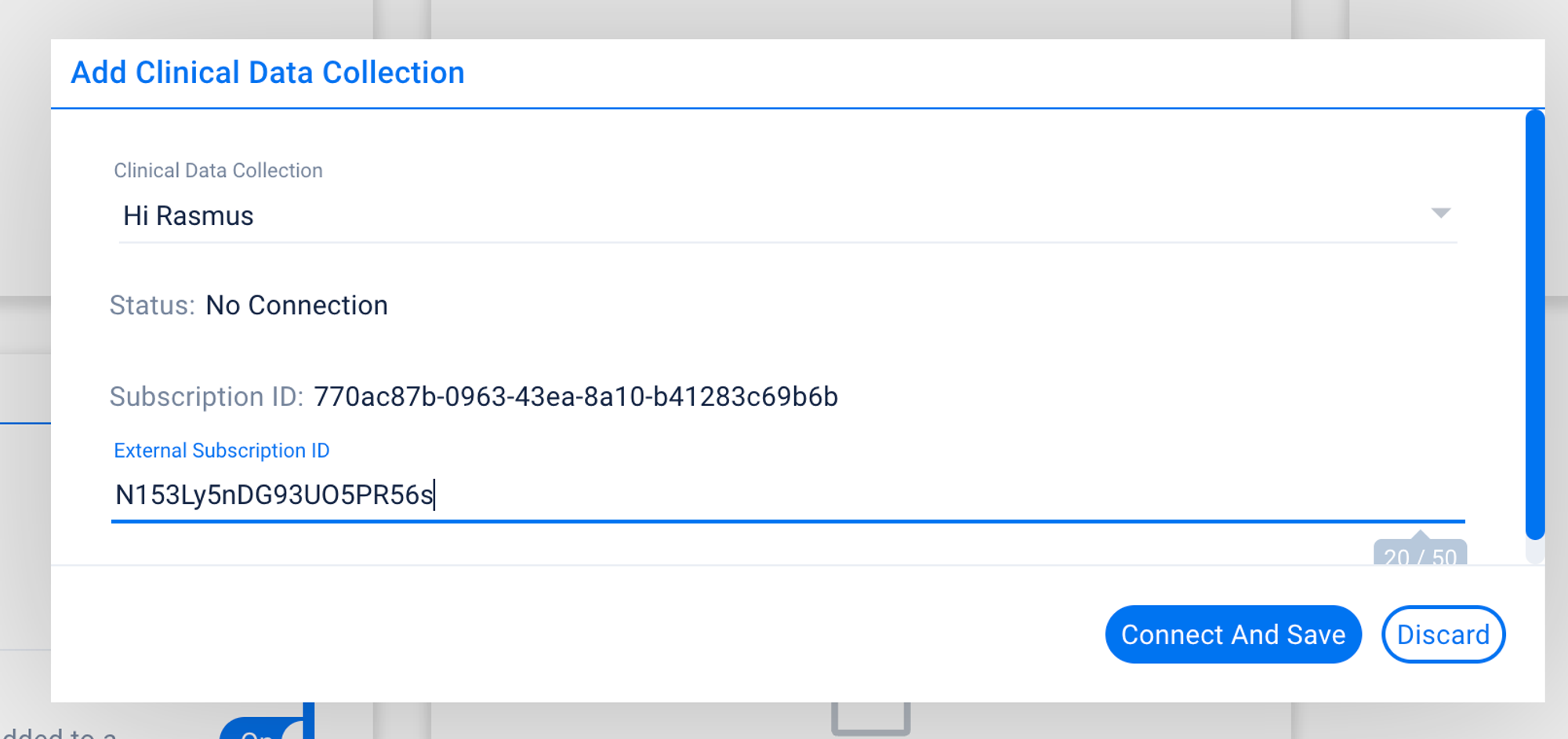
- Click “Connect and Save”
- Return to the HiRasmus integration settings page and refresh it. You will see that it’s updated and now shows the connection to Aloha. The last thing to do is to approve the connection by clicking the “Approve Connection” button.

- After this, you should see the Active status in HiRasmus and the Connected in Aloha. Integration is set up!