Hi-Rasmus | Aloha Integration: How to Link Users & Clients to their Aloha Profiles
This is an overview of how to link Hi Rsmus users & clients to their profiles in Aloha
Linking Users to their Aloha Profile
- Navigate to the Settings → Organization → Users page.
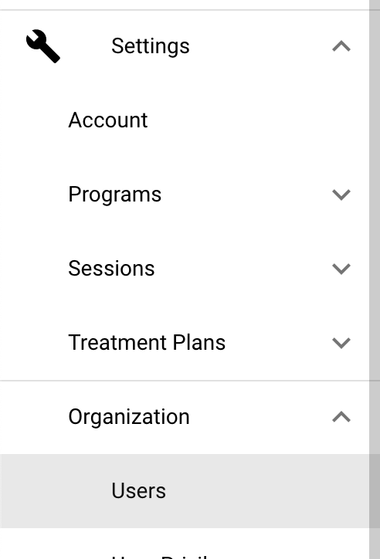
- Select 'Edit user' and click the 'Link to AlohaABA Staff Profile Button'
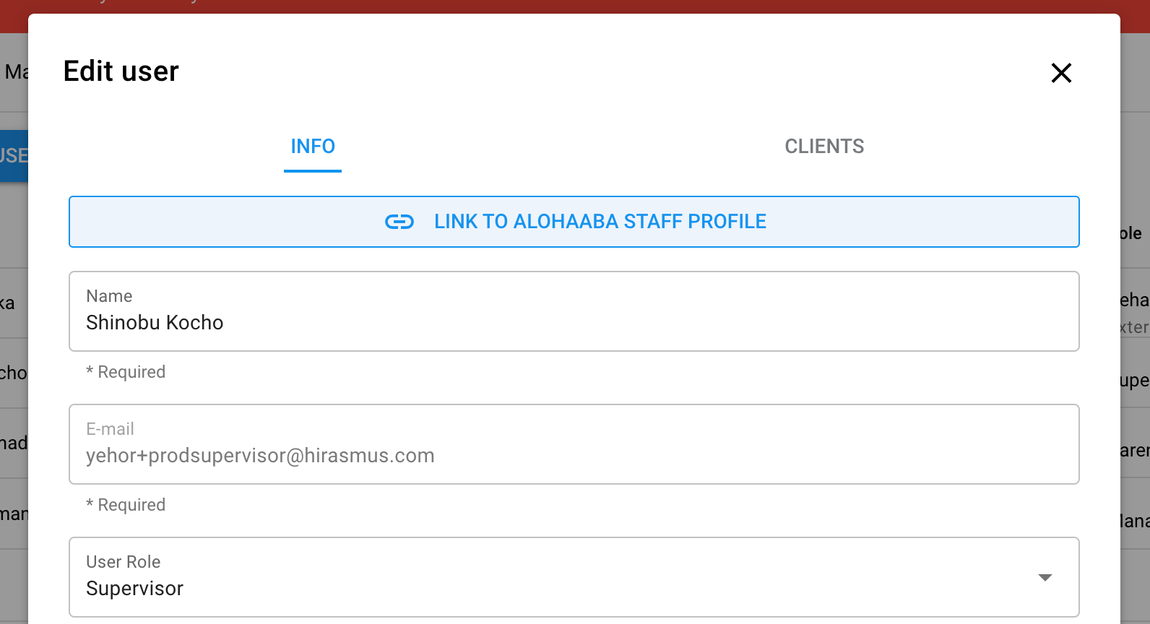
- A list of data synced from Aloha will appear. Select the staff you wish to be linked to Aloha. Select 'Save' once all changes have been selected.
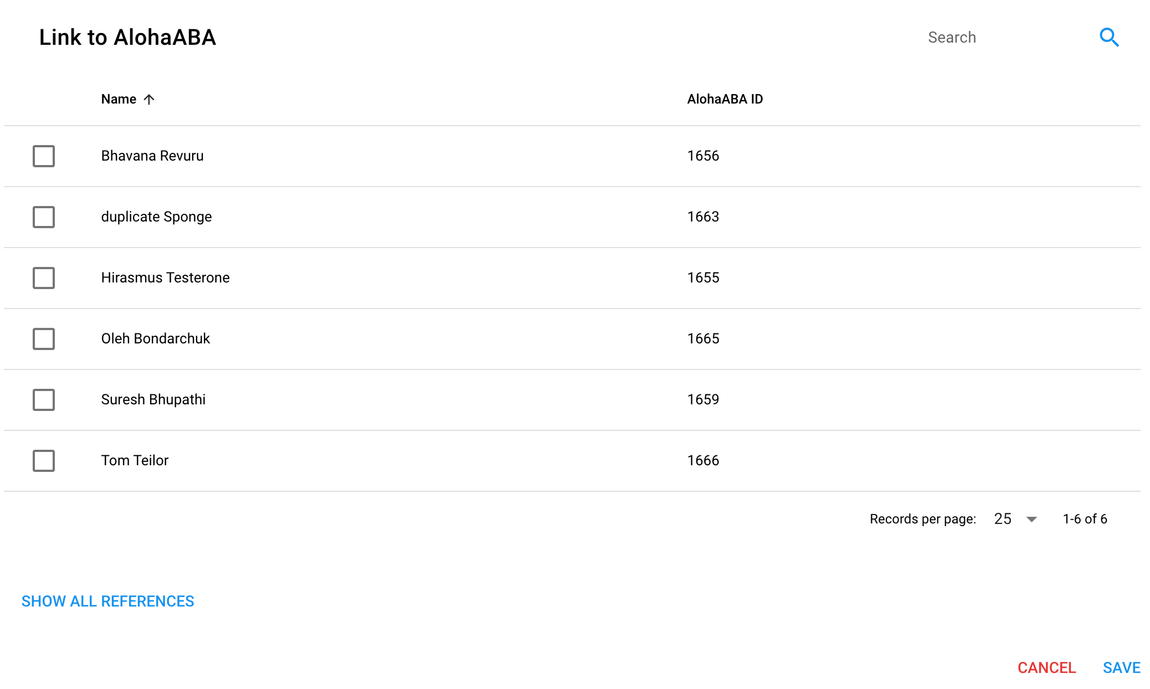
-
When you save changes, data will be automatically synced in Aloha as well. Linked users will have a “Connected” badge in the table.

- To unlink or change a link for a user, select 'edit a user', click “Edit AlohaABA staff profile reference” and de-select or change a reference from Aloha and save changes.
Linking Clients
- Go to the Clients page
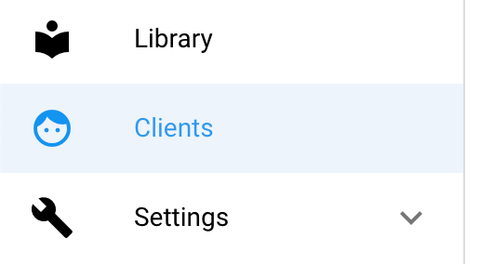
- Edit a client and click the Link to AlohaABA client button.
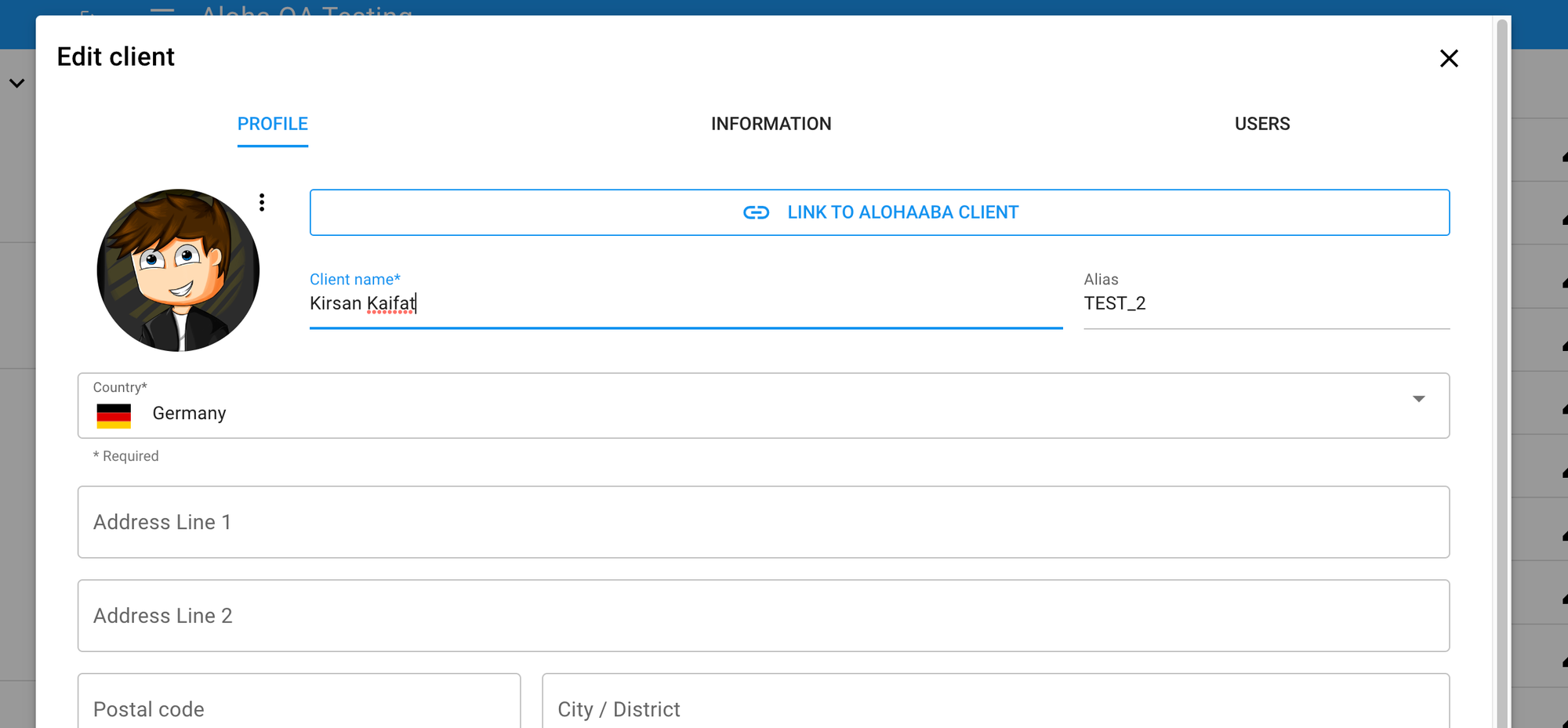
- A list of data synced from Aloha will appear. Select a client to link, click “Save” and save client changes.
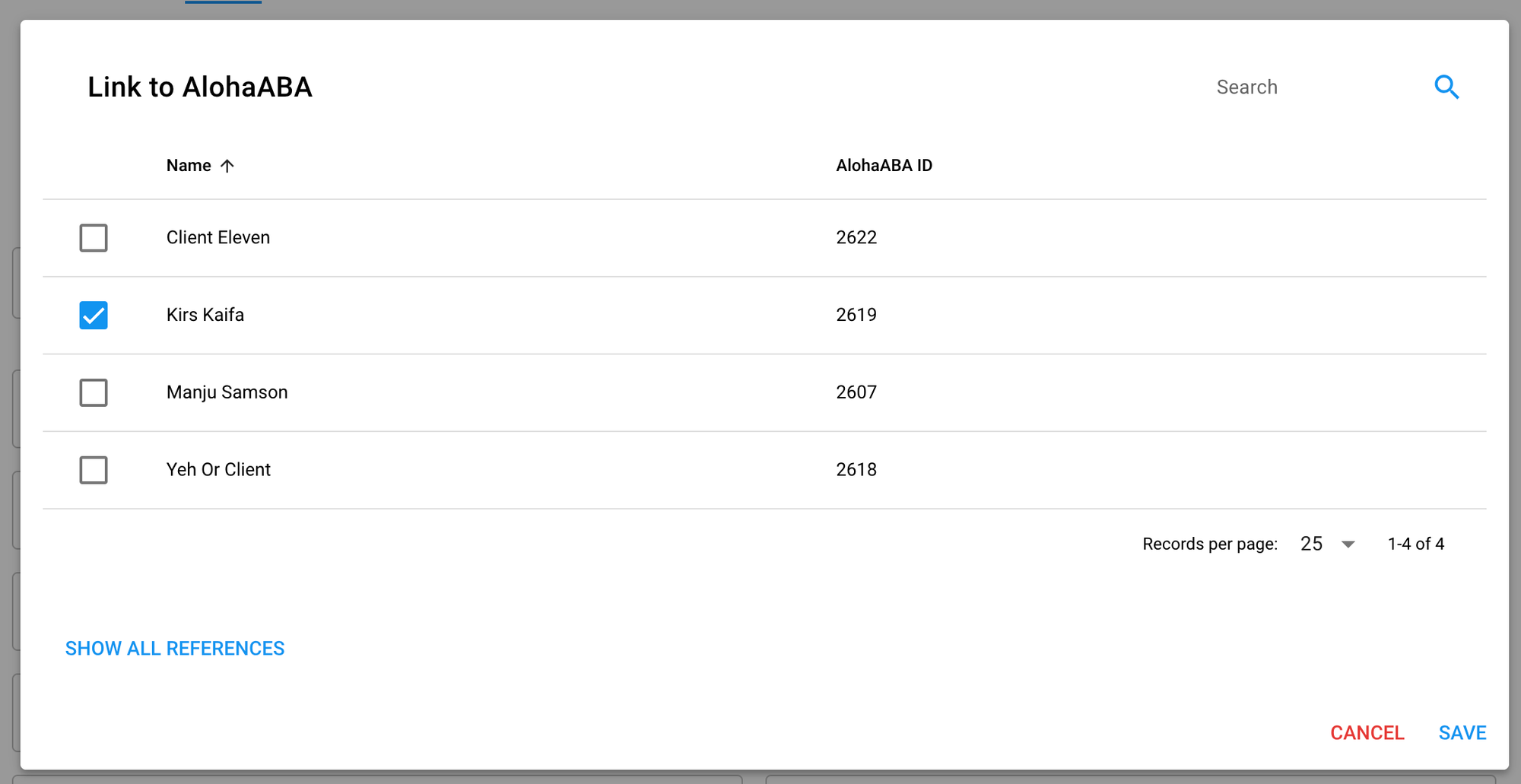
- When you save changes, data will be automatically synced to Aloha. Linked clients will have a 'Connected' badge in the table.

- To unlink or change a link for a client, edit a client, click “Edit AlohaABA client reference” and de-select or change a reference from Aloha. Once you are done editing, select 'save' to save changes.
Disabling a user on Hi Rasmus and Aloha
When disabling users with an Aloha integration, you will first need to unlink their Aloha profile in Hi Rasmus. Navigate to Settings > Organization > Users then click on the user you want to disable.
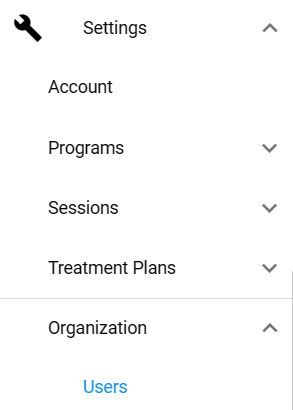
From this window, click on "Edit AlohaABA Profile Reference"

Click the user's name to uncheck the circle and then click "Save"
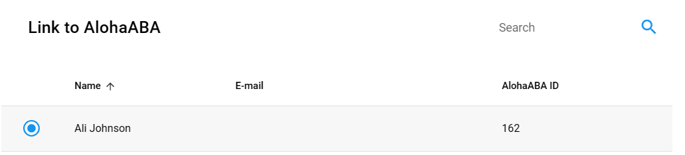
Once this is complete, you can disable or delete the user from Hi Rasmus.
