Hi Rasmus | Camber Integration: How to Import Client Profiles from Camber to Hi Rasmus
This article reviews how to import clients from Camber to create profiles in Hi Rasmus
Pro Tip #1
Before you link any Hi Rasmus profiles with the Camber profiles, please make sure you have created all staff members and clients in Camber first!**
Pro Tip #2
Before you import your clients into Hi Rasmus from Camber, verify that the subscription number of active license is correct.
- Navigate to [Settings] -> [Subscription] -> check # of active licenses
- increase the number of licenses if needed and press update subscription
Steps to Importing Clients from Camber

-
Select [Clients] from the left-hand navigation
-
Select the 3 grey dots on the right-hand side
-
Select [Import from Camber]
-
A list of all your client's profiles in Camber will appear in a pop up box
-
Select the box to the left of your client(s) name(s)
-
Select save
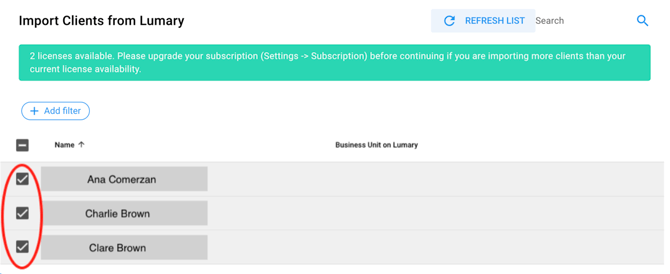
-
Pro Tip #3
There is an option to filter clients by the Business Unit on Camber when importing
To filter by Business Unit:
- select the [Add filter button] > select [Business Unit on Camber] > select to either include (contains, starts with, is exactly) or exclude and type out the Business Unit on Camber > select apply
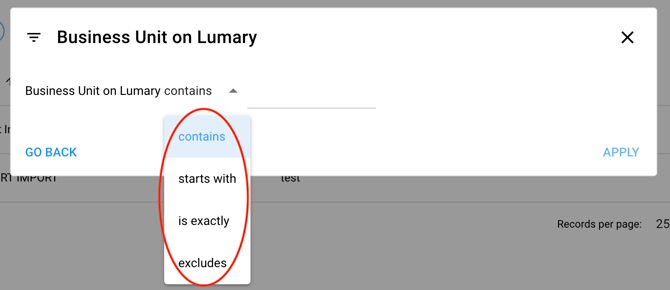
-
Your client's from Camber will now have active profiles created on Hi Rasmus and will be displayed in a list format
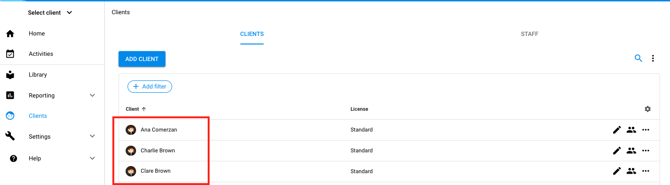
-
Please note that the only information about your client that is pulled into Hi Rasmus is your client's first name and last name.
-
You can click on a client's name to open up their profile
-
Once the profile is open, it is recommended to fill out the client alias. Press save on the bottom left-hand corner once that is filled out.
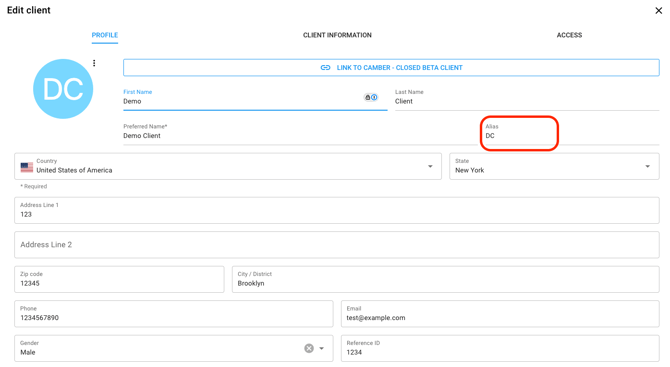
-
-
It is optional to fill out any other information on the client's profile in Hi Rasmus
-
This information will be useful to fill out should you want to pull in any client information to a report
-
Click here too see how you can create custom client information fields
-
-
You can also customize what information you can see on your client list by editing the table columns
-
Select the grey wheel
 on the far right-side, above your first client's profile.
on the far right-side, above your first client's profile. -
Select the box to include the information you would like to be able to view
-
Select [Submit]
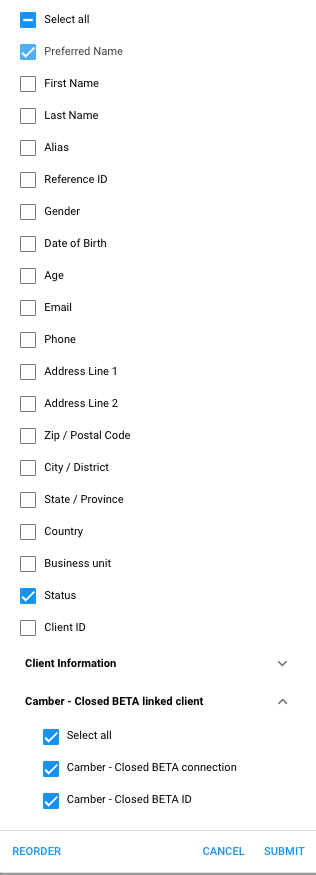
-
-Updated November 2025
