How to Manage Staff Licenses
Learn how to upgrade and downgrade Staff Licenses on the Organization Level and for the User.
Upgrade your Subscription to Premium Licenses
Upgrade your Staff's Standard License to Premium License
Downgrade your Subscription to Standard Licenses
Downgrade your Staff's Premium License to Standard License
Upgrade Your Subscription to Premium Licenses at the Organization Level
NOTE: Only Manager-level users can access the Subscription Page.
1. On the left-hand navigation menu select [Settings] >> [Subscription].

2. Select [Edit Subscription].
3. Select [Upgrade Staff Licenses to Premium].
4. Fill out the number of Premium Staff Licenses you would like to purchase.
5. Select [Preview New Pricing].
6. Select [Go Back] if changes need to be made.
7. Select [Approve Changes].
8. Now you can use Premium Staff Licenses.

Upgrade your Staff's Standard License to Premium License
In order to activate a Premium Staff License, the staff must first have a Standard Staff Profile created. For details on how to invite a user to Hi Rasmus click here.
1. From the left-hand menu navigate to [Settings] >> [Organization] >> [Users]

2. Select the users name from the list of users to access their user profile.
3. There are 2 locations on the [Profile] tab to upgrade a user to Premium
- There will be a blue banner under the [Profile] tab that reads "This staff currently has a standard license", select [Upgrade to Premium].
- Also, there is a a bar at the bottom of the [Profile] tab, select [Premium License]
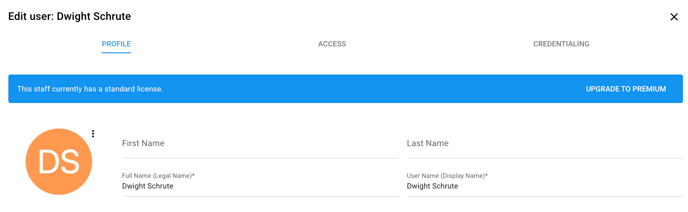

NOTE: Manager-level users can change the User Privileges to allow other user roles to access the User Profile. Check off "Access all staff profiles in assigned business units", under User Management
💡Do you want to track more information in a User's Profile? Click HERE to learn more about Staff Information Fields.
Downgrade Your Subscription to Standard Licenses at the Organization Level
NOTE: Only Manager-level users can access the Subscription Page.
1. On the left-hand navigation menu select [Settings] >> [Subscription].

2. Select [Edit Subscription]
3. You will be prompted to downgrade all staff to a Standard Staff License. See HERE how to downgrade at the user level. Once that is completed, navigate back to the [Edit Subscription] page and unselect [Upgrade Staff Licenses to Premium].

4. If you would like to decrease the number of Premium Staff Licenses you would like to purchase, keep the [Upgrade Staff Licenses to Premium] selected, simply change the number of Licenses for purchase.

5. Select [Preview New Pricing].
6. Select [Go Back] if changes need to be made.
7. Select [Approve Changes].
8. Now you can use Staff Licenses.
Downgrade your Staff's Premium License to Standard License
1. From the left-hand menu navigate to [Settings] >> [Organization] >> [Users]

2. Select the users name from the list of users to access their user profile.
3. Scroll down to the bottom of the [Profile] tab, select [Standard License]

4. Click [Save].
NOTE: You'll still be able to view the associated information on the staff license, whether it is standard or premium. You will lose the functionality to take data on the staff member.
-Updated August 2025
