Importing Client Programs from other Platforms
Learn how to import your client's programs from your previous data collection platform
NOTE: We do our best to keep our system optimized to import programs from other platforms, however we cannot guarantee that your program files will translate exactly as you envision them!
Additionally, platforms may change their file structures from time to time which can make importing programs difficult!
If you need further support, please contact our support team.
Things to Keep in Mind with Importing into Hi Rasmus:
- Currently, Importing Programs, Targets, and client data is a 2-step process.
- Importing Programs and Targets
- Program and Target importing can be completed both on the Client level and in the Library across the organization.
- 💡If you are importing at the client level, the client needs to have a client profile first. For more information on how to create a client, visit HERE.
- Program and Target importing can be completed both on the Client level and in the Library across the organization.
- Importing Client Data
- Before importing client data, we recommend adding correct Prompt Level Templates. Click HERE to learn more information.
- Currently, importing Client Data is done per program on the client level.
- For example, if you have 5 programs with client data to import, there would be 5 client data imports.
- For more information on how to import client data, visit HERE
- Excel is the optimal file format to import programs into Hi Rasmus.
📹Watch: Steps to Import Programs and Targets to the Client Level in Hi Rasmus
Steps to Import Programs from Other Platforms to the Client Level in Hi Rasmus
TIP: Be sure your Prompt Level Templates are added in Hi Rasmus before importing client data.
1. Log on to Hi Rasmus.
2. Navigate to the client from the drop-down menu on the left-hand side of the screen.
3. Navigate to the client’s [Programs] page on the left-hand side of the screen.
4. Select the three dots on the right side of the page highlighted below.
5. Select [Import Programs] from the drop-down.

TIP: Add your client’s existing programs to folders to allow for further organization of existing programs.
When importing programs, all programs will default to the Program section. If you would like to further organize programs once they have been imported, you can create folders and move programs accordingly.
You cannot import programs into specific folders.
6. Once you navigate to [Import Programs] >>> [Select File],
7. Choose the file that you would like to import to Hi Rasmus for the client.

8. Now, you will get a list of your client's programs. From here, you can easily select the program type, status, and prompt level template for each program before they are imported.

If you only wish to import a select few programs, you can indicate this by checking off the select box on the left-hand side.
💡We recommend just trying to select one program first to test and see how it works.

9. Click [Import All Programs] on the bottom to begin the import.
Once this process has been completed, your programs will be available on the Hi Rasmus platform and ready to use!
Steps to Import Programs from Other Platforms to your Library in Hi Rasmus
1. Log on to Hi Rasmus.
2. Navigate to the [Library] from the left-hand side of the screen.
3. Select the three dots on the right side of the page highlighted below.
4. Select [Import Programs] from the drop-down.
.
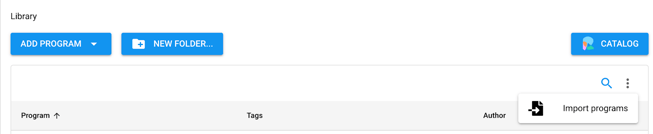
5. Once you navigate to [Import Programs] >>> [Select File],
6. Choose the file from your computer that you would like to import to Hi Rasmus.
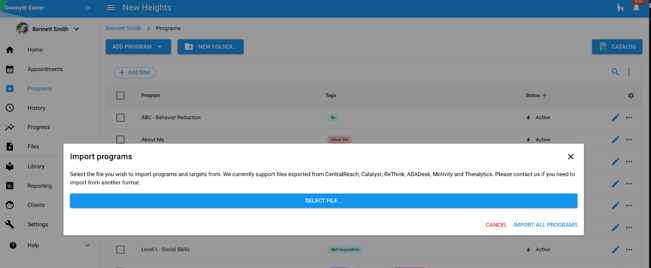
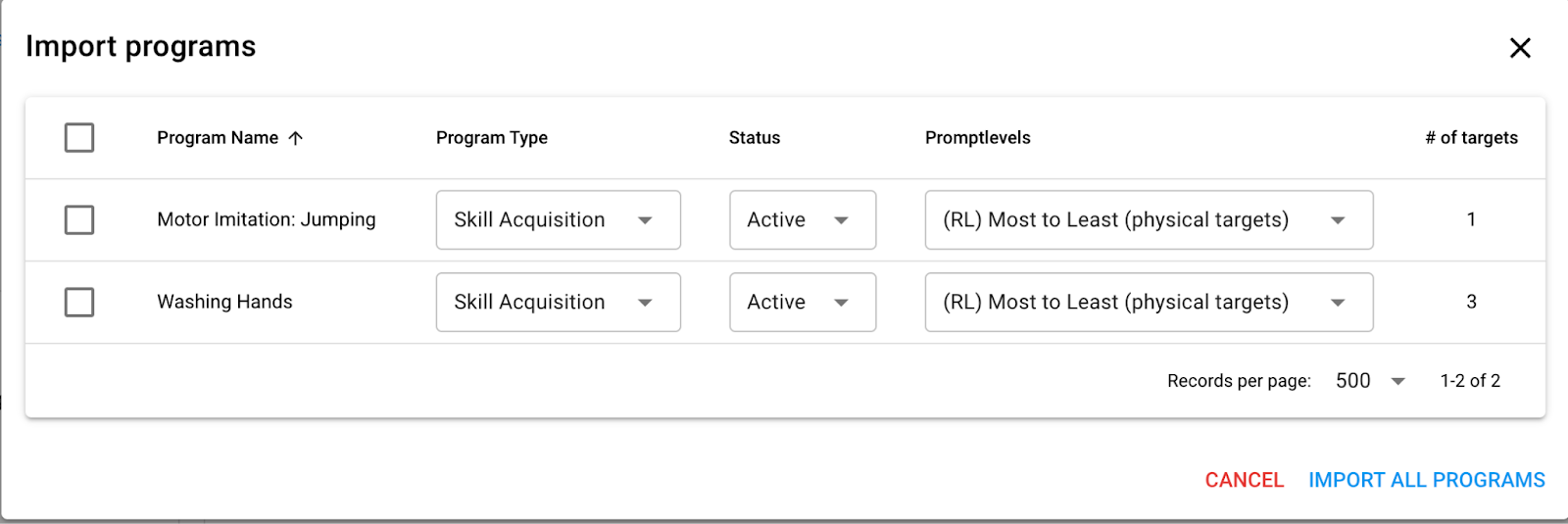
If you only wish to import a select few programs, you can indicate this by checking off the select box on the left-hand side.
💡We recommend just trying to select one program first to test and see how it works.
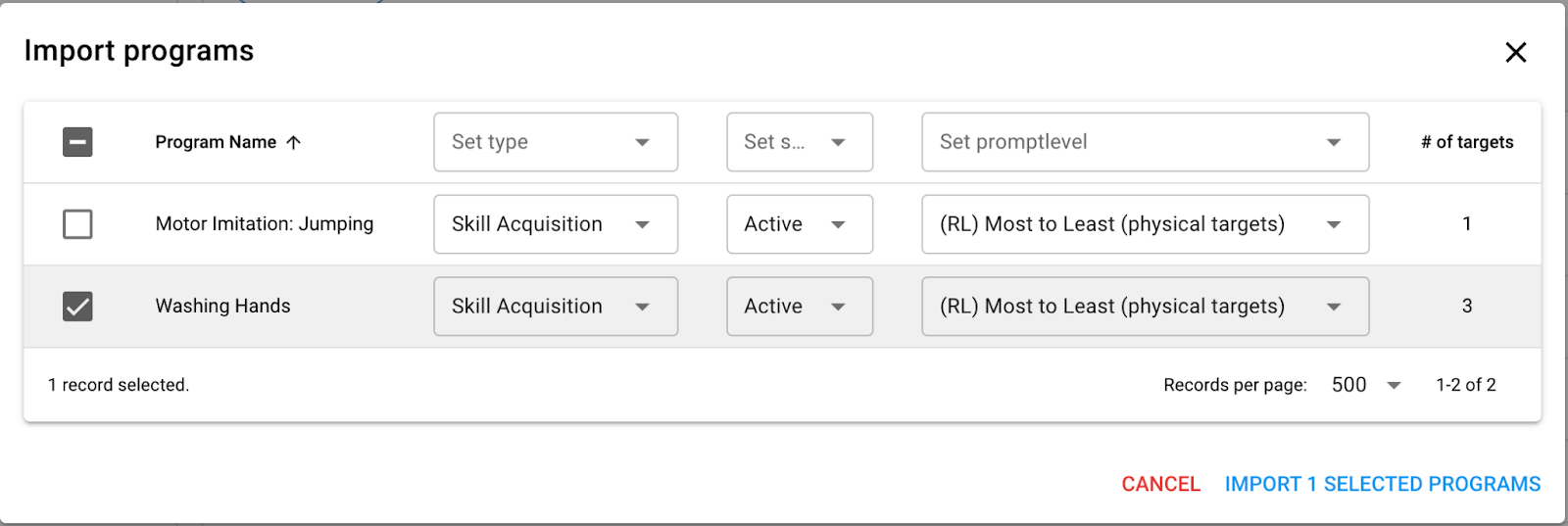
8. Click [Import All Programs] on the bottom to begin the import.
Once this process has been completed, your programs will be available on the Hi Rasmus platform and ready to use!
-Updated October 2025
