How To: Live Video Calls Within a Session
Need to run a telehealth session? We have a way! There are two ways to initiate video calls within a session. Learn the differences between Watch and Supervise Mode.
Watch feature allows a user to observe the data being collected and initiate a video call. Watch does not prompt the user to complete a session note
Supervision Mode is only available to users who have purchased Premium Client Licenses. For more information on Premium Client Licenses, click HERE.
Supervision mode allows the supervisor to:
1. Observe data collection
2. Conduct visual analysis
3. Make programming modifications within the same screen
4. Complete staff supervision
5. Conduct client group supervision
6. Complete a supervision note for the sessions completed.
Watch
📹 Watch: Start Video Calls in Watch Feature
Steps to Start a Video Call Using Watch
1. Navigate to the client's Home  page. Find the session you would like to observe.
page. Find the session you would like to observe.
(The session will have the clinician's name on the session).
2. Click [Watch]
3. Select the Green video icon. A video call request will pop-up for the user conducting the session. User will select [Ok]
4. The supervisor will be able to watch the data being taken live and be able to have a video call at the same time.
Once in the session, both users will be able to see live video streaming of one another along with the session data. On a computer, the video will sit on the right side of the screen, whereas on a phone interface, the video component will sit below the programs.
The inviter will have control of the session and be able to control mute, video, and connection of the other participant if necessary. The icons in blue can be used to control your own audio and video accessibility. To end the video component of the call, select the red  icon.
icon.
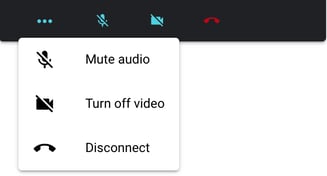
Ending your session
To finalize your session, simply select Finish Session. Confirm that you want to end by clicking on OK. You will automatically be brought to a summary of your session's data; here you can add any necessary documentation in Session notes, using a template and any combination of writing, files, and video formats.
Supervision Mode
📹 Watch: Start Video Calls in Supervision Mode
Steps to Start a Video Call Using Supervision Mode
1. Navigate to the client's Home ![]() page. Find the session you would like to observe.
page. Find the session you would like to observe.
(The session will have the clinician's name on the session).
2. Click [Supervise]
3. Select the Green video icon at the top of the screen
4. Type or select the user you would like to invite to the video call. The user will receive a message on their end.
5. Click [Invite Now]

6. Supervision Mode allows the supervisor to:
- Observe data collection
- Make programming modifications within the same screen
- Allow for staff supervision
- Allow for client group supervision
- Ability to conduct visual analysis on the graphs
7. Supervisor will be prompted to complete a supervision note for the session completed.
NOTE: To learn more about Supervision Mode, click HERE
Video Controls
Once in the session, both users will be able to see live video streaming of one another along with the session data. On a computer, the video will sit on the right side of the screen, whereas on a phone interface, the video component will sit below the programs.
The inviter will have control of the session and be able to control mute, video, and connection of the other participant if necessary. The icons in blue can be used to control your own audio and video accessibility. To end the video component of the call, select the red  icon.
icon.
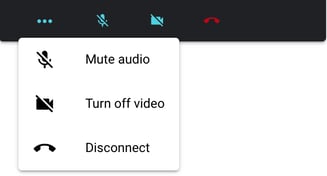
Ending your session
To finalize your session, simply select Finish Session. Confirm that you want to end by clicking on OK. You will automatically be brought to a summary of your session's data; here you can add any necessary documentation in Session notes, using a template and any combination of writing, files, and video formats.
-Updated September 2025
