Manually entering Sessions and Data
Learn how to create a manual session to enter past data or complete a session note.
💡 For details on how to complete a manual session and send to Lumary CLICK HERE
💡 For details on how to complete a manual session and send to Aloha CLICK HERE
1. Navigate to the client's Home page and find an existing session (or create a new session) that includes the programs and targets you will be adding data for.
2. Select the arrow to the right of [Start Session].
3. Select [+ Manual Session Entry].
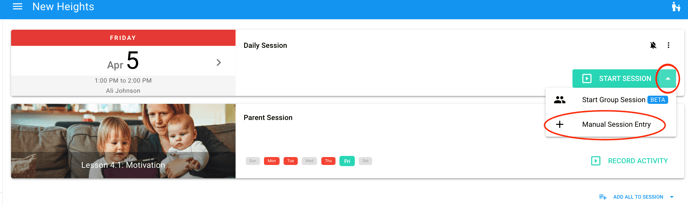
4. Review the activity information and adjust the start date, start and end times, activity type (drop down next to user name) or user as necessary.

5. If there is a default session note set up for the session, you can select [Complete Session Note] to complete the note. Otherwise, select the correct note from the drop down to complete the note. You can also choose to complete the note AFTER adding in data.

6. Below the notes there will be an editable data sheet with a list of programs and their targets. Select the purple check marks to add data.
Enter any program notes into the [Program Notes] field beneath each program.

7. 💡 To add multiple data points at once, click on a purple check mark and hold. You will see a pop up that will allow you to enter data for that target in bulk.

8. Once you've entered your program data, be sure to scroll down and select [Save Session Data]
![]()
9. This data/session will now show up within all relevant progress graphs and within a client's activity and timeline history.
