Enabling the My Schedule and Client Appointments Pages for Users
How to enable users to see their schedule and client appointments
ℹ️ By enabling access to the [My Schedule] page or [Client Appointments] page, users can see past, present and future appointments or a client's past, present and future appointments.
1. Navigate to [Settings] >> [Organization] >> [User Privileges]
2. To enable access to [Client Appointments] select the down arrow next to [Client Pages] and on the line titled [Client Appointments] check the box under each role you wish to have access to this page.

3. To enable access to [My Schedule] select the down arrow next to [User Pages] and on the line titled [My Schedule] check the box under each role you wish to have access to this page.

To access the [My Schedule] page users can select their name in the top left corner of Hi Rasmus and then select [My Schedule]
This will show them all of their appointments, they can change to a daily, weekly or monthly list.
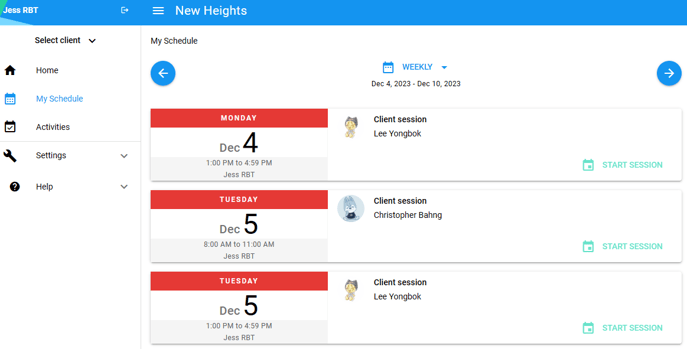
To access the [Client Appointments] page:
- Select the Client's name from the [Select Client] Drop down
- Select [Appointments]

