Pin programs
Are there certain targets that you would like to see on the screen throughout the entirety of a session? Particularly for programs focused on targets such as manding or behavior frequency, this feature can be useful.
Steps to Pin Programs
To pin a program, you need to edit your session on the client's homepage.
1. Navigate to the client's homepage.
2. To edit the session click the ![]() icon in the upper right-hand corner of the session with the program you would like to pin.
icon in the upper right-hand corner of the session with the program you would like to pin.
3. Click [Edit session] from the drop-down.

4. At the bottom of the page, find the program(s) you want to pin and click the pushpin icon to pin to the top of your session.
You can pin multiple targets and programs to the top of your session.

Remove Pins and Change the Order of Programs
If you would like to remove a program from its pinned position, just click the pin again. When unpinned, the color will change from red to gray.
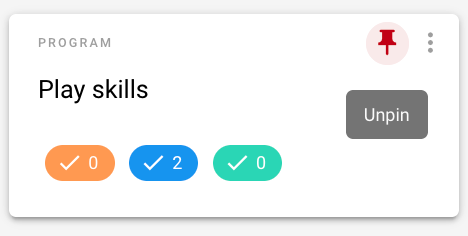
You can change the order of the pinned programs by dragging the program cards to the desired position from either left to right. Be sure to hit [SAVE SESSION] after pinning!
As you can see below, multiple programs may be pinned, and scrolling from left to right allows for efficient navigation and an orderly, clean screen space during sessions.
📹 Appearance of Pinned Programs in Session
-Updated October 2025
