Running a Session as a Parent
If you are actively participating in your child's therapy you will see a scheduled session on the top of the page that you can collect data on.
📹Watch: Running a Session as a Parent
How to Start a Parent Session:
- On the left-hand side, navigate to your child's [Home]
- At the top, there should be a session with a green button that reads, [Start Session], click that button to start working with your child.

TIP: Be sure to talk to your child's supervisor or watch a training session with your child before you start working on your own. Your child's supervisor can guide you on how to make it fun and motivating for your child to work and acquire new skills.
- Before you actually start working and taking data, you will see a Preparation Page. On this page you can read about each program you will work on with your child. You may also see a message from your child's supervisor.
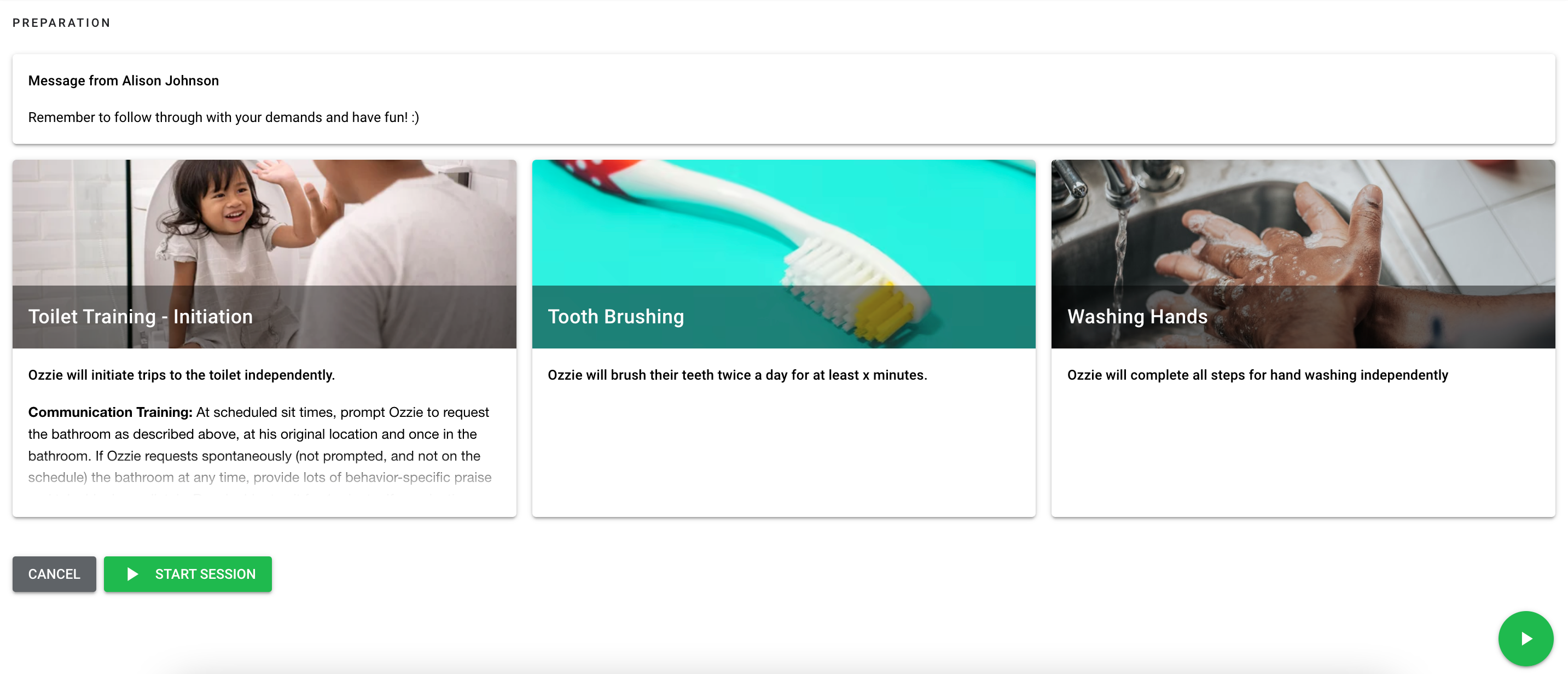
- If you click on the title of any open program, a pop up box will appear where you can review, the program instructions and/or if any materials are needed, the targets (what you are taking data on), and/or the history of the last time the program was ran and what the data was.
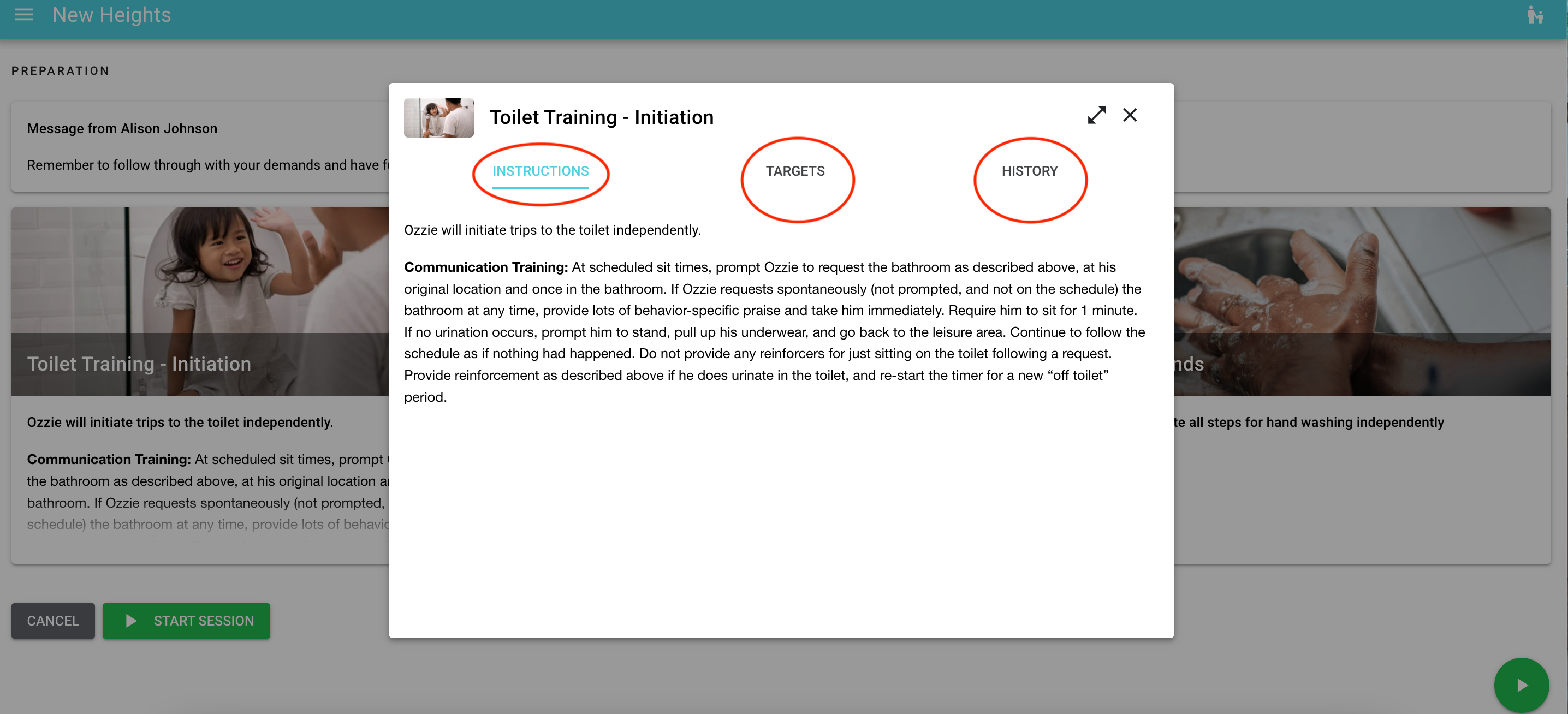
-
At the bottom of the page, select either
 or
or  to start the session.
to start the session.
Collect Data as a Parent
- Follow the instructions to teach each target.
- Every time you teach a target, click the target and then click the outcome to record data. (It might be a bit tricky to keep track of it in the beginning, but if you start with a simple and easy program you will quickly get used to recording data.)
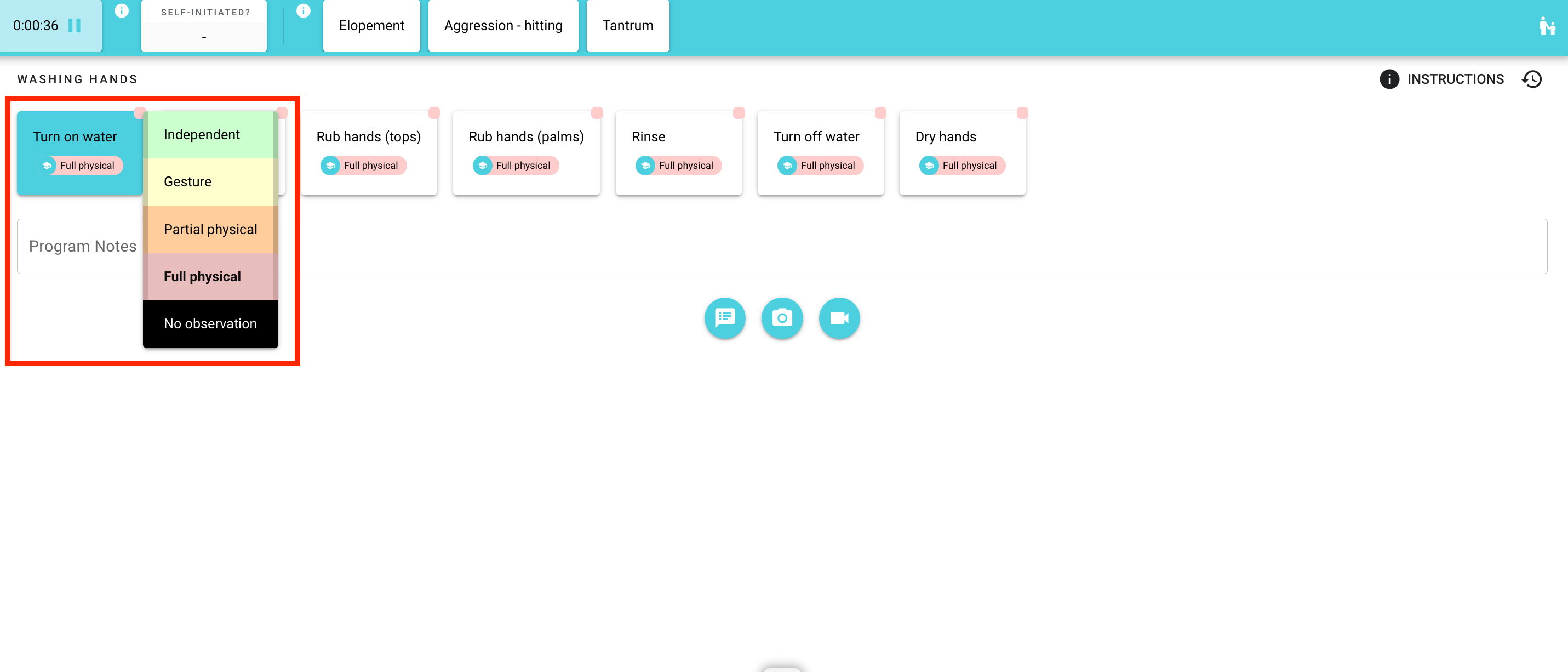
The data is important for your child's supervisor as it will be used to continuously monitor and adjust the intervention for your child's benefit.
When working with your child your focus should be on making a fun and motivating setting for the child. However, if you need to refer to the instructions during the intervention you can simply click the Instructions button in the upper right corner. The instructions are maintained by your child's supervisor therapist so if you have any questions regarding these please reach out to your child's supervisor.
Undoing Incorrect Data
If you add data by mistake simply click Undo and your last data entry will be deleted.
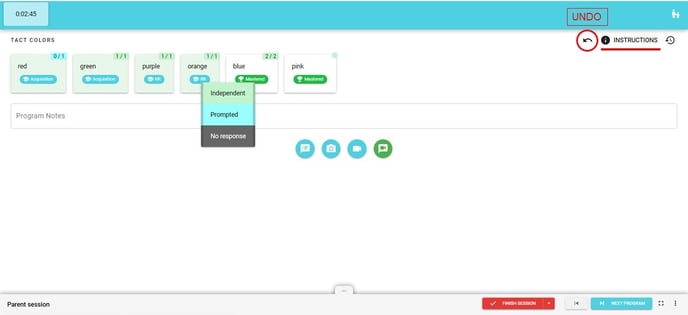
Switching Programs
There are 3 different ways to switch between programs. You can run through programs sequentially in the given order, selecting Next Program  when you are ready to move on. The square by the blue bottom will open all the programs in the same page.
when you are ready to move on. The square by the blue bottom will open all the programs in the same page.
If multiple programs need to be run concurrently throughout the session, you can select the tab ![]() at the bottom of the page to quickly alternate from one program to the next.
at the bottom of the page to quickly alternate from one program to the next.
Any targets that have been pinned by the session creator will appear on the top of the screen.
Program Notes
Record any program-specific notes at the bottom of a program during your session. Photos can be added to supplement your notes by selecting the camera icon. Videos can also be added here by selecting the video icon.

Ending your session
To end your session, simply select  . Confirm that you want to end by clicking OK.
. Confirm that you want to end by clicking OK.
You will automatically be brought to a white screen that says session finished. You can now log out of Hi Rasmus.
For more Parent Resources, see our Knowledge Base, HERE
Updated September 2025
