Scheduling: Creating Staff Events
Staff events can be used to schedule activities that are not tied to a client (such as trainings, breaks, or drive time).
How to Create a Staff Event
1. Navigate to [Scheduling] tab
-
Choose how you want to view schedules:
-
[Schedule View]– view one staff member at a time.
-
[Overview] – view multiple staff schedules at once.
Need help with views? [Refer here for views]
2. Click on the calendar for the staff member where you want to add the staff event.
3. From the drop-down, select [Staff Event]. 
4. Set the Staff Event details
- Adjust the [time] and [date] as needed.
- Add [recurrence] if the event repeats regularly.
- Enter a [title] for the staff event (examples: Non-billable Activity, Staff Training, Drive Time, Break).
- Choose the Appropriate [Activity Type]
- Break
- Transportation
- Other
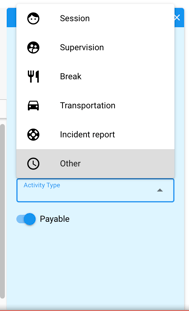
5. Select [Note Template] if requiring staff to complete a note. This can be left blank.
Refer here on how to create session note templates specific to activity type
6. Toggle on or off as [Payable]
7. Click [Save Changes] when completed with updating necessary staff events on the calendar
ℹ️Staff Events: A few Important Notes
- Staff Events cannot be canceled or put into "draft" status, once scheduled if you want to remove a staff event, it has to be deleted.

- You can assign a session note to the staff event, once you select the activity type. The note template must be set up to be associated with that activity type.

- You cannot add custom activity types in Hi Rasmus...yet!
-Updated September 2025
