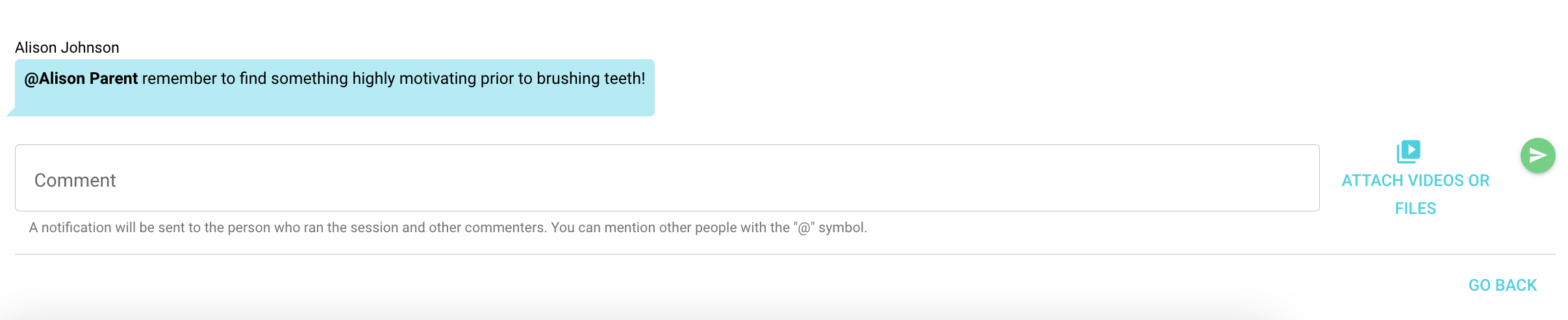Session Comments for Parents
Learn how to make comments to your child's supervisor and/or review comments they send to you.
📹 Watch: Typing and Reading a Comment as a Parent
Commenting on a Session
To ask questions and/or comment on a session ran by yourself or another therapist, parents can add comments below any session in the History tab.
1. Click on history
2. Open up the session you would like to make a comment on by pressing view
3. Scroll to the very bottom of the session data and/or notes. There will be a box that says comment inside of it.
4. Using the @ start typing in your child's supervisor's name and select their name from the list below.

5. Type a comment and/or question in the box.
6. Press the green play button to send comment/question to child's supervisor. Your child's supervisor will receive a notification linking them to the specific comments and feedback that is provided.
Viewing Comments on a Session
Your child's supervisor may make comments and/or ask questions on a session note and/or data that you have submitted as a parent. You will receive an email linking you to the specific comments and/or feedback provided by your child's supervisor.
1. Open email from Hi Rasmus that has the subject "New Message on Hi Rasmus"
2. Click on the link that says: open message
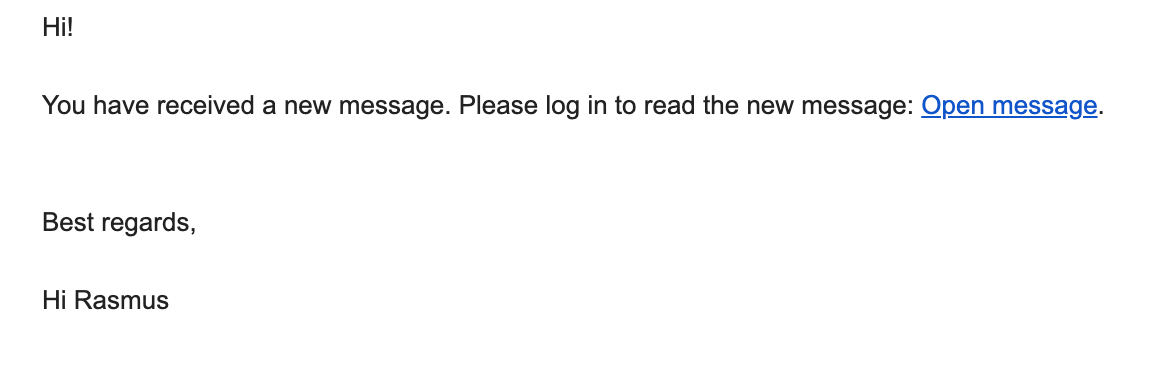
3. A new window will open up to Hi Rasmus where you will need to login.
4. It will immediately take you to the comment/feedback page where you can review and comment back if necessary.