The BALANCE Parent Training Program
AVAILABLE with all subscriptions on our platform!
Before you get started with the BALANCE program, please log in and create the client you are going to work with. You can create a client by clicking ![]() Clients in the menu.
Clients in the menu.
If you need any training or have specific questions regarding the program itself, please contact FTF Behavioral Consultants.
Introducing the program
To start working with the BALANCE program, go to ![]() Library and scroll down until you find the Featured Programs section. Here, select the Balance Program. The program consists of 10 steps and a data-collection program. Each step contains instructions for the parents, as well as video demonstrations of how to work with the child.
Library and scroll down until you find the Featured Programs section. Here, select the Balance Program. The program consists of 10 steps and a data-collection program. Each step contains instructions for the parents, as well as video demonstrations of how to work with the child.
You can download the program to a client by selecting  from the Balance page and choosing the name of the client you wish to work with. All programs will be added to the client.
from the Balance page and choosing the name of the client you wish to work with. All programs will be added to the client.
Adding Balance to a client
📹Watch: Adding BALANCE to a client
Steps to adding BALANCE to a client:
- On the left-hand side menu, select
 Library
Library - Next, click on the
 icon in the top right corner
icon in the top right corner - Then, click on the Parent Training tab
- Select which version (Dutch or English), click Add to Client
- Select your client from the Add package to drop down menu field
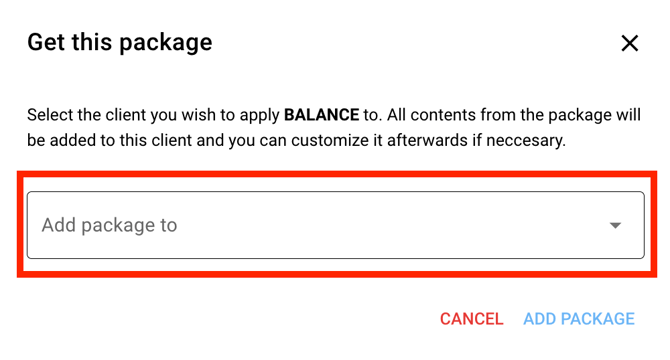
- Click ADD PACKAGE and a pop-up will appear. Wait for the download bar at the bottom to turn green, then click CONTINUE.
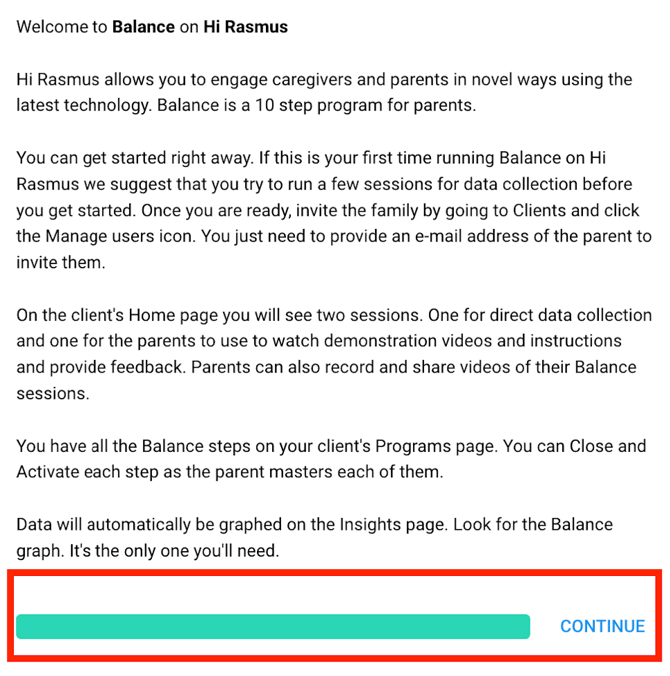
- Congratulations! You have successfully added BALANCE to your client’s account! The program consists of 10 steps and a data-collection program. Each step contains instructions for the parents, as well as video demonstrations of how to work with the child. All programs will be added to the client.
From ![]() Home, you should now see two sessions: one for data collection and one for the parents to run. "In-home Supervision" will only be used by the supervising therapist to collect data. This session's visibility has been limited so it will not be visible to parents when they log in.
Home, you should now see two sessions: one for data collection and one for the parents to run. "In-home Supervision" will only be used by the supervising therapist to collect data. This session's visibility has been limited so it will not be visible to parents when they log in.
Note: Curriculum added from the Catalog to your Organization will include program building blocks (like prompt level templates, workflows, tags, program data, and insights graphs) and/or pre-made sessions.. These can be kept, edited or deleted.
Viewing BALANCE on Client’s Home page
On your client’s home page (![]() Home) , you should now see two sessions: one for data collection and one for the parents to run. "In-home Supervision" will only be used by the supervising therapist to collect data. This session's visibility has been limited so it will not be visible to parents when they log in.
Home) , you should now see two sessions: one for data collection and one for the parents to run. "In-home Supervision" will only be used by the supervising therapist to collect data. This session's visibility has been limited so it will not be visible to parents when they log in.
NOTE: BALANCE Program for Parents
To invite parents to set up a Hi Rasmus User account, please click here.
To learn about the parent’s BALANCE program guide, click here.
📹Watch: Inviting Parents to join BALANCE
Steps to Collecting data as a Clinician
1. When a clinician logs in to collect data, they simply select START SESSION on the In-home Supervision session.

Prior to entering the data collection space, a preparation overview will be presented. Here, you can click on the Balance program step to see further instructions on the program-step, including model videos for the parents, parent goals, and specific instructions. You can also see detailed instructions
Prior to entering the data collection space, a preparation overview will be presented. Here, you can click on the Balance program step to see further instructions on the program-step, including model videos for the parents, parent goals, and specific instructions. You can also see detailed instructions on the data collection side by selecting the BALANCE Data program.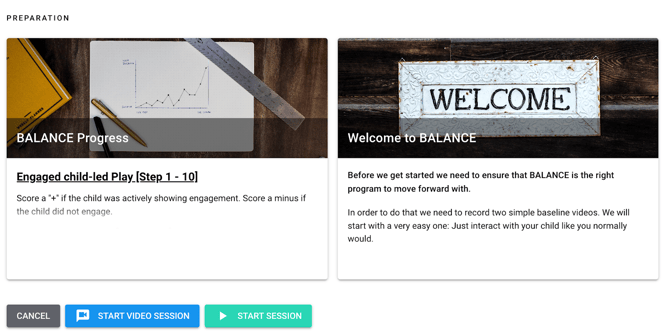
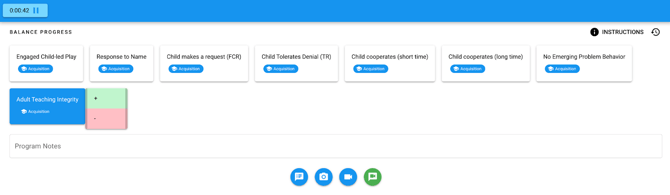

4. For the first trial click + if the parent engaged in the child's play. Click + if no emerging problem behaviors were observed, and click + if adult teaching integrity was perfect. In the later steps, more tasks will be added to the chain.
If you skip a task in the chain, it will automatically be recorded as a negative.
5. When you have observed approximately 5 trials, you can click  , and you will see a summary of the trials.
, and you will see a summary of the trials.
Monitoring Progress
To see the child's progress, select Progress from the left-hand side menu, and then choose BALANCE Progress.

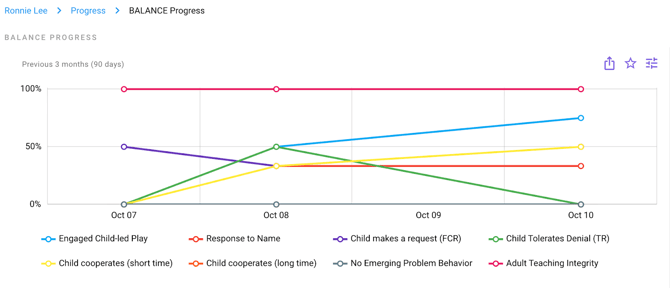
The data will be shown as % correct per data objective per day. If you need to export the data, you can click the three dots (...)
Progressing to the next step in the BALANCE program
When the progress matches the criteria and the parent is ready to move on to the next step, you can progress by following this process:
- Navigate to the program instructions by selecting the picture on the Balance session from the learner's home page. (The initial step will be the picture of the WELCOME mat for the Welcome to Balance / baseline step.)
- Select the blue button on thee bottom of the instructions that says "Finish Step X and Move to Step Y").
- The program will automatically progress your learner to the next step, adjusting the open targets as needed, adding phase change lines to your graphs, and progressing the instructions for both parents and professionals
