Understanding the Subscription Page
Learn how to easily review and manage your Hi Rasmus subscription
Reviewing your Hi Rasmus Subscription
- To access your subscription details in Hi Rasmus navigate to [Settings] >> [Subscription]
Only Manager level users and ALL Manager level users have access to the Subscription page.
📹 Watch: Learn how to Manage your Subscription
Subscription Overview
We've launched a paid scheduling 📅 tool that can be purchased through your subscription page. For more details on getting started with scheduling ➡️ click here ⬅️
At the top of your subscription page you will see the current details of your plan, including how many Client Licenses and Staff Licenses you have purchased.

Client Licenses
- Current Client Licenses options include: Standard, Premium or Enterprise.
- Under Client Licenses you will see the number of active clients you have vs. number of active client licenses.
-
- 💡 It is important to note that licenses are what you are charged for. Inactivating a client, does not inactivate a license, it simply frees a license up.
- In the example above we can see there are 8 active Clients and 15 Client Licenses.
-
-
- Select [Edit Subscription] to upgrade to Client Licenses Premium at no extra cost for 3 months. If you are integrated with one of our Practice Management partners you can upgrade to Premium for 12 months at no additional cost.
-
- Select [Edit Subscription] to upgrade to Scheduling. To learn more about scheduling click HERE

For more information on managing Client Licenses, click here.
- Under Staff Licenses you will see the number of active Staff Competency Users vs. the number of Staff Competency Licenses purchased.

- In the example above, we see that there are 8 active Staff Competency Users and 15 Staff Competency Licenses purchased.
- Select [Edit Subscription] to upgrade your Staff Licenses to Premium.
For more information about managing Staff Licenses, click here
- Select [Edit Subscription] to adjust:
- Your billing period: Monthly, Quarterly or Yearly
- Your number of Client Licenses
- Scheduling
- Your number of Staff Licenses
- Outcomes Reporting

RBT Licenses and Billing Information
- Licenses for our RBT 40 Hour Training Licenses are a 1 time purchase per license. You can buy licenses one at a time or in bulk. To purchase RBT Training licenses select [Buy Licenses]
- Beneath RBT Licenses you will see your Billing Information and Credit Card / payment details. You can edit this information at any time.
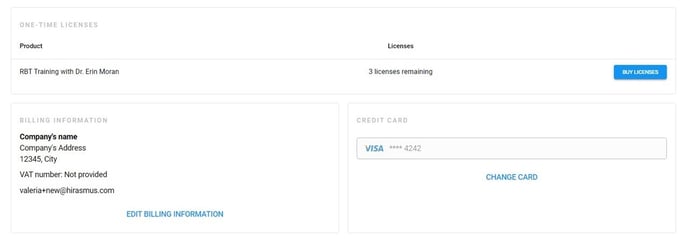
Invoices and Documents
- Under [Invoices] you can view all of your past invoice details. Simply click on an invoice to download a PDF version of the invoice.
For more details on how to read an invoice click HERE
- The [Documents] section will include a copy of your signed Business Associate Agreement and Terms and Conditions, should you wish to review it simply click on the name of the document and it will download.
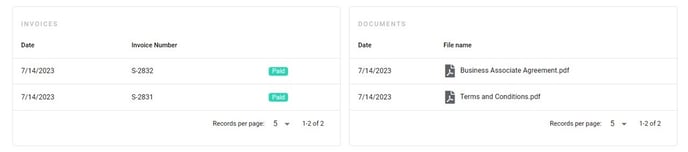
-Updated September 2025
