The notification center allows you to review and take action on pending notifications in one place!
📹 Watch the Video Below for an overview on the Hi Rasmus Notification Center
💡All User Roles can view notification settings
Steps to Viewing Notification Settings:
- Go to [Settings]
- Select [Account]
- Navigate to [Notifications] in the center of your screen
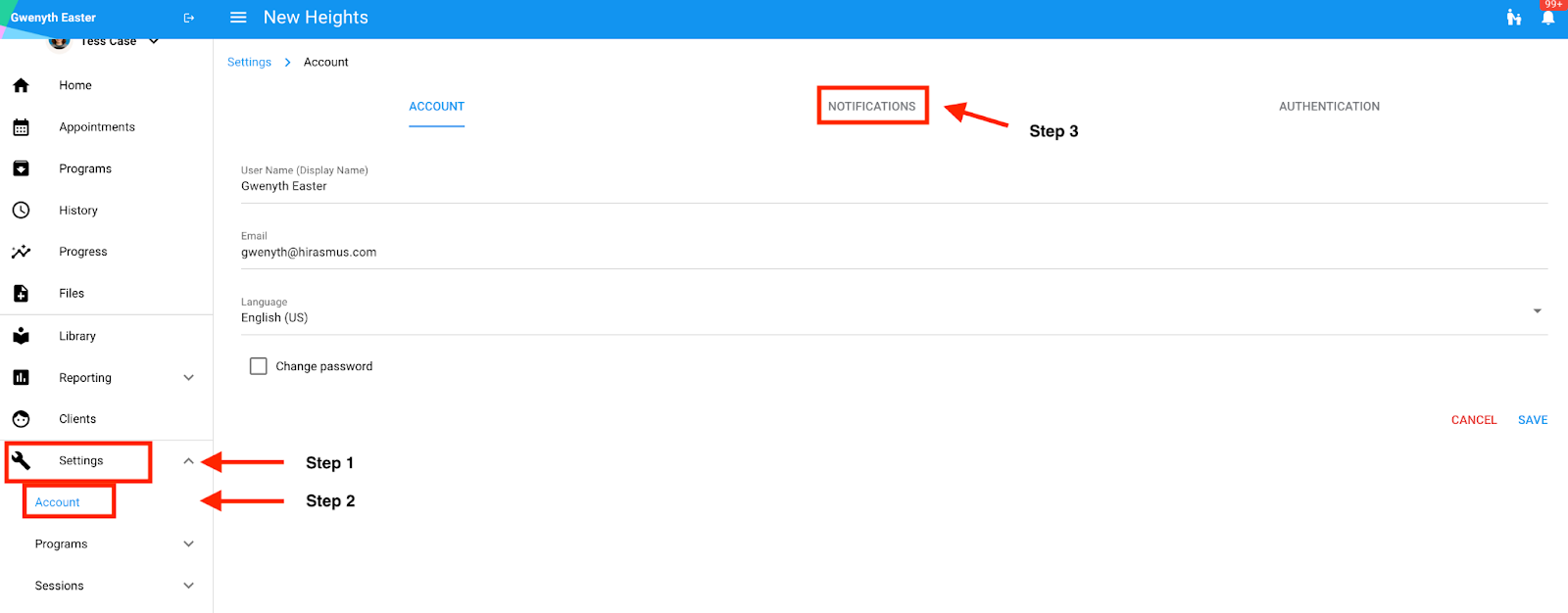
NOTE: For certain privileges, this will depend on their user privileges within your organization. You may or may not be able to control the notifications, but you can see the notifications you will be receiving.
💡Only Manager-Level Users can manage user privileges and notifications.
Steps to Managing Notifications:
- Navigate to the notification management center by selecting [Settings] >> [Organization] >> [User Privledges].
- Within [User Privileges], select [Notifications] in the center of your screen.
- Select the user from the dropdown you would like to manage notifications for.
- Click which notifications you would like them to receive.

- Choose the notification type for each (daily digest, email, push, and in app).
- If the box is selected, they will receive those notifications.
NOTE:
- Use the lock icon if you would like users to manage their own notifications.
- If you would like them to NOT be able to manage their notifications, make sure the lock is on.
- Similarly, leave unlocked if you would like them to manage the associated notifications.
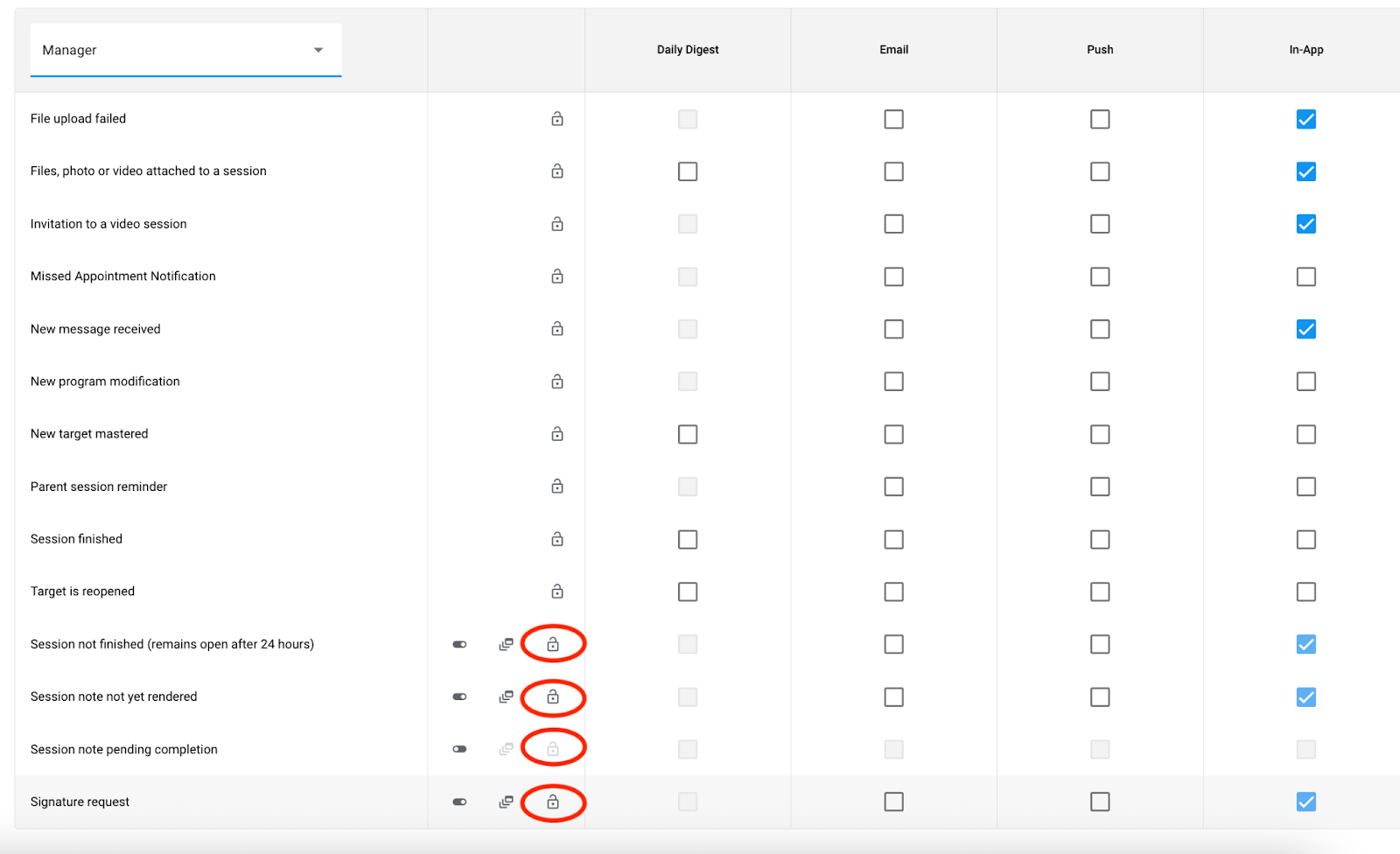
Disabling notification types:
- This is only available for the bottom four notification options listed.
Pending notification settings:
- Turn on the pending notification type for the associated and bottom four notification options.
- If turned on, users must complete their associated notification before starting a new session.
- The notification must be cleared out in order to start a new session.
Notification Center:
- Click on the bell icon on the top right hand corner of Hi Rasmus.
- You will see an overview of your most recent notifications.
- Click [View All] to be brought to the notification center.
- Within the Notification Center, you can apply filters.
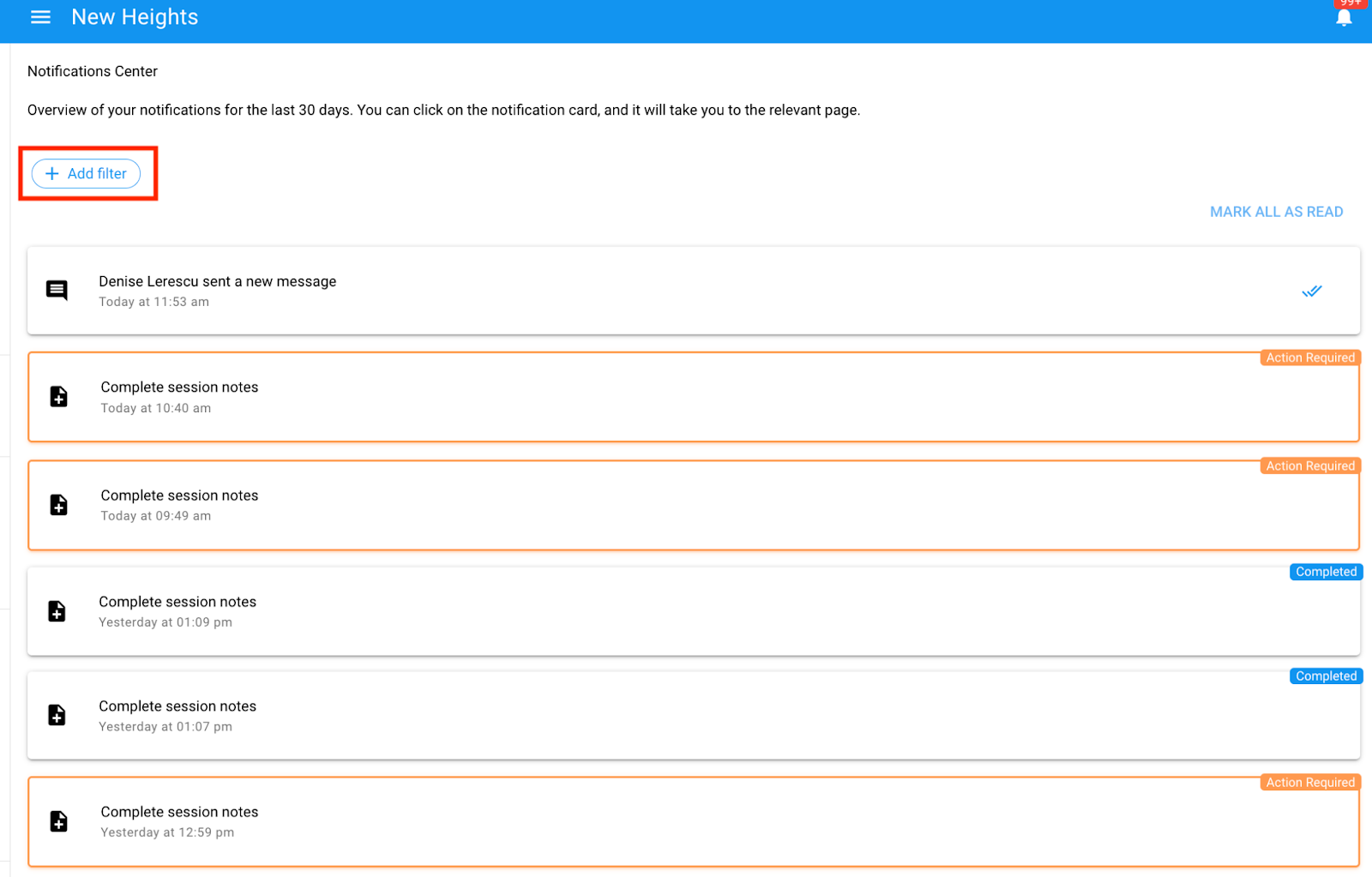
- Once you have reviewed your notifications, select [Mark all as Read] (as long as they are not an action-required notification).
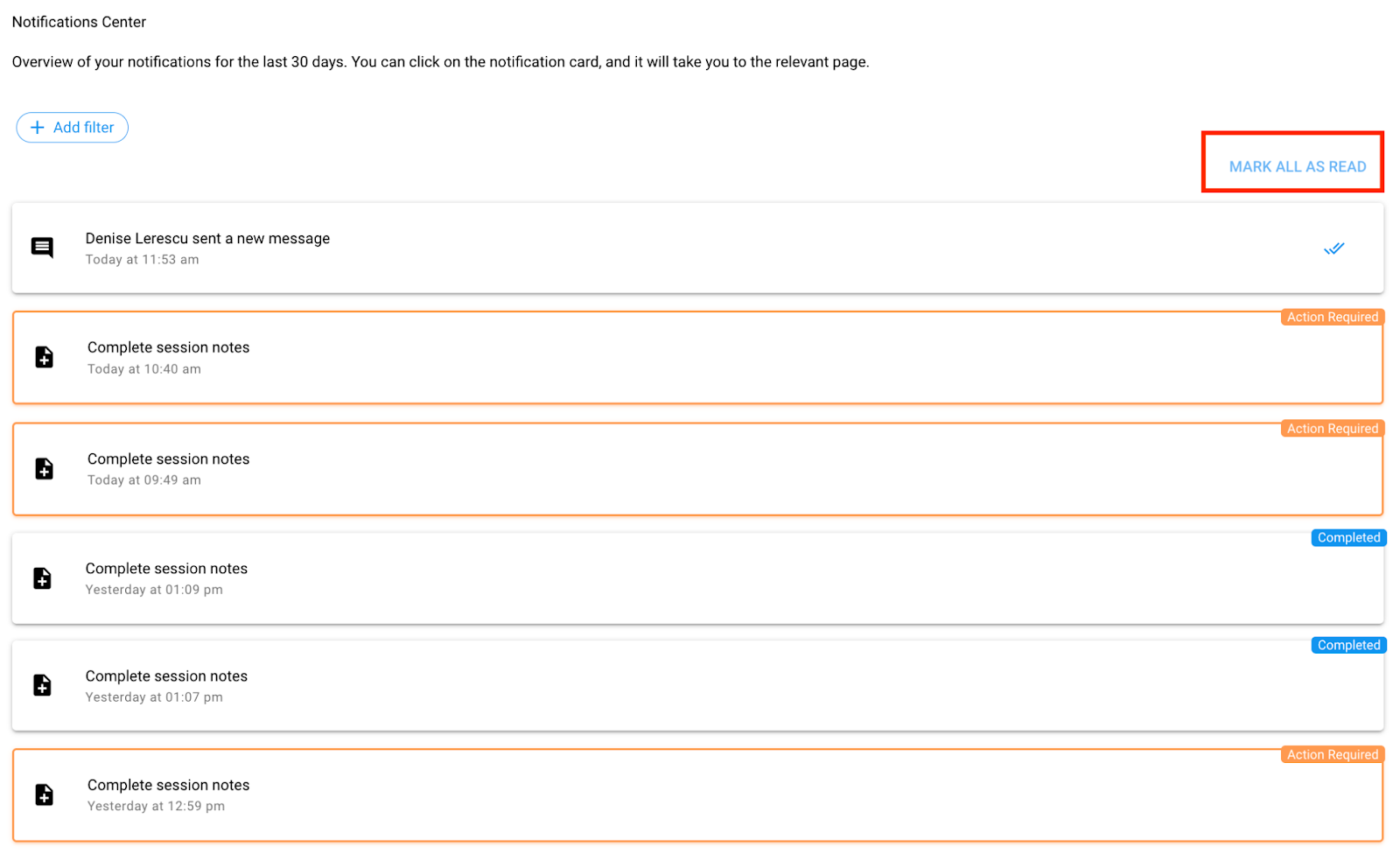
Applying filters in the notification center:
- Within the Notification Center, select [Add Filter].
- From here, you can filter by [Notification Status] or by [Client].
- Once you find your filters, select [Apply].
Completing Action Required Notifications:
- Select the notification while in the Notification Center.
- To access the Notification Center, select the bell icon on the top left hand side of your screen >> [View All].
- Select the specific notification you would like to view.
- The notification will direct you to the required action within the note or activity.
- Complete the relevant or required action.
- Once the action is completed, the notification will be removed.
-Updated November 2025
