- Hi Rasmus Help Center
- Sessions
- Setting Up a Client Session
-
Getting Started
-
Managing Clients & Users
-
Staff Licenses
-
Creating Programs
-
Client Progress
-
Operational Tools, Reporting and Auditing
-
Sessions
-
Supervision Mode
-
Templates
-
Integrations
- Aloha ABA Integration
- Aloha Integration: FAQ And Troubleshooting
- Lumary Integration: Overview
- Lumary Integration: Set Up
- Lumary Integration: Running and Reviewing Sessions
- Lumary Integration: FAQ and Troubleshooting
- TherapyPM
- Boost Integration: Overview
- Boost Integration: Set Up
- Boost Integration: Running and Reviewing Sessions
- Boost Integration: FAQ and Troubleshooting
- Camber Integration: Overview
- Camber Integration: Set up
- Camber: Running and Reviewing Sessions
-
Offline Mode
-
Parents
-
RBT Training
-
Clinical Outcomes Reporting
-
AI
-
Scheduling
-
Frequently Asked Questions
-
New and Coming Soon!
Session Specific Notifications
Set up session notifications so you can be informed of any changes made within a session or to program targets!
💡 To learn more about managing notifications through the notification center CLICK HERE
📹Watch: Steps to Setting up Session Specific Notifications
Steps to Setting up Session Specific Notifications
Hi Rasmus has made it simple to keep track of when sessions have been run or progress is made to programs in a session through session notifications.
- To set up notifications on a session select the
 icon on the upper right corner of a scheduled session.
icon on the upper right corner of a scheduled session.

- Select [On] to be notified of all Session updates:
- Session Finished
- New session note added
- Files/video attached to a session
- Target mastery
- Target reopened
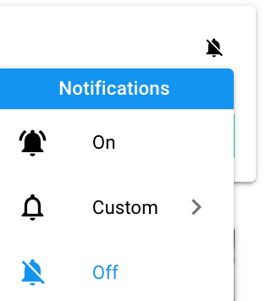
- Select [Custom] to choose the notifications you'd like to receive by toggling the bell next to the notification type. You can also select if you'd like to be notified immediately by turning on the [notify immediately] section.
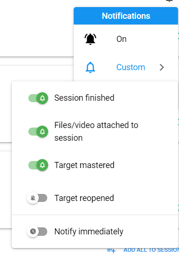
-Updated November 2025
