- Hi Rasmus Help Center
- Operational Tools, Reporting and Auditing
- Single Client Reporting / Auditing
-
Getting Started
-
Managing Clients & Users
-
Staff Licenses
-
Creating Programs
-
Client Progress
-
Operational Tools, Reporting and Auditing
-
Sessions
-
Supervision Mode
-
Templates
-
Integrations
- Aloha ABA Integration
- Aloha Integration: FAQ And Troubleshooting
- Lumary Integration: Overview
- Lumary Integration: Set Up
- Lumary Integration: Running and Reviewing Sessions
- Lumary Integration: FAQ and Troubleshooting
- TherapyPM
- Boost Integration: Overview
- Boost Integration: Set Up
- Boost Integration: Running and Reviewing Sessions
- Boost Integration: FAQ and Troubleshooting
- Camber Integration: Overview
- Camber Integration: Set up
- Camber: Running and Reviewing Sessions
-
Offline Mode
-
Parents
-
RBT Training
-
Clinical Outcomes Reporting
-
AI
-
Scheduling
-
Frequently Asked Questions
-
New and Coming Soon!
Viewing the Audit Trail by Client
View all changes to session notes and activity statuses using the audit trail
Auditing a Single Client Activity
- Select a client from the dropdown menu in the top left corner
- From the side navigation menu select [History]
- Select [Activities]
- Find the activity you wish to review
- Select the 3 vertical dots to the right of the activity
- Select [View audit trail]
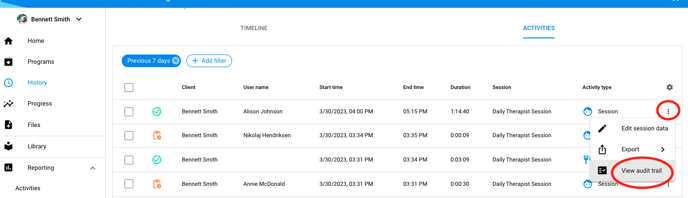
- The audit trail for that particular activity will pop up.
- Select the gear icon to add more columns of information to the audit trail

- You have the option to add the following information columns to the table

- Clicking on a line item within the audit trail will also give you more details on the changes that were made to the activity

Auditing Across Clients Activities
On the Activities page, you can add additional columns, set filters to drill down the results displayed, and save filtered views. You can also export the Activities page for documentation and/or billing purposes.
- Select the [+ Add Filter] icon to filter activities by date/time, status, user, and more. Adding filters narrows down the results displayed on the Activities page.
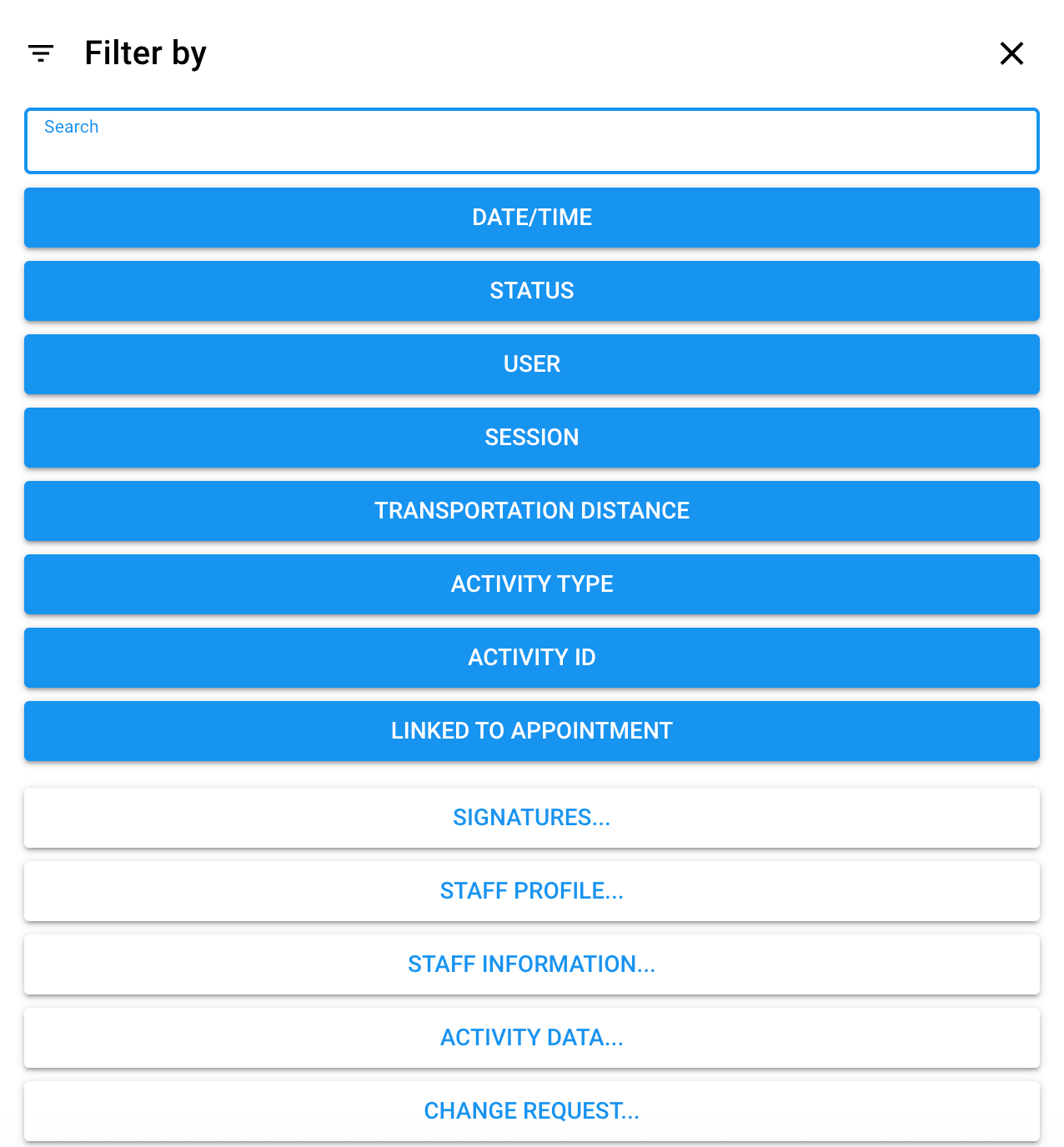
TIP: You can save filtered views to save time! After adding filter options and choosing the columns you wish to add to your Activities overview page, click the ![]() icon in top right corner, then select [Save Current View] and title it for later reference. All saved views will exist under the [My Views] banner for quick and easy use when conducting audits.
icon in top right corner, then select [Save Current View] and title it for later reference. All saved views will exist under the [My Views] banner for quick and easy use when conducting audits.
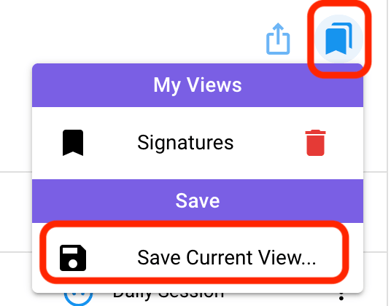
If you need to download the Activities page for documentation or for billing purposes, click the ![]() icon and select the option that best suits your needs.
icon and select the option that best suits your needs.
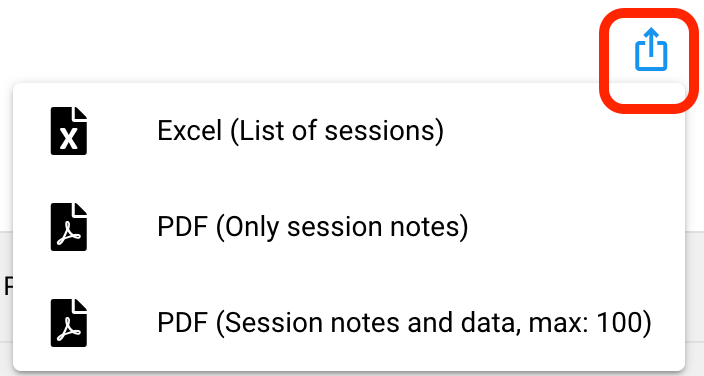
-Updated November 2025
