Program Treatment Areas
Use custom treatment areas and sub areas to organize programs on your client's home page, progress page and within client progress reports
✨Click HERE to learn more about Hi Rasmus Standard Treatment Areas✨
📹 Watch: Adding and Utilizing Treatment Areas
Steps to Creating Treatment Areas
- Navigate to [Settings] >> [Programs] >> [Treatment Areas] from the side navigation menu.
- Click the [Add Treatment Area] button. Here, you can add a label for an overarching treatment area (i.e. "Section X of DSM-5", "Academics", Play and Leisure, etc.)
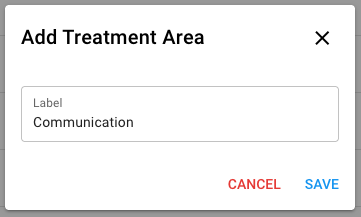
- Click the drop arrow underneath your new Treatment Area, and click in the area labeled [Add Sub-area] to add a sub-area (i.e. Echoics, Social Play, Gross Motor, etc.).

Below you'll see an example of a treatment plan that has been organized using Treatment Areas, and Sub-areas.
Editing and Reordering Treatment Areas
- To reorder Treatment Areas, select the 6 dots that appear to the left of the title and drag to the desired destination.
- To edit or delete a Treatment Areas, select the pencil icon to the right of the Treatment Area name.
![]()
Assigning a Treatment Area to a Program
- When editing a learner's program, select the [Treatment] tab (the first tab furthest to the left).
- Here, you can select the treatment area and sub-area you want to define that program by.
- You also have the ability to define your learner's baseline levels and objective/goal. All fields from a Program's treatment tab can be pulled into a treatment plan.
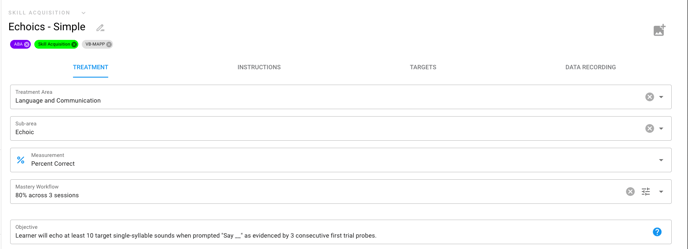
When programs are organized into Treatment Areas and Sub-Areas, they will be organized into those categories on the Client's home page and within their progress report [Treatment Progress] sections:
ℹ️ Client Home Page Example

ℹ️ Client Progress Report Example
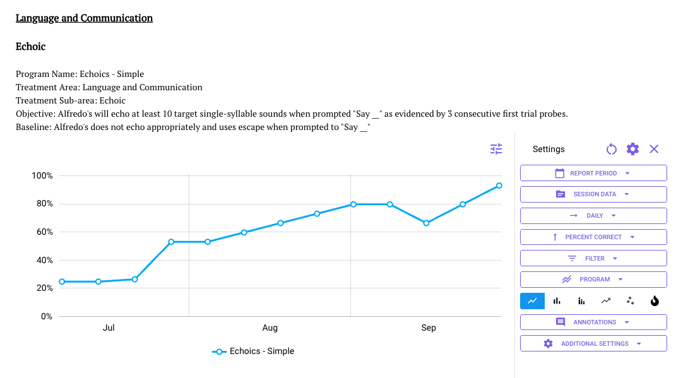
Hi Rasmus has Standard Treatment Areas!
Manager-level users and users with access to the Program building blocks will have access to enable a list of Treatment Areas.
To enable, select [Programs] on the left side of the screen then [Treatment Areas], at the top righthand corner there will be a three-dot icon.
Click the three-dot icon.
Click to enable all Hi Rasmus standard treatment Areas.
Once enabled, managers will have the ability to hide Treatment areas and sub-areas that are not being used. Simply click the "eye" icon to hide.
The Treatment Areas are:
- Language and Communication
- Self-Advocacy, Independence and Autonomy
- Attending and Social Referencing
- Play and Leisure
- Cognitive Functioning
- Social Relationships
- Adaptive and Self-Care
- Pre-Academic Skills
- Behavior Intervention
- Community Participation
- Emotional Development
- Safety Skills
- Vocational Skills
Some of these Treatment Area have a list of sub-areas as well.
