Offline Mode on Hi Rasmus
Offline mode is here! This is an overview of the capabilities within offline mode on Hi Rasmus.
In general, users who lose Wifi in the middle of a session will be able to continue taking data, since the data will save on their device and sync once they are back online.
See below for a list of capabilities, an overview video, and step-by-step instructions on how to access Offline Mode.
Offline Mode Capabilities
While in offline mode, you will be able to do the following:
- Bring over appointment details from integration partners (Appointments, notes, and session information will not send over until internet access has been restored)
- View instructions (you will not be able to see any pictures, PDFs, or videos within the instructions of any programs)
- Access already existing targets
- Run any programs and collect session data
- Take program notes
- Complete session and sign notes
You will not be able to access the following in offline mode:
- Adding new pictures, videos, or PDFs to programs
- Adding new targets to existing programs
- View the past history of programs
- Make program modifications
- Send appointment information or notes to integration partners
💡Session data collected in offline mode will not be analyzed until internet access has been restored.
📹 Overview
Steps to Access Offline Mode
While connected to the internet, navigate to [Settings] >>> [Offline Access] on the left side of your screen:
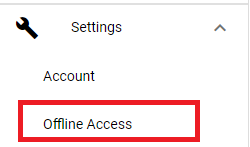
From this page, you can select up to 5 clients per user that you want to have access to offline. Each user will need to select their 5 clients then click [Save].
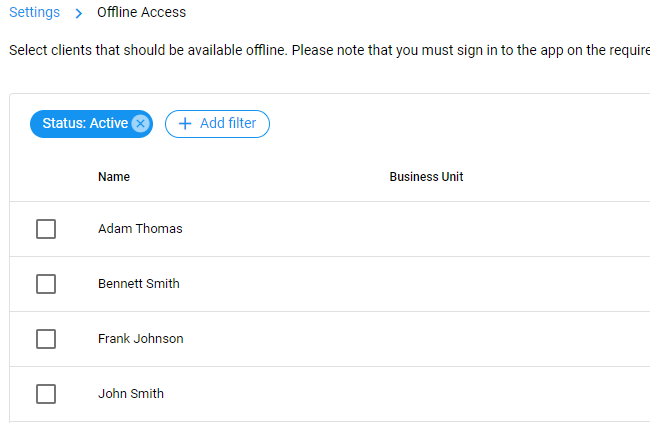
Next, you will be prompted to create a password to encrypt the data for the clients you select. A pop up will appear in order to complete this information.
🚨WARNING! 🚨
It is important that you DO NOT forget this password. There is no way to reset it! Forgetting this password will result in permanently losing access to offline mode.
Note: Using the app will save the password to mobile devices. Laptops/PCs will prompt you to type it every time.
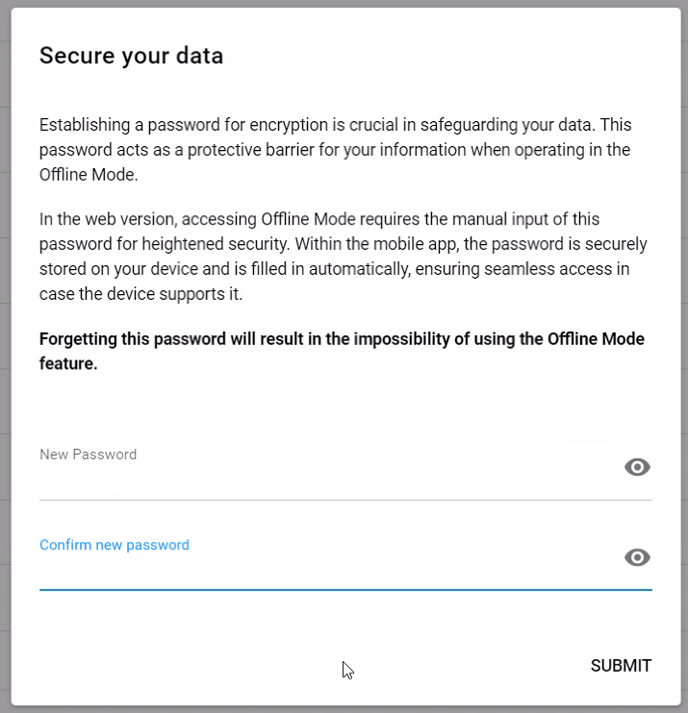
From here, it will download offline access data. DO NOT close the window or the app in this process:
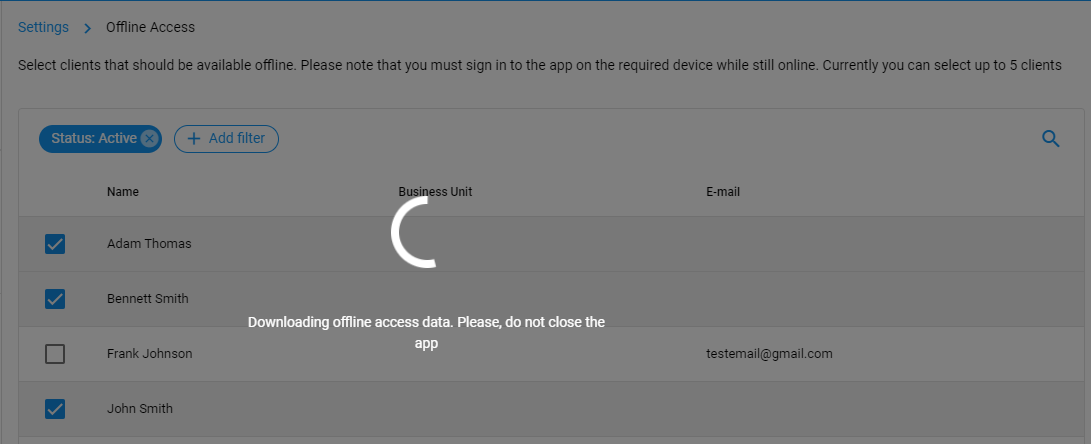
Once it is saved, you are ready to use the app offline.
Note: You will need access to internet to log into Hi Rasmus. After logging in, you can use Hi Rasmus offline.
When you do not have internet connection you will be prompted with the following, to switch to offline mode:
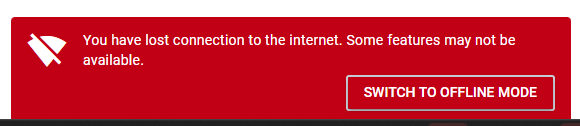
The top right corner indicates when you are in offline mode
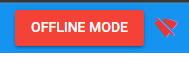
Disabling Offline Mode
If you no longer wish to use offline mode — and want to stop seeing the password pop-up window — you can remove your clients from offline mode by following these steps:
- Navigate to [Settings] >>> [Offline Access].
- See either option listed below:
- Deselect specific clients
- This removes offline mode only for the selected clients.
- You’ll still be prompted to enter your password each time you log in.
- Deselect all clients
- This completely disables offline mode.
- You will no longer be prompted for a password on login.
- Deselect specific clients
3. Select [Save].
🚨WARNING! 🚨Once offline access is removed for all clients - or removed from clients, you will no longer be able to view client data or information while offline.
Switching Offline Access Between Clients
You can also update which clients you have available offline:
- Navigate to [Settings] >>> [Offline Access].
- Deselect the clients you no longer need offline access for.
- Select the new clients you’d like to make available offline.
Select [Save].
-Updated November 2025
