Scheduling a session
📹 Watch: How to Create a Session, Name a Session and Add a New Appointment
📹 Watch: Additional Scheduling Components
Once you have added programs to your learner's profile, you are ready to create a session. From your learner's home screen, select the  button below each program that you would like to see run in a particular session.
button below each program that you would like to see run in a particular session.
Quick tip: Pin frequently used programs for quick access.
Once you’ve added your programs to a session, simply select theicon in the upper right-hand corner of the program you would like to pin and select “Pin to top”. You can pin multiple targets and programs to the top of your session, if you so choose.
After you have added your programs, you can run it ad-hoc by selecting the 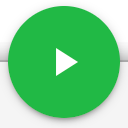 button, or schedule a reoccurring session by clicking on
button, or schedule a reoccurring session by clicking on  .
.
Once you have titled your session, you can personalize it by specifying days and time, add a message to the therapists, add a note template, and select who can see the session.
After saved, the session will appear at the top of your learner's home page.
- Edit session - This will enable you to pin/ unpin programs, hide/ remove programs from the session, adjust the order of programs etc.
- Schedule - This will enable you to modify/ remove existing scheduled sessions or add new appointments.
- Visibility - This will enable you to select the User roles you want to have access to this session when they are logged in and viewing the client’s homepage
- Delete session - This will enable you to delete the entire session.

-Updated October 2025
