Find answers to common questions about Aloha Integration
A: By default, when appointments come from Aloha, each one is displayed on all sessions on your client's home page. Session Mapping can be set up in Hi Rasmus so that the scheduled appointment in Aloha only shows up on the correct session name in Hi Rasmus. Please click here to see how to set up session mapping: Aloha/Hi Rasmus Session Mapping
Q: I modified my session time on my session note in Hi Rasmus before I sent it over, but why didn't it update the new time on Aloha?
-
- Please be sure to check that this setting in turned on in Aloha.
- Click on the settings wheel -> select system settings -> scroll to clinical integrations -> toggle on the first option that says auto update appointment Info time as per the Session Note
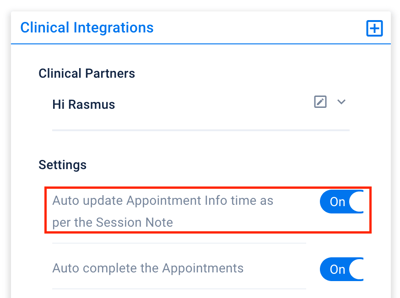
Q: Why don't I see my session notes from Hi Rasmus?
A: This setting is a specific setting for different permission roles in Aloha. Please click here to review how to turn on this setting for various permission roles in Aloha: Permission Roles
Q: How do I update my session notes/time in Hi Rasmus after I've already sent it to Aloha?-
- open the session note you wish to update in Hi Rasmus
- click on the 3 grey dots all the way to the right of the clinician's name and select unrender activity
- select the 3 grey dots all the way to thee right of the clinician's name again and select reopen activity for editing
- edit your note by click on the blue circle in the upper right hand corner- this is important if you want to update the start/end time of your session

- once you've made all your changes, press sign and save
- click send now to resend over updated session note link to Aloha
Please note that re-sending over your updated note to Aloha from Hi Rasmus does not auto update the date/time/signature of the completed appointment on Aloha's side. It only updates the link to the corrected session note. You will need to manually update this on Aloha.
-
- It is important to start the client's session that has your name scheduled on it. Toggle the arrows to the right and/or left until you find today's date and your name. If you start a session with another user's name on it and/or with a different date, the session will have to manually linked to the correct Aloha appointment once the session ends.

- Supervisor uses the "supervise" option. If anyone uses the "supervise" options, once the session is ended, the user will always have to manually link it to their scheduled Aloha appointment.
- Manual session entry does not auto link appointments. If you do a manual session entry for any reason, you will need to manually link that session to the appropriate Aloha scheduled appointment.
- Handing off a session to another user will generate a new activity in Hi Rasmus, but that new session will now need to be be manually linked to the appropriate scheduled Aloha appointment.
- Sometimes when there is a schedule change, appointments may not be updated in Aloha before an user starts the session in Hi Rasmus. These instances will also need to be manually linked to the scheduled Aloha appointment after the session ends.
- It is important to start the client's session that has your name scheduled on it. Toggle the arrows to the right and/or left until you find today's date and your name. If you start a session with another user's name on it and/or with a different date, the session will have to manually linked to the correct Aloha appointment once the session ends.
