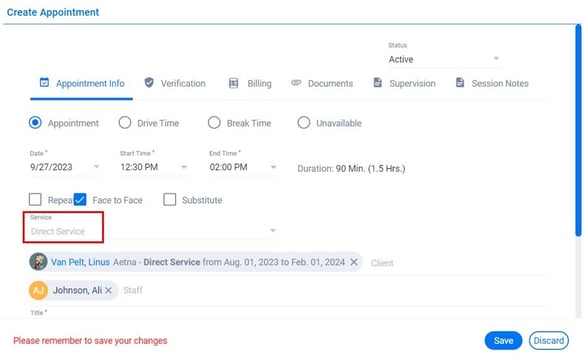Hi Rasmus | Aloha Integration: Session Mapping
Learn how to create mapping to ensure your appointments from Aloha will link to the correct session type in Hi Rasmus
What is the purpose of session/activity type mapping?
- Session mapping allows you to map a specific Aloha service name to a specific Hi Rasmus Session type.
- This works best when Session Prototypes are set up in Hi Rasmus, because this allows you to have set naming conventions for a session (and also allows you to control a session's default visibility settings and note templates for each type of session across your organization).
- When a service name from Aloha is mapped to a Hi Rasmus Session Prototype, once session prototypes are set up on a client's home page, appointments scheduled in Hi Rasmus will only show up on sessions that they are mapped to.
In the example below, we can see that the Direct Service appointment for client Jordin Sparks only populates on the [1:1 Direct Service - Home] session, because the [Direct Service] Service Name from Aloha is mapped to this session type in Hi Rasmus.

⚠️ If mapping is not set up, when appointments come from Aloha, each one will be displayed on all sessions on your client's home page, this can be confusing for staff and lead to them selecting the wrong session!
For more details on how to set up Session Prototypes CLICK HERE
Watch and learn how to set up session mapping
Aloha ABA Steps
To find the Service Name in Aloha, you will click on your client's profile, and then click on the tab Authorization
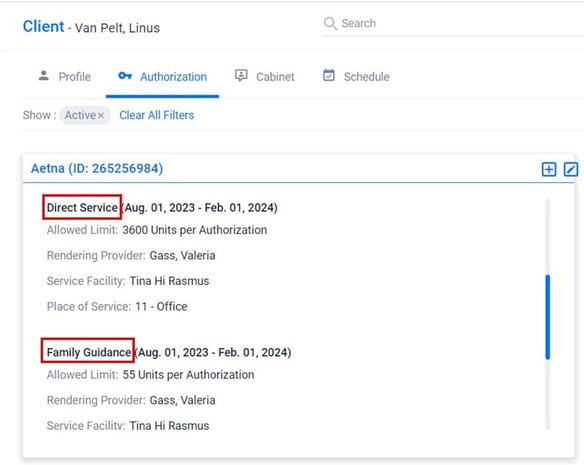
When you create your appointment in Aloha, you will also see the Service Name there
Hi Rasmus Steps
- To set up mapping, go to [Settings] >> [Organization] >> [Integrations]
- Under Client Appointments select [+Add] and enter the Service Name from Aloha, and the session name from Hi Rasmus.
- If you already have Session Prototypes set up, you will see a drop down list of Prototypes to select from.
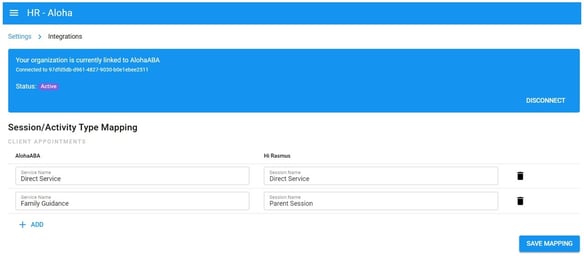
- Once you've entered your mapping select [Save Mapping]
💡NOTE: If you add a client session that does NOT exactly match the session names entered in the mapping, that appointment will not be mapped and will show up on all sessions.
We highly recommend utilizing Session Prototypes since this allows you to standardize session names across your organization.
If the mapping does not appear to work initially, we recommend resending your appointments from Aloha ABA.
- To do this in bulk from Aloha go to [Settings] >> [Clinical Integrations] >> [Hi Rasmus] >> [Appointments]
- Select a date range for appointments
- Select the top check box and select all appointments.
- Select [Sent] in the top right corner of the screen