Session Prototypes
Use Session Prototypes to set a standard session name and apply specific session settings across all sessions in an organization.
⚠️ NOTE: In order to utilize Session Prototypes your organization must have a Premium or Enterprise subscription.
What is a Prototype?
A Session Prototype is a template for sessions that allows you to set up certain session criteria and easily apply it to all sessions within your organization. With a prototype you can:
- Specify the type of session it should apply to
- Specify what a session should be called
- Set a default therapist message
- Set up a default session note template
- Set up a default supervision note template (only applies to live Supervision Mode)
- Set up default settings such as order of programs, visibility and auto accepting video calls.
Prototypes take the guesswork out of setting up Session settings when setting up Client sessions and are especially useful if you are using an integration with Session / Activity Type mapping.
📹 Watch: Setting up Session Prototypes
Steps to Setting up Session Prototypes:
- Navigate to [Settings] >> [Sessions] >> [Prototypes]
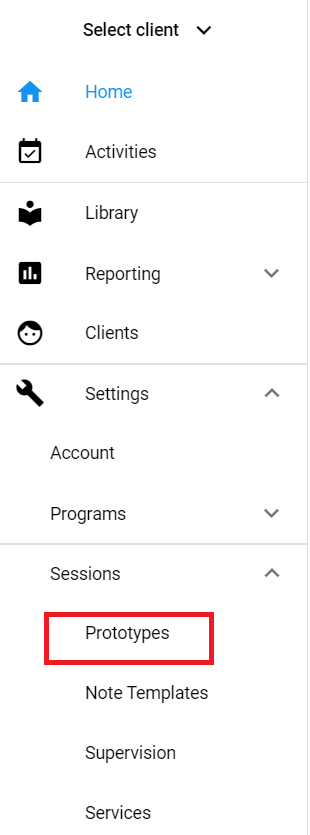
- If you would like to ONLY allow your staff to select from the prototype options toggle on [Strict Session Naming]

- Select [Add Session Prototype]
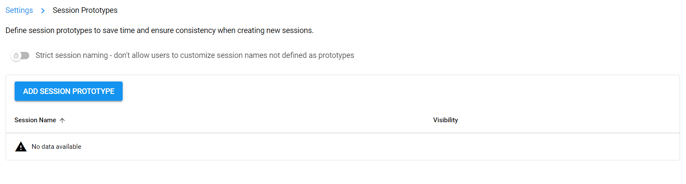
- Enter the name of the session and a message to therapist. NOTE: any messages added here will be standardized across the organization when sessions are created with this prototype.
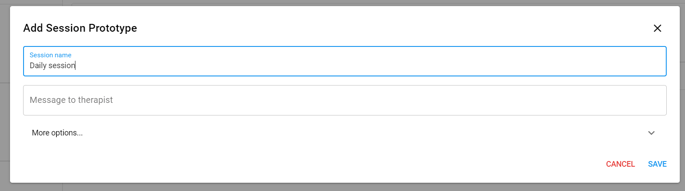
- Select [More options...] to specify the session type, set default note templates, and limit session visibility.
- Setting a default Supervision Note template will only apply when using the live supervision mode to conduct supervision.
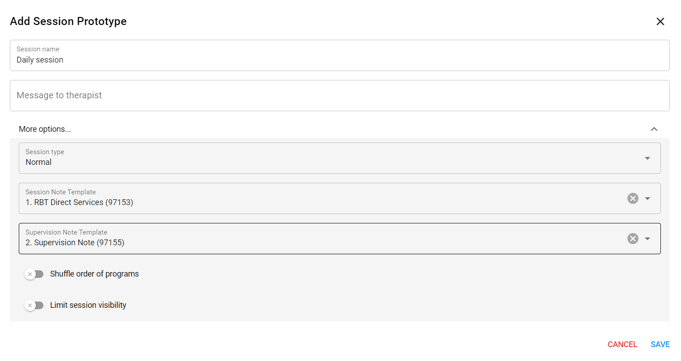
💡 For more details on Session Visibility settings CLICK HERE
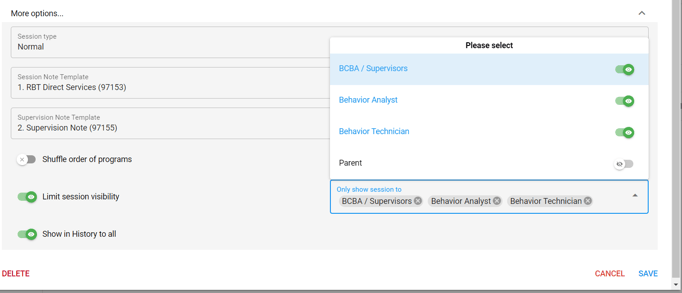
- Once you've set up the prototype with the preferred settings select [Save]
- Now, when creating a session on a client's home page the list of prototype options will show up to select from when entering the session name.
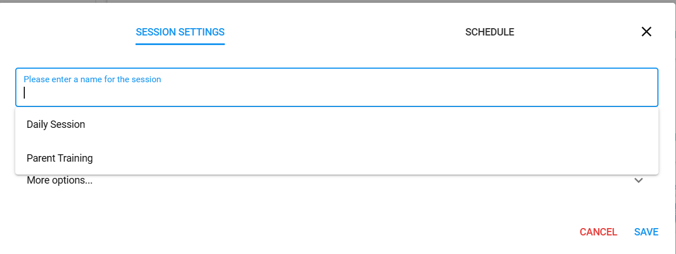
- If [Strict Session Naming] is toggled on, staff will only be able to select from the list of prototypes to set up a session.
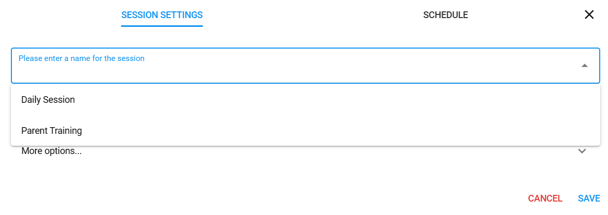
🚨When updating a current session prototype by changing the name, changing a note template, visibility, etc. will ONLY UPDATE NEW SESSIONS. Sessions that have already been created on client's pages will need to be updated individually.
PRO TIP! Toggling strict naming is beneficial for organizations that use an Integration. This will be helpful when utilizing session mapping.
Note: You can edit the name of already existing sessions with prototypes! Click the 3 dots at the right of your existing session > Edit Session > Save Session > Select from the dropdown
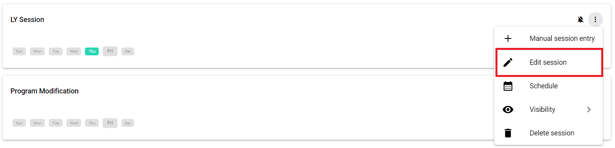
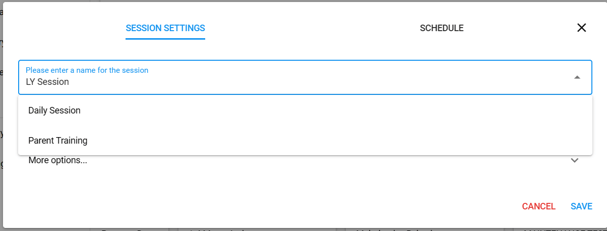
-Updated October 2025
