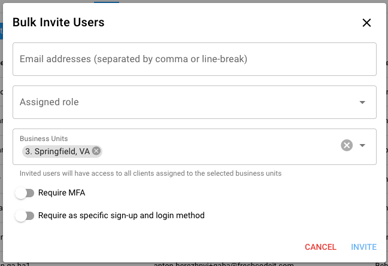Business Units for Clients and Users
Create business units in Hi Rasmus to easily give users access to all clients listed under their same business units.
💡 TIP: Once you create business units, you can enable a user privilege to allow that user role type to run sessions with all clients within their business unit.
Click here to learn more about setting up user privileges
💡Important Notes on Business Units:
- A client can only have 1 business unit
- A user can have multiple Business Units. This will grant the user access to all clients in each business unit selected
- Users also have a "Primary Business Unit" field, available if they have multiple Business Units selected.
- This is a secondary feature for organizations using Premium Staff Licenses, and does not grant client access on its own
- If using Premium Staff Licenses, assigning Primary Business Unit will give that user access to all Staff Profiles in that Primary Business Unit (both
- staff would need to be assigned the same Primary Business Unit).
- Business Units grant access to clients in that Business units, whereas the Primary Business Unit field controls to which unit the user belongs.
- This can be used for reporting purposes. A user may need to have access to multiple business units, but then can be assigned their own primary business units for reporting.
📹 Watch: Creating Business Units
Steps to Create Business Unit(s):
- On your left-hand side menu, select [Settings] >> [Organization] >> [Business Units]
- Select [Add Business Unit]
- Add Name of Business Unit
- Adding address is optional and dependent on the type of business unit adding to your organization.
- Press [Save]
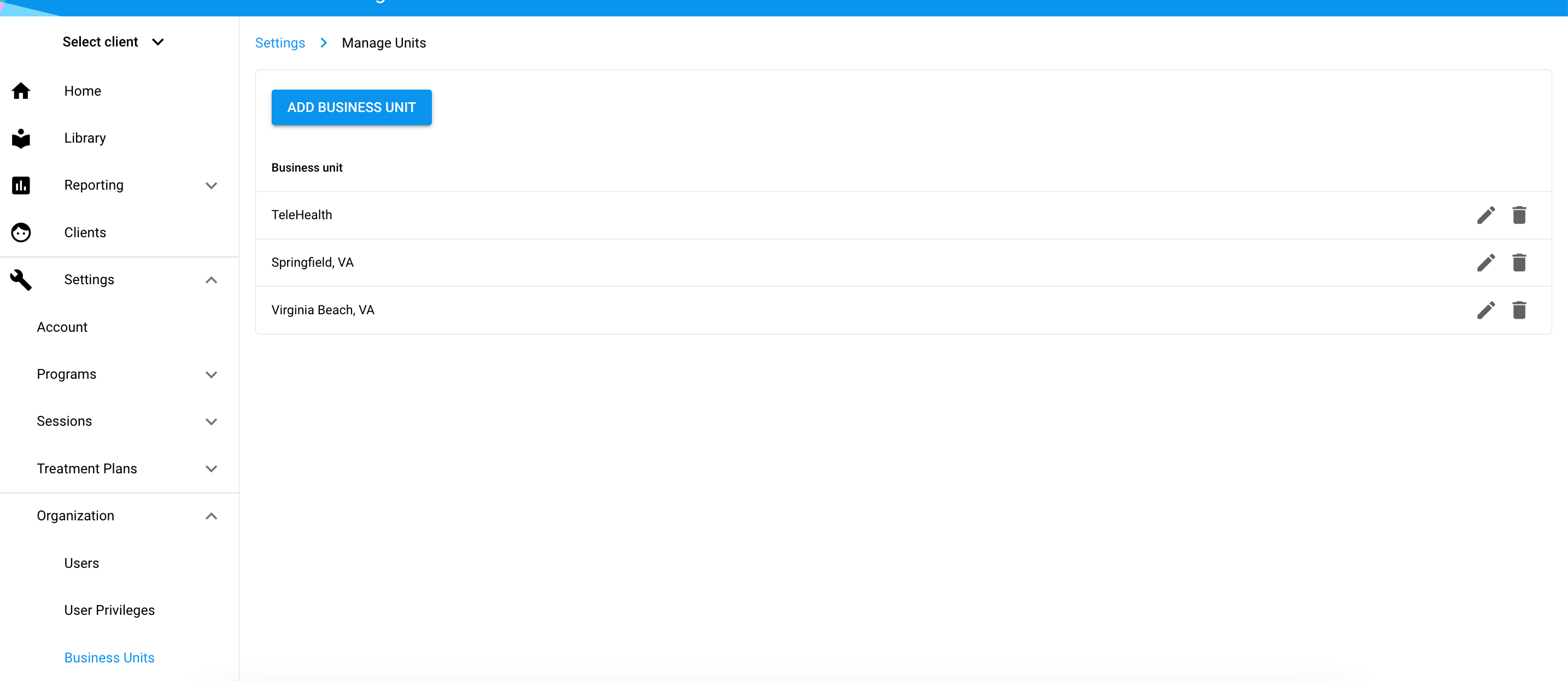
📹 Watch: Assign Clients to a Business Unit
Steps to Assign Clients to a Business Unit
- Select Clients
- Open a client's profile you are wanting to assign a business unit to
- Scroll to the bottom of their profile and select the appropriate business unit (the 2nd box from the bottom)
- Press save
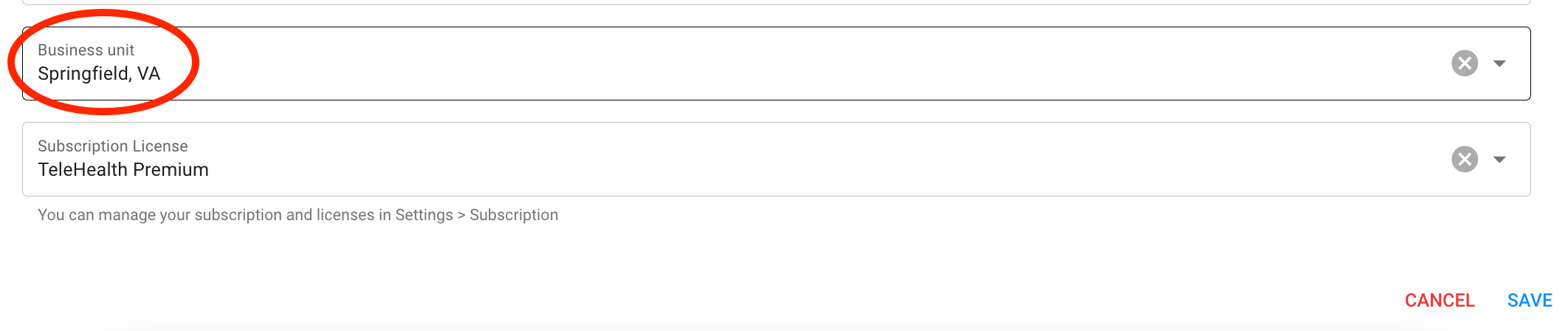
📹 Watch: Assign Users to Business Units
Steps to easily assign a user access to all clients under a business unit
- On your left-hand side menu, select [Settings] >> [Organization] >> [Users]
- Select the user you wish to assign to clients
- Stay on the [Profile] tab of the user’s profile
- Scroll down to the box labeled [Business Units] and select to view the drop-down menu. (This is below their address, gender, and date of birth)
- Select the business unit(s). **This will give the user access to every client assigned to that specific business unit.
- Scroll down and press [Save]
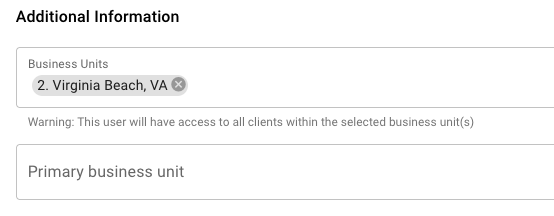
📹 New User InviteBulk Invite Business Units
For new users - assign their business unit as you are sending the invite
- If inviting users individually, follow the same steps as above
- If using bulk invite, you can assign the same business units to all invited users at the same time