Hi Rasmus | Camber Integration: How to Pull Client Appointment Information into Session Notes
This article reviews how to pull Client information from a specific Camber appointment into a Hi Rasmus session note and includes the list of fields that can be pulled over.
This task can be completed by Manager-Level Users and/or those with user privilege access to [Notes] within the [Settings Page]. See HERE for more information on managing user privileges.
Steps to Set up the Ability to Pull Client Appointment Information into Session Notes
1. On the left-hand menu, navigate to [Settings] >> [Templates] >> [Notes]
2. Select the pencil icon to edit the note template you wish to add appointment-specific information to.
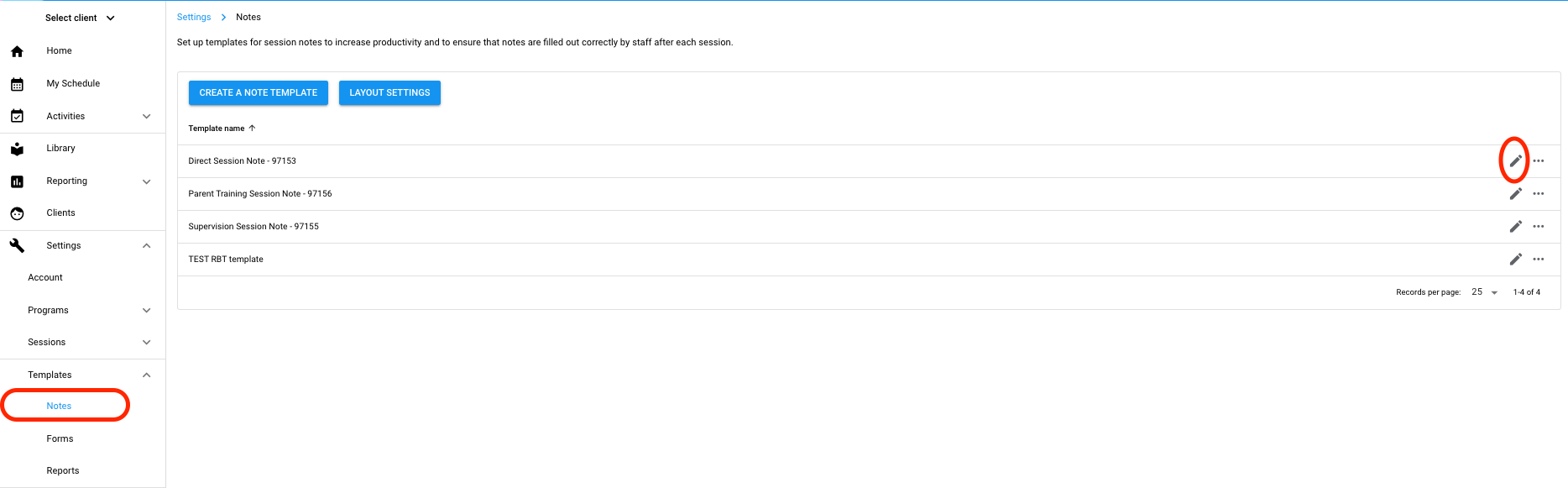
3. Select the [Dynamic Fields] Dropdown and expand the [Appointment] list

4. Select the fields that you would like to pull into the note from the client's appointment in Camber.
NOTE: If a note is completed before a session is linked to the Camber appointment the note will have to be reopened for editing after the Camber appointment is manually linked in order for the appointment fields to generate!

Appointment fields on the client's session note will now generate based on the linked Lumary appointment once the note is completed

List of Lumary appointment fields that can be pulled into a Client's Session Note:
- Diagnosis Code
- Place of Service
- Place of Service Address
- Scheduled Date
- Scheduled Start Time
- Scheduled Finish Time
- Service Code
- Service Modifiers (will only pull the modifier in the 1st modifier position)
- Service Name
- Service Taxonomy
- Service Type
-Updated November 2025
