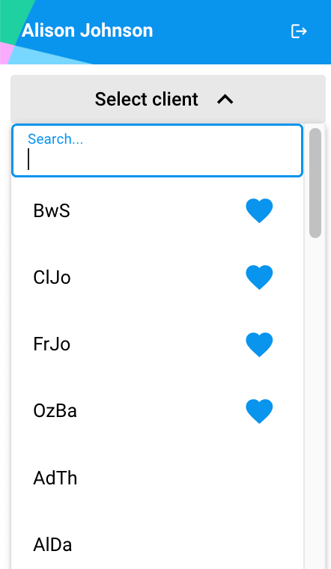Adding Clients to Hi Rasmus
This article summarizes how to add new clients to Hi Rasmus.
PRO TIP: Before adding a new client, make sure you have a client license for them! You can check how many active licenses you have by going to Settings >> Subscription
Create a New Client Profile
- To add a client select [Clients] from the left menu.
⚠️ Only Manager level users and Supervisor level users (when given permission) have access to the [Clients] Page - Then press the [Add Client] button.
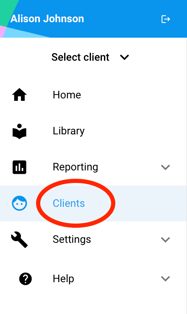
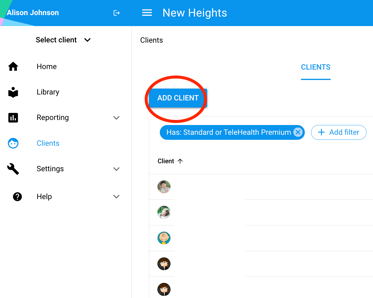
- On the [Profile] tab fill out details about the client.
- The only required information is the Client name to start. You can also add notes about the client and/or come back later to finish filling out necessary information about the client.
- If you are using an integration, this is where you will also link the Client to their Practice Management profile.
NOTE: If you go to add a client but do not have a sufficient number of licenses on your subscription page, a license will be created for you when adding the client and you will be charged for that license.
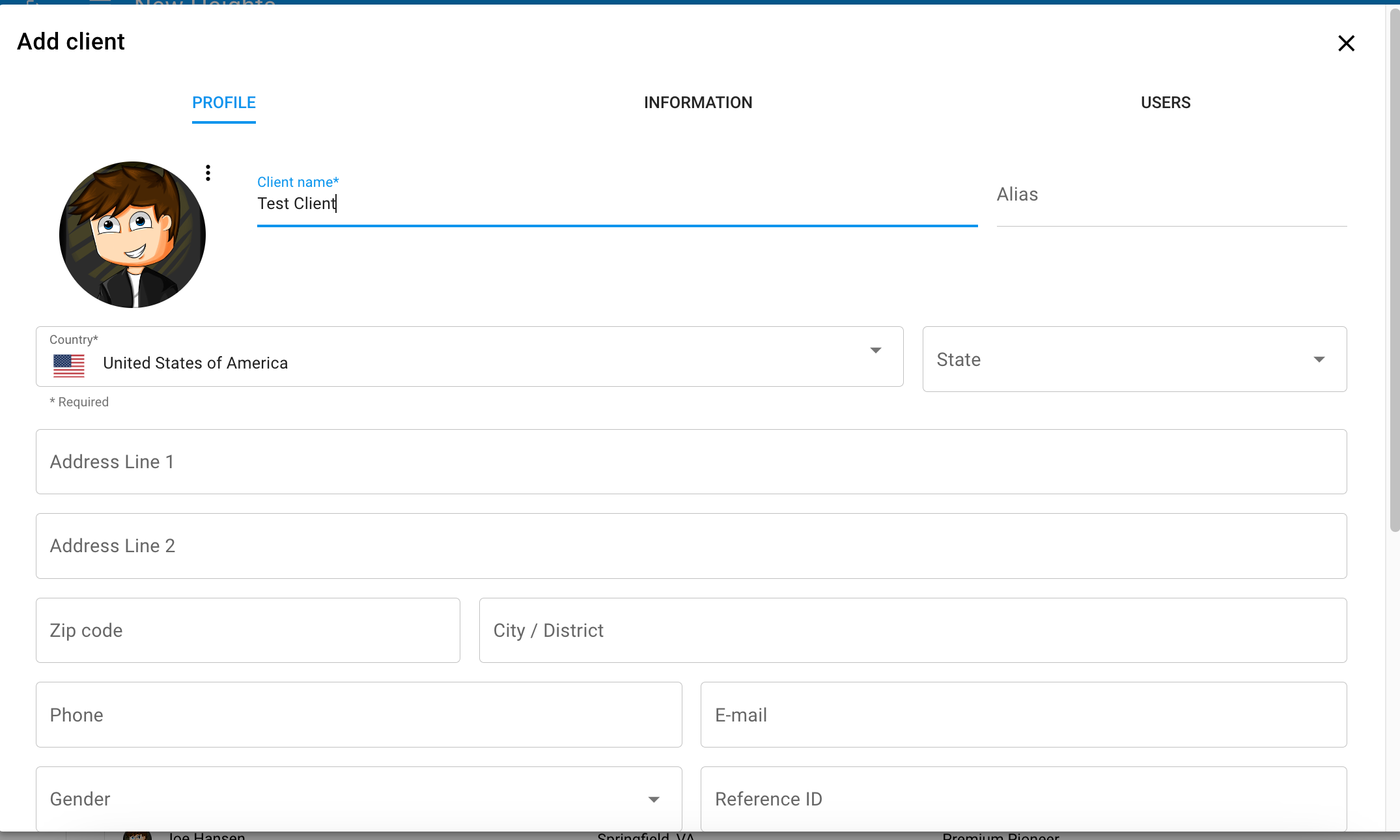
- The [Information] tab is where you will fill out any custom Client Information fields that have been created.
💡 These fields can be pulled into Treatment Plans and Session Notes.
ℹ️ Click Here to learn more about creating custom Client Information fields and how to use them!

- On the [Access] tab you can select which users should have access to work with this Client and view their home page. Click [Save]. Manager-level users have access to all clients.

- Your clients will now show up in the [Select Client] dropdown. Only users with access to the client will be able to see them in this dropdown.