Setting up Custom Client Information Fields
Use custom client information fields to add custom information to client profiles that can be pulled into session notes or progress reports.
What is a custom Client Information field?
Client profiles come with some set fields, such as address and date of birth.
ℹ️ If you'd like to capture additional client information, you will need to set up custom Client Data fields. These fields will be maintained on the [Information] tab on a client's profile.
ℹ️ Custom client data fields can be pulled directly into a session note or a treatment plan and are necessary to be able to require a session note signature from someone other than the user completing the note, such as a parent or supervisor.
📹 Watch: Creating and Using Custom Client Information Fields
Creating Custom Client Information Fields
- From the main menu, select [Settings] >> [Organization] >> [Client Information].

- To add a new field, select the blue [Add Data Field] button:
 .
. - Write a label for the field, then select the data type from the drop-down menu The options to choose from are Text, Data, Selection, Yes/No (checkbox) or User.
- For [Selection] fields, simply type your options that you would like to be selected from, hitting your enter or return button between each option.
- A [User] field type allows you to add an existing Hi Rasmus user to a field on the client's profile. This is required if you want to require a signature from a specific person on a session note.
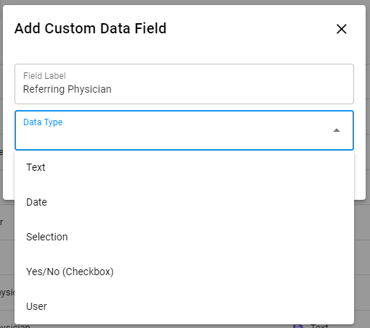
4. Select [Save] to complete your new data field.
5. To edit an existing data field, select the pencil to the right of that field's listing.
Where are a Client's custom fields updated?
The custom Client Data fields will show up on the [Information] tab on a Client's profile.
To access these fields:
- Select [Clients] from the left hand navigation menu.
Only Manager and Supervisor level users will have access to the [Clients] page
- To add a new client select the [Add Client] button.
- To update an existing client select the pencil icon to the right of a client's name.
- Select the [Information] tab. Here, you will find the custom client data fields that have been set up for your organization. You can fill out the client-specific information accordingly.

Check out these articles for more info on how to utilize Client Data fields:
Creating Treatment Plan Templates
Creating Session Note Templates
Options for Collecting Caregiver Signatures on Session Notes
Updated June 2025
