Adding and Using Program Tags
Categorize programs and organize your treatment plans with program tags in Hi Rasmus!
Article Navigation
The purpose of tags in Hi Rasmus
Adding and Using Tags: Video Overview
Adding and Using Tags: Written Instructions
What is the purpose of a program tag?
💡 Tags have a few different purposes in Hi Rasmus:
1) Categorize Programs: For example if you want to specify that certain programs are In Home Programs VS. Center Based programs you could create tags for each and add them to the programs accordingly.
2) Filter by program tags within a session: When running a session, you can filter by tags, allowing a provider to hone in on certain programs, based on their tags.
3) Organize Programs within Treatment Plans: Tags allow you to pull a program into specific Treatment Progress sections of a client Treatment Plan. Otherwise, all programs will show up in the Treatment Progress sections of your Treatment Plans.
For example, if you want a section in your treatment plan dedicated to hygiene programs, you'd want to make sure to tag all applicable programs with the "Hygiene" tag.
For more details on pulling tags into report templates CLICK HERE
📹 Using Program Tags in Hi Rasmus: Video Overview
Adding a Tag to your Organization: Written Instructions
- From the side menu navigate to [Settings] >> [Programs] >> [Tags]
- Select [Add Tag]

- To change a tag color select the dropper icon to the right of a tag.
- Select the trash can icon to remove a tag.
Tagging Programs
To add a tag to a single program:
- From either the Library or the Client's Programs, select the program.
- At the top lefthand corner, under the Program Name you will see a blue pill labeled [Add Tag]

- Click the pill to see the dropdown of options and select the tags you would like to add to the program
- Select [Save]
To add tags to multiple programs at once:
- From either the Library or the Client's Programs, select the check box next to the programs you wish to tag. (Selecting the box in the header row will select all programs in the list)

- A menu will pop up along the bottom of the screen. Select [Add Tags]

- Select the tags you want to apply and select [Save]
Using tags to filter a client's programs list
In the screenshots below, you will see how you can use the tags that you have added to your programs as a filter to quickly locate the programs that you desire.
Step 1: Click on the Programs button on the left hand side:
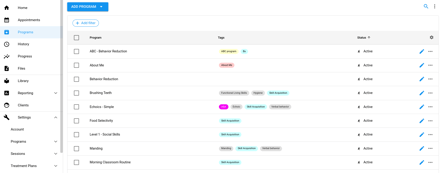
Step 2: Choose the + Add Filter button provided on the Program page
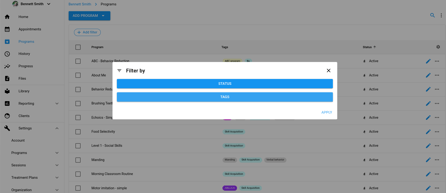
Step 3: Choose the Filter that you have attached to the program that you want to pull up.
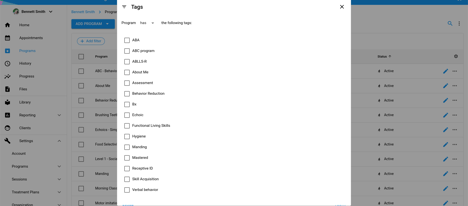
How to filter programs by tags in a client session
Adding a tags filter during a session is a great way to focus on the programs that you want to collect data when you are with a client.
- While in a session, select the filter icon at the bottom right corner of your screen

- Select the tags you wish to include

- You will then view all applicable programs in the program overview session view

