Requiring and Managing Multi-factor Authentication (MFA) for Users in Hi Rasmus
This article reviews how to require and manage MFA for new and existing users in Hi Rasmus
MFA is available with Hi Rasmus Premium and Enterprise organizations.
NOTE Only Manager level users and Supervisors with the privilege [Manage Users] have the ability to require MFA for new or existing users or remove a users MFA
Requiring MFA for new users
📹Watch: MFA Set up, Editing, and Managing
NOTE: Users have the option to set up MFA as SMS or an Authenticator app such as Google Authenticator, or Microsoft Authenticator.
Steps to invite a new user to Hi Rasmus and require Multifactor Authentication:
1. Navigate to [Organization] --> [Users] from the left side menu
2. Select [Invite User] to invite a single user or select [Bulk Invite Users] to invite multiple users of the same user role type.
a. If inviting a single user, fill out their email and user role type, then check the box for [Require MFA]. Select [Invite User]
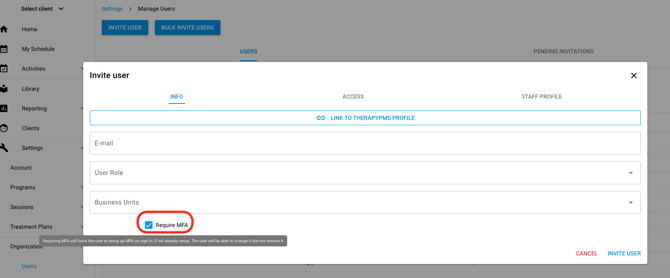
b. If inviting users in bulk, enter the email addresses separated by a comma or a line break, select the assigned role and check the [Require MFA] box.
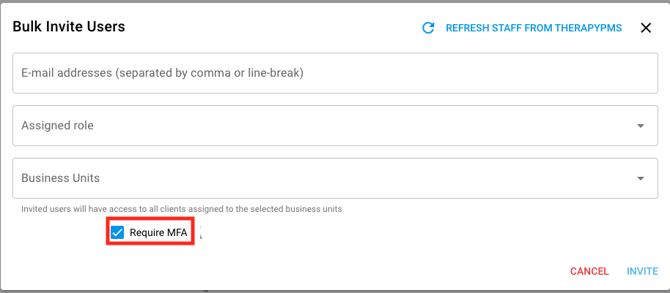
3. When signing up for Hi Rasmus, users will be prompted to set up Multi-factor Authentication using SMS (text messaging)
To learn more about how a user sets up their MFA visit this article in our knowledge base on setting up MFA as a user
Managing MFA for existing users
To require or remove MFA for an existing user:
1. Navigate to [Organization] >> [Users] from the left side navigation menu

2. Select the name of the user you wish to manage or select the three dots near their name and select [Edit User]

3. An orange banner at the bottom of the edit user screen indicates that this user has not yet set up MFA for their account.
 4. Checking the [Require MFA] box will require the user to set up MFA the next time they sign in.
4. Checking the [Require MFA] box will require the user to set up MFA the next time they sign in.
5. A green banner at the bottom of the edit user screen indicates that this user has set up MFA for their account.
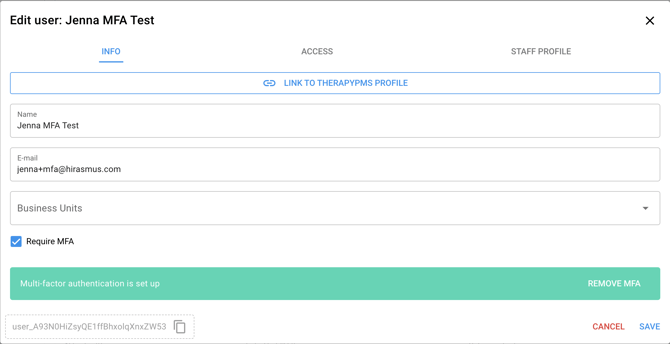
6. If a user has an issue with their current MFA device, you can remove their MFA by selecting [Remove MFA].
a. This will not remove the MFA requirement. If the [Require MFA] box remains checked, they will be prompted to re-set up their MFA.
b. If you do not wish to require MFA, uncheck the [Require MFA] box.
7. You will be prompted to authenticate your own credentials (your Hi Rasmus password) to remove a users MFA.

8. The next time the user logs in they will be prompted to set up MFA, if the MFA requirement is still applied to their user profile.
How to View Which Users have MFA Required And/Or Set Up
1. Navigate to [Settings] >> [Organization] >> [Users] and select the settings (gear) icon
![]()
2. Check the boxes for [MFA Required] and [MFA Set Up] and select [Submit] - this will add a column to the Users page that will display if each user has MFA required or set up on their profile.

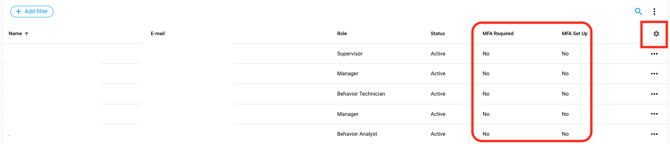
-Updated December 2025
