Hi Rasmus | Lumary: How to view Lumary Appointments Hi Rasmus
This video overview demonstrates how users can view their own appointments and client appointments that are scheduled in Lumary, within Hi Rasmus
NOTE: In order for users to see their past appointments in Hi Rasmus for themselves and their clients the [My Schedule] and [Appointments] pages must be enabled within the user privileges for the applicable role.
NOTE: Scheduled appointments in Lumary will ONLY show on Hi Rasmus if an user and client are linked to their Lumary profile in Hi Rasmus. Click here to refer back to this initial set up.
View 1: User's Home Page
- Select [your name] in the upper left hand corner and/or the page when you first login to Hi Rasmus
- This view will show you upcoming appointments for the week
- You can start your scheduled daily sessions from this view with the exception of Live Supervision
- To run a live supervision session, navigate to the client's home page and click on [SUPERVISE] on the technician's session
- the technician needs to start their session BEFORE you can click on [Supervise]
- To enter in a session note and/or data for a past appointment, click here for a step by step guide
- To run a live supervision session, navigate to the client's home page and click on [SUPERVISE] on the technician's session
- Select [refresh appointments on the top right of the screen if you do not see an appointment for the day
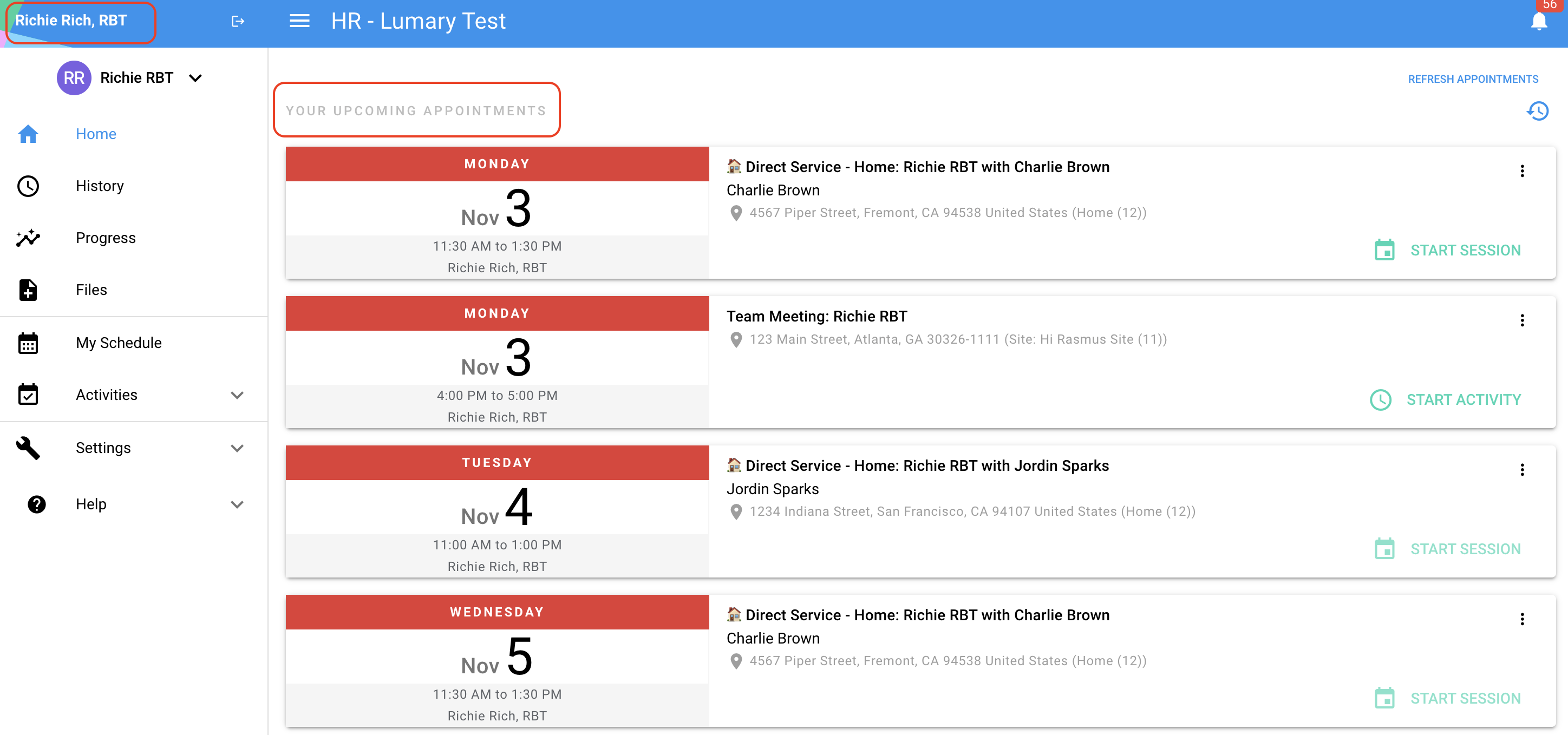
View 2: My Schedule Tab
- This is a setting under [settings] > [organization] > [user privileges] > [user pages] that must be turned on by a manager level user
- [My Schedule] can be found on the left hand menu bar under [files]
- There is the option to toggle between [DAILY], [WEEKLY], or [MONTHLY] view
- Can also select the blue arrows to the right or left to toggle from past appointments to future appointments
- There is the option to select [REFRESH APPOINTMENTS] if you do not see a scheduled appointment
- Can start a session from your [My Schedule] page schedule for the current day
- You will need to do manual session entry for any past appointments. Click here to review how to do that.
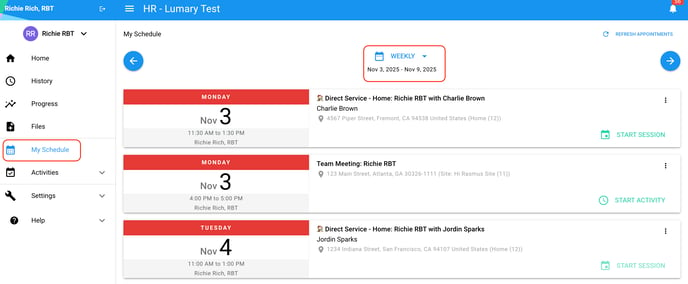
View 3: Client's Home Page
- Navigate to your client's home page using the drop down menu in the upper left hand corner
- If session mapping is set up (Click here to review how to set it up), scheduled session types from Lumary will only map to the correct session name in Hi Rasmus
- Each session will have a calendar view that you can toggle right to view today or upcoming appointments for the week
- a session that can be started today will be bold
- a future or past session will be greyed out/unable to start
- The user's name will show below the scheduled date and time on a session
- If you do not see an user's name, please click here to review link user's Hi Rasmus and Lumary profile
- You can start your client's scheduled appointment for today by selecting [START SESSSION]
- Make sure you are staring the appointment with your name on the schedule
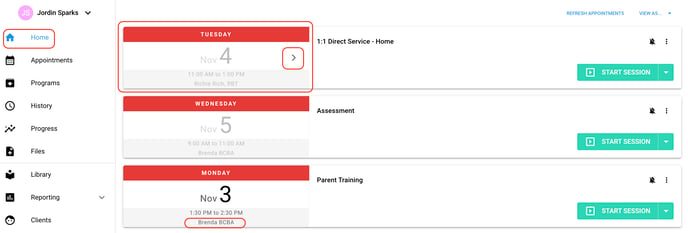
View 4: Client's Appointments Tab
- Navigate to a client's profile from the drop down list in the upper left hand corner
- Select [Appointments] on the left hand menu bar
- Similar to the [My Schedule] view, appointments can be view [DAILY], [WEEKLY], and/or [MONTHLY]
- Can toggle to previous and/or future appointments using the blue arrows left or right
- Can [REFRESH APPOINTMENTS] if you do not see an appointment that was just added
- The client's [Appointments] tab shows ALL scheduled appointments with the client so all providers scheduled to work with this client will appear in this list
- You can start a session scheduled for today from this view
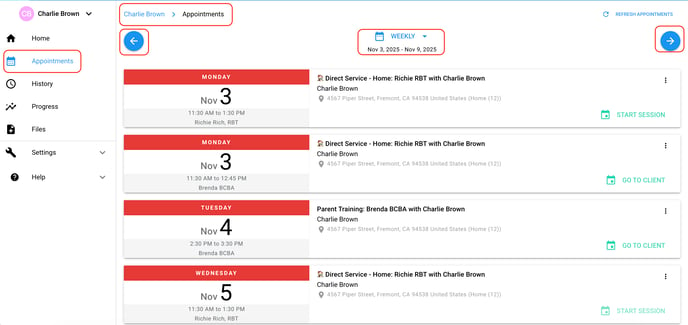
-Updated November 2025
