Hi Rasmus allows you to easily enter session data and complete notes for a past appointment and seamlessly render to Lumary.
NOTE: In order to [Add a Manual Session Entry] directly from a scheduled appointment from the [My Schedule] page (option 2 in the video walk through), the client must have a session set up that is mapped to the corresponding appointment type.
For more details on session mapping CLICK HERE
Creating a Manual Session Entry on the Client's Homepage
1. From the Learners home page select the down arrow next to [Start Session] for the session you would like to create an entry for and select [Manual Session Entry]

2. If entering for another user, you can change the [activity type] and/or [user]. If entering for a PAST date you MUST adjust the [Start Date] field or you will not be able to link to the correct Lumary Appointment. Adjust the start and end times to reflect the correct times of the session and select [Save]
NOTE: You may or may not have the option to change the date and time based on permissions so please be sure to reach out to the appropriate person to change the date and/or start and end times before sending over to Lumary!
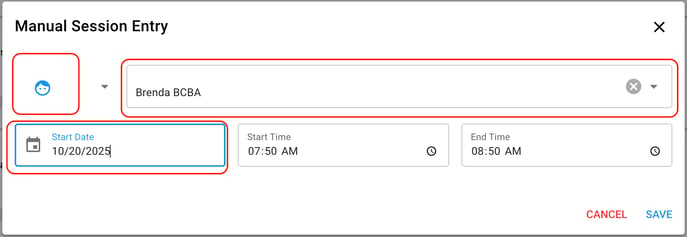
3. You will then be able to complete the corresponding session note by selecting [Complete Session Notes] and enter any data and program notes manually.
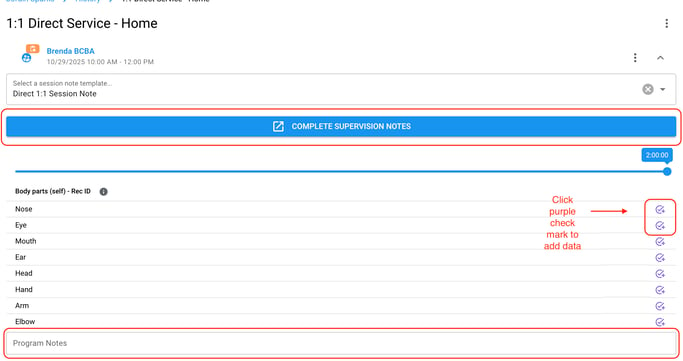
Make sure you scroll down and select [Save Session Data] after entering data
TIP: If you've included program data in your session note template - add the session data BEFORE completing your note
4. To link to the appointment in Lumary select the three vertical dots next to the export button and select [Link to appointment]
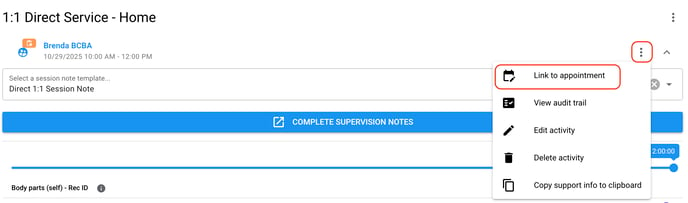
5. Select from the list of appointments to link to. Only appointments that match the same activity date of the session will be available to link to. Select [Save]

6. Once the notes are completed and all required signatures are collected you will be able to send your note to Lumary

Creating a Manual Session Entry: On the Client's Appointment or on your Schedule
1. Navigate to either the [My Schedule] page from your own user page or the client's [Appointments] page and identify the appointment you need to create a session for.
2. Select the three vertical dots in the corner of the appointment and select [+ Manual session entry]

3. You will not be able to edit the user name or Start Date. You can adjust the Start Time and End Time if you have permissions to do so. Select [Save]

4. The session will be linked to the Lumary appointment. Add in your session data THEN complete your session notes and all signatures. Select [Send Now] to send to Lumary

-Updated November 2025
