How Do I Create a Rate Workflow?
Workflows in Hi Rasmus help automate the process of moving targets through different learning phases.
Step 1: Navigate to Workflows
-
Go the [Settings]
-
Select [Programs]
-
Select [Workflows]
🔒 Note: Only users with Manager or Supervisor access can create or edit workflows.
If you need to give or restrict this permission for user roles, refer to the User Privileges article for guidance.
Step 2: Select the Rate Workflow
-
Locate [Rate] in the list of workflow types.
-
Click the [drop-down arrow (▾)] next to Rate to expand the options:
- Increase Rate per Hour
- Decrease Rate per Hour
- Increase Rate per Minute
- Decrease Rate per Minute
- Select the rate workflow that supports your client’s desired outcome
⚠️ Rate workflows work on a skill acquisition program type
Step 3: Configure Workflow Phases
Each phase determines when a target advances based on the criteria you set.
1. Probe
Used to collect baseline data or assess initial performance of a target
This phase is optional- it can be removed from a workflow and/or re-named by selecting the pencil icon to the right of [probe]
![]()

- For the [Probe] section, add the rate per hour or minute across the number of sessions in order to consider the target mastered.
- Select [Advanced settings...] to determine
- What will happen with the target if it is not mastered: If not mastered, a target can either go to a [waiting] status (meaning it will not be worked on until opened) or to an [acquisition] status(meaning it will be worked on for continued teaching)
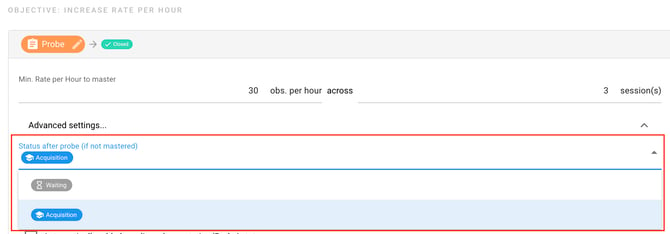
- What will happen with the target if mastered: a target can be [closed] (meaning it won't appear in the session again), it can be [mastered] (meaning you can set a maintenance schedule) or it can go to [acquisition].
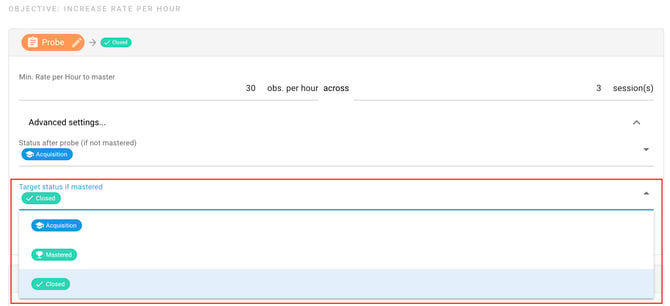
- Additionally, there is the option to automatically add a phase change line when a target automatically moves into [Probe]. The default name will be Probe, but you can change it if necessary.
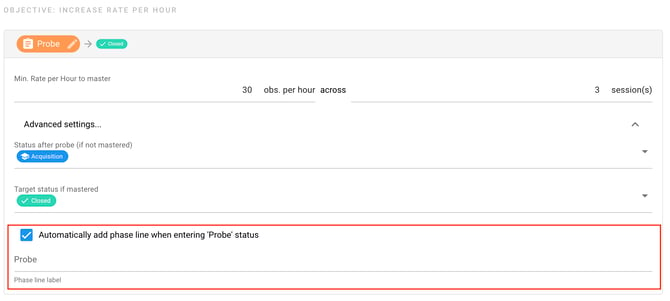
- What will happen with the target if it is not mastered: If not mastered, a target can either go to a [waiting] status (meaning it will not be worked on until opened) or to an [acquisition] status(meaning it will be worked on for continued teaching)
🚨This phase change line will ONLY show up on the Target Graph, NOT on the program graph. The phase change line will ONLY show up when part of automation. Should you manually put a target into [Probe], the phase change line will NOT automatically show up on the graph.
2. Acquisition
Represents the teaching or intervention phase
This phase can be re-named by selecting the pencil icon to the right of [acquisition] ![]()

- For the [Acquisition] phase, add the rate per hour or minute across the number of sessions in order to consider the target mastered.
- Select [Advanced settings...] to automatically add a phase change line when a target automatically moves into [Acquisition]. The default name will be Acquisition, but you can change it if necessary.

If you'd like to add multiple [Acquisition] phases you can select [Add New Phase] and name the additional phase whatever you prefer. Then fill out similarly to your first acquisition phase.
3. Mastered
Indicates that a target has met mastery criteria and is no longer actively taught. This target is now placed on an interval schedule.
This phase is optional- it can be removed from a workflow and/or re-named by selecting the pencil icon to the right of [Mastered]
![]()

- The workflow will default to a [Daily] interval of 12 days. To add additional intervals or remove [Daily], select [Add Maintenance Interval]
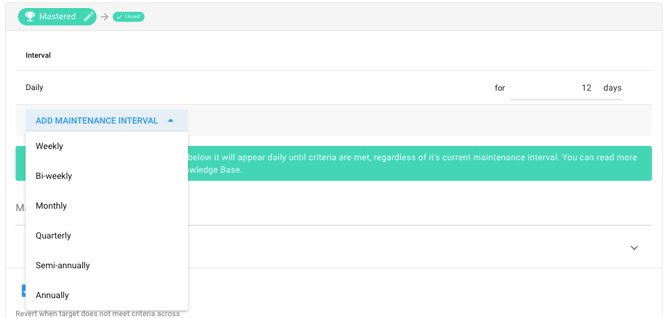
- Set a rate per hour or minute
- Select [Advanced settings...] to automatically add a phase change line when a target automatically moves into [Mastered]. The default name will be Mastered, but you can change it if necessary.
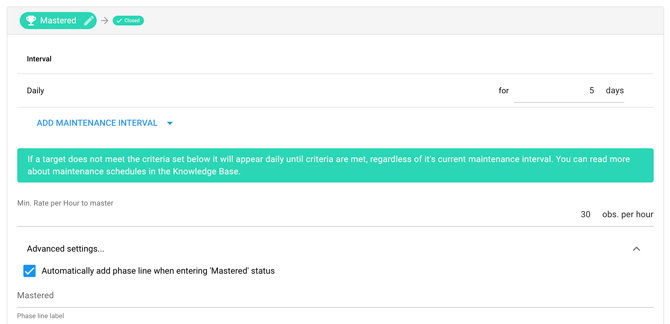
- Additionally, there is an option to Revert a target's status from Mastered to Acquisition when the target does not meet criteria. Enable this and determine the number of sessions for this to occur.

4. Automatically Open New Targets
This is optional, but when enabled, Hi Rasmus will automatically open the next target in the program once a previous target is mastered. This ensures continuous progress for a program. Please click here to read more on this section.
Step 4: Save Your Workflow
After defining all phases and settings:
-
Review your workflow setup to ensure each phase’s criteria are correct.
- Create a name for the workflow
-
Click [Save] to apply the workflow to your organization’s library.
Once saved, your Rate Workflow can be selected when creating or editing programs.
-Updated October 2025
