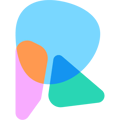How to invite and link users to work with the appropriate assigned clients
One of the most powerful advantages of the Hi Rasmus platform is the ability to have everybody on the same page and increase collaboration between therapists, teachers, and parents. The platform is built with a very tight security model, and the manager of a clinic has full control over who is able to access the individual clients.
You can click here to see user rights and permissions for each role.
There are 2 ways to invite a user: one as a manager and another as a supervisor
Option 1: Manger permission level**
How to Invite a New User & Connect Them to a Client's Profile
Select Settings -> Select Organization -> Select Users
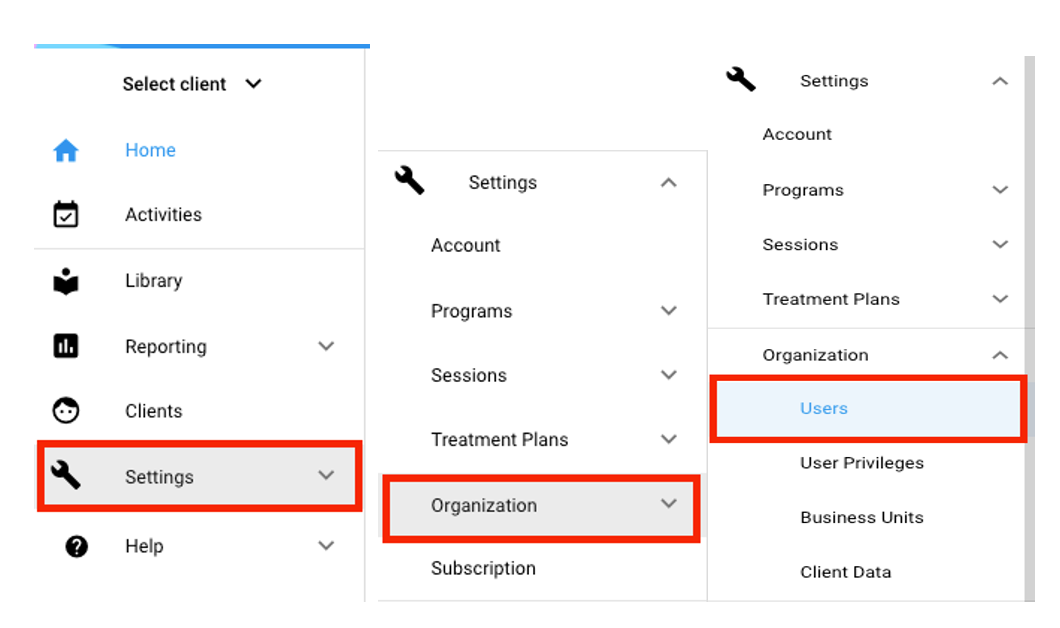
There's 2 options to invite users: invite user or bulk invite users
- Invite User: select
 , enter the user's email and assign their permissions level.
, enter the user's email and assign their permissions level.
Business unit, require MFA or require a specific sign-up and login method are optional.

CLICK HERE to learn more about Business Units
CLICK HERE to learn more about requiring MFA
CLICK HERE to learn more about our single sign-up options
Before selecting invite user, select ACCESS, the middle top tab, and put a check mark next to the client(s) and staff profiles (if you are using those) you want that user to have access to.

💡Business Unit: If you have created business units, and have turned on the permission for this user's role to have access to all clients and/or all users in assigned business units, it will default to select all clients and all users in that business unit. Please refer to Managing User Privileges on how to turn this permission on or off.
Reminder: Every user, except a Manager, has to be linked to a client. So a manager will need to give a supervisor access to a client that the manager has created.
2. Bulk Invite Users: ![]() : enter in user's email addresses either separated by commas or on a single line, assign all the users the same permission role, Business unit, require MFA or require a specific sign-up and login method are optional. Press send invitation.
: enter in user's email addresses either separated by commas or on a single line, assign all the users the same permission role, Business unit, require MFA or require a specific sign-up and login method are optional. Press send invitation.
Option 2: Supervisor permission level**
How to Invite a New User & Connect Them to a Client's ProfileSelect Clients -> Identify the client(s) from your list that you want to share their profile

Once you identify the client, select on the icon on the far right ![]() to manage users. From there select
to manage users. From there select![]() .
.
.

Enter the user's email and assign their permissions level.
Require MFA or Require a specific sign-up and login method are optional.

Once the user's email is entered and the role is chosen, press ![]()
_____________________________________________________________________________________
-Updated June 2025