Inviting New Users to Hi Rasmus [Manager Level]
Review how to invite new Users to Hi Rasmus as a Manager level user - individually or through a bulk invite
Inviting New Users as a Manager-level User:
Manager-level users have the most user management access within the system. Supervisors can be given the option to manage users in a limited capacity and can invite a user from the Client's information page.
Inviting an Individual User to Hi Rasmus
1. To invite a single new user, navigate to [Settings] >> [Organization] >> [Users] and click on [Invite User]

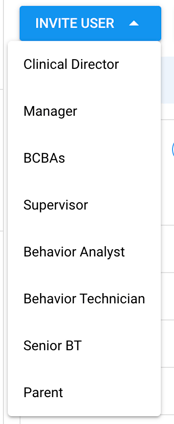
3. On the [Profile] tab, fill in the required fields. You can enter more information on the user, but name and email are the only required fields.
NOTE: If you would like the user's credentials to display in their SOAP notes, the credential needs to be added at the end of their [User Name (Display Name)]

4. Select the license type [Standard License] or [Premium License]. To learn more about Staff License Types, CLICK HERE
*Premium Licenses are an additional charge and are NOT required to take data on a client.
5. Click [Invite User]

💡The above steps are the only required items to invite a new user. To learn more about the remaining tabs, review below:
On the [Access] Tab
This is where you can change the user role, if needed.
If you have Business Units set up, you can also assign a business unit. For more details on Business Units and their functionality, CLICK HERE
For clients not within a business unit, they will fall under the [Unassigned] category.
Check the checkbox next to the Client's name to give the user access to a specific Client.
.png?width=454&height=352&name=image%20(3).png)
NOTE: Only Manager-level users have access to all clients. You can also specify in the User Privileges that a role has access to all clients within their same business unit.
Check the [Require MFA] box if you'd like the require the user to use Multi Factor Authentication. For more details on managing MFA CLICK HERE
On the [Credentialing] tab
In this location, the organization can store information about the user.
They can assign task lists to the user's profile as well.

Bulk Inviting Users to Hi Rasmus
- Users of the same role type can also be invited in bulk to Hi Rasmus.
- To Bulk Invite users , navigate to [Settings] >> [Organization] >> [Users] and click on [Bulk Invite Users]
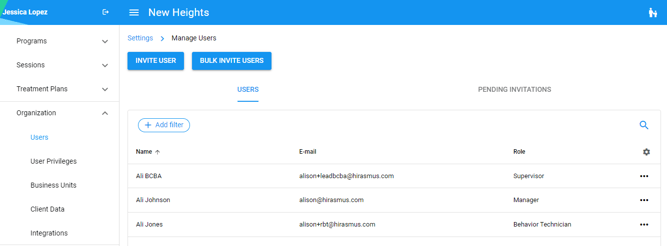
- Enter the email addresses of the individuals you would like to create user accounts for, separated by a comma or a line break.
- Select the Assigned role - which will be applied to all the users invited
- Select the Business Units, if applicable. Users may have multiple Business Units.
- Check the [Require MFA] box if you would like the invited users to use Multi-factor Authentication when signing into Hi Rasmus

If you would like to give users invited in bulk access to individual clients instead of by business unit, you will have to manage their access after sending their invitation.
-Updated August 2025

