Learn how to create different client related activities in Hi Rasmus such as an incident report
What is an activity in Hi Rasmus?
Activities reflect an action or service completed by a staff member, either with or without a client. You can have multiple activities in one session - as reflected in using the handoff feature or live Supervision.
In Hi Rasmus you also have the ability to capture staff only activities such as a break or drive time.
For more details on auditing Staff Only activities click HERE*
*This currently is only available to Premium or Enterprise customers.
📹Watch: Creating a Client Activity in Hi Rasmus
Steps to Creating a Client Activity in Hi Rasmus
1. Creating a client activity from your Client's Home page
Navigate to your client's Home page
- First, click on the arrow located on the right side of their session.
- Select [+ Manual Session Entry] from the dropdown menu that appears.

- A manual session entry page will appear.
- Select the client icon on the left hand side of the pop up window.
- Here you will be able to select what type of activity you would like to attach:
- Session
- Supervision
- Break
- Transportation
- Incident Report
- Other
- Here you will be able to select what type of activity you would like to attach:
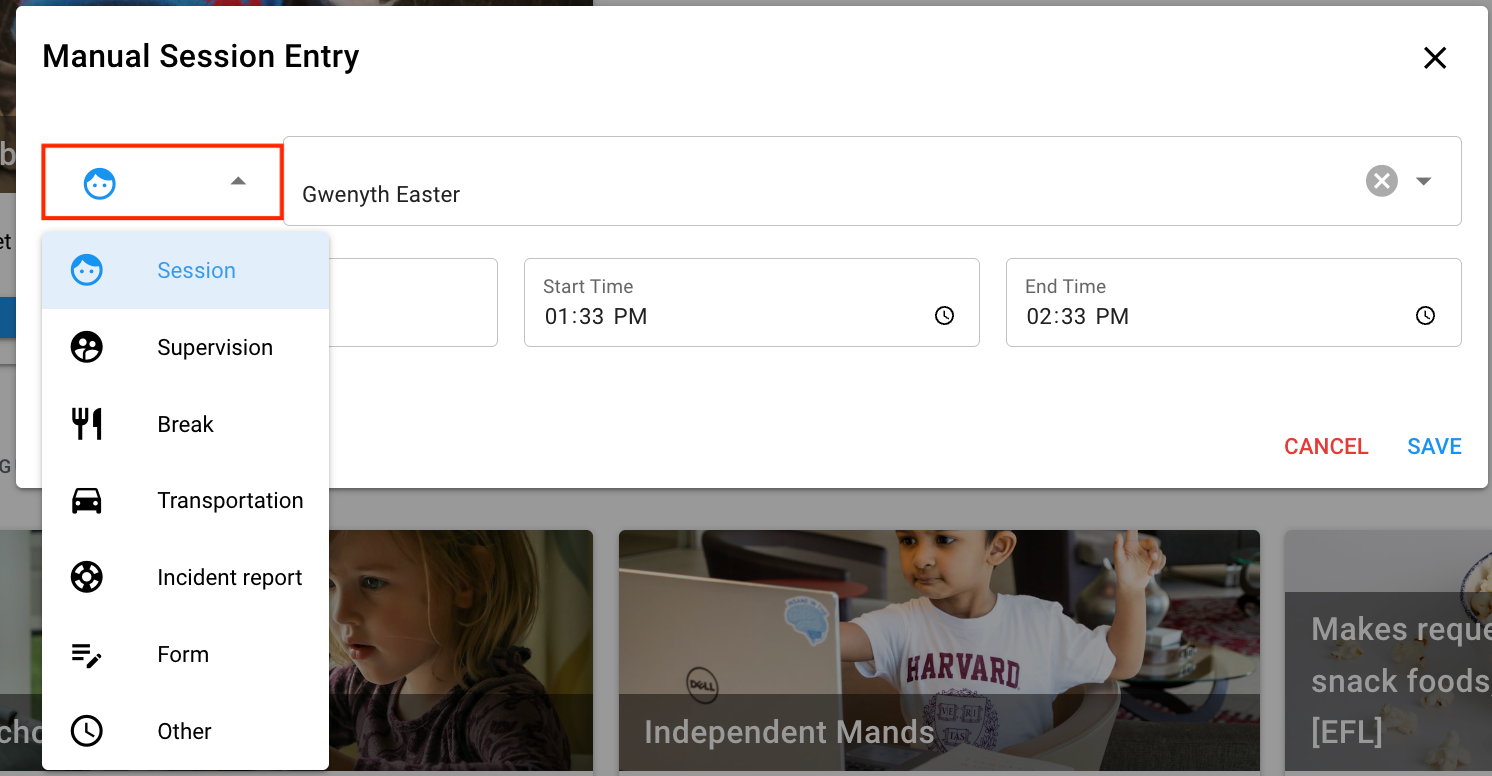
- Update the time of the activity.
- Select [Save].
- On the following page, update all relevant data, information, and notes if applicable.
- Select [Save Session Data].
-
To see the new activity you create, you will go to History, and select the tab "Activities".
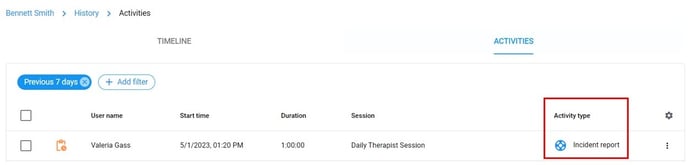
Important Note: If you are using a manual entry option to create an activity make sure the session to add the manual activity only has an instructions only program!
Add an activity to an existing session
When you are on your client's History page, you can select either Timeline or Activities tab. You will find the session you want to add a new activity to (or edit an existing activity) and click on "view".
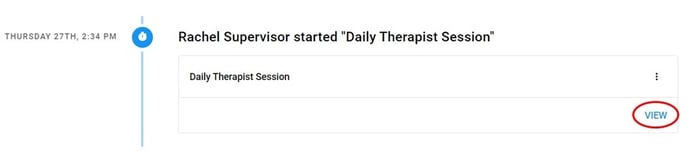
The summary page will open
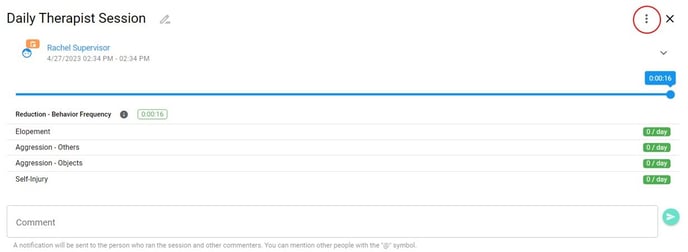
Here you will click on the 3 dots and select "add activity".
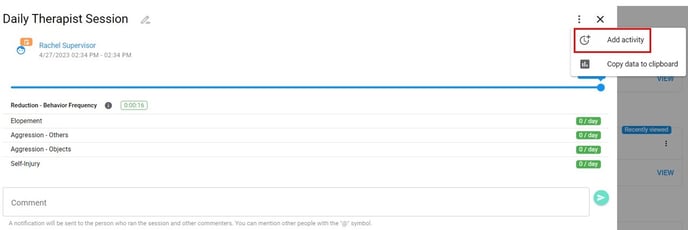
This will create a new activity to an existing session, and you can have more than one activity per session. For example, if you would like to fill out an incident report.
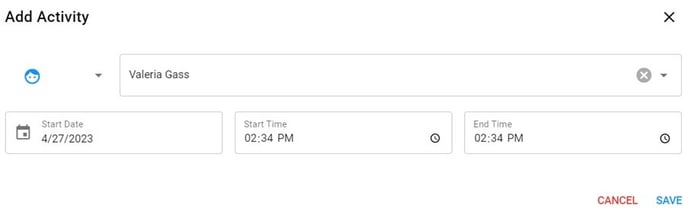
When you create a new activity, you will have the option to add a session note to that activity.
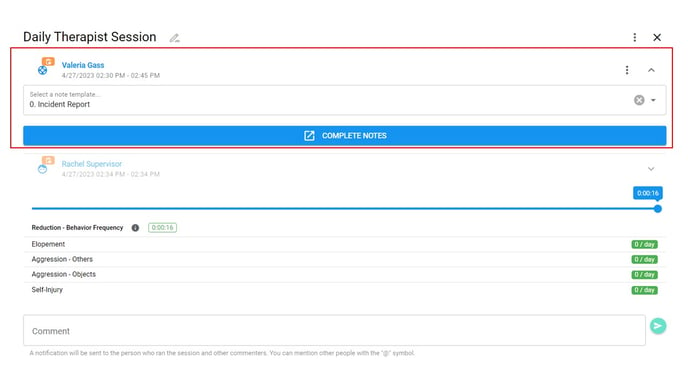
See HERE for manual session entry for clients.
See HERE for more information regarding reviewing your client activities.
-Updated November 2025
