- Hi Rasmus Help Center
- Supervision Mode
- Supervision Session Notes
-
Getting Started
-
Managing Clients & Users
-
Staff Licenses
-
Creating Programs
-
Client Progress
-
Operational Tools, Reporting and Auditing
-
Sessions
-
Supervision Mode
-
Templates
-
Integrations
- Aloha ABA Integration
- Aloha Integration: FAQ And Troubleshooting
- Lumary Integration: Overview
- Lumary Integration: Set Up
- Lumary Integration: Running and Reviewing Sessions
- Lumary Integration: FAQ and Troubleshooting
- TherapyPM
- Boost Integration: Overview
- Boost Integration: Set Up
- Boost Integration: Running and Reviewing Sessions
- Boost Integration: FAQ and Troubleshooting
- Camber Integration: Overview
- Camber Integration: Set up
- Camber: Running and Reviewing Sessions
-
Offline Mode
-
Parents
-
RBT Training
-
Clinical Outcomes Reporting
-
AI
-
Scheduling
-
Frequently Asked Questions
-
New and Coming Soon!
Live Supervision Session Notes*
How to complete live supervision session notes
*This feature requires Premium Client Licenses. Manager-level users can update your organization's subscription, for more information, Click HERE
When finished with a supervision session, click [End Supervision]
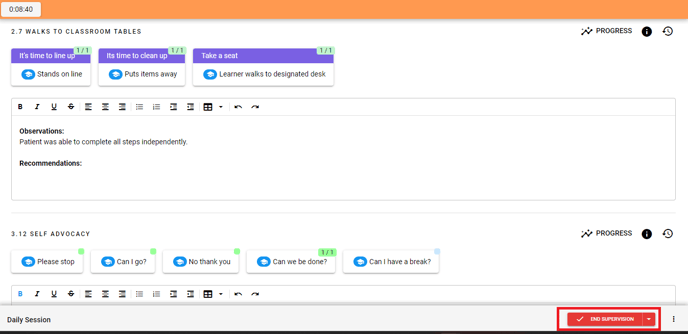
To learn how to create a template for supervision notes like above, click here.
Upon ending supervision, you will have the option to select a session note template. 
As you complete your supervision session note, programs selected to include in session note will include supervision notes taken during the session as well as any data collected at the time note is completed.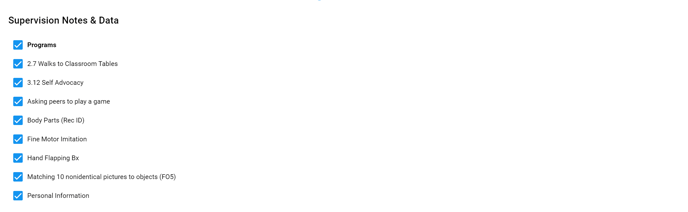
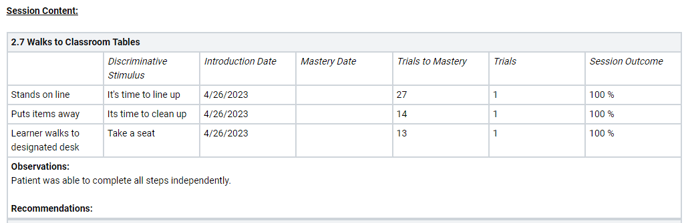
You can now use Generative Texts (AI) to pull in information from the Program Supervision Notes. Here is an example:

To learn more about how to use generative AI Text Fields in Session Notes, click HERE
Data taken after the supervision time period will also be pulled if note is completed later.
Updated October 2025
